
 User Concern
User Concern“Hello, today I changed my watch from Apple Watch 5 to Apple Watch Ultra and since I started using it, I don't have the FB Messenger app, I can use it on my previous watch, what happened? How to fix it?”
Facebook Messenger on an Apple Watch provides a variety of conveniences and features that enhance communication. However, users may encounter issues with Facebook Messenger not working properly on their Apple Watch, such as messages not loading, app crashes, or receiving repeated prompts to "log in from the paired iPhone."
Have you run into the same problem on your Apple Watch and have no idea what to do? In this tutorial, we will introduce some quick fixes for you to get the Facebook Messenger working properly on Apple Watch.
To use Facebook Messenger on Apple Watch, you should install this app first. Here is how you can do that:
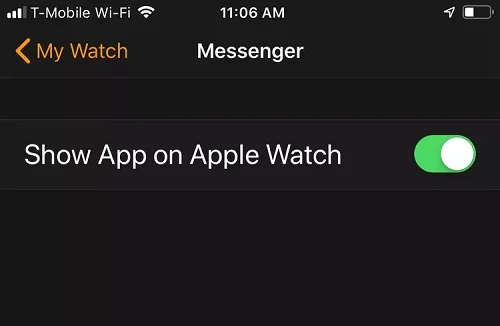
 Note
NoteRestarting is often the first measure to take when it comes to fixing issues for our devices. You can restart both your Apple Watch and iPhone to re-initiate the connection. Here's how you can do it:

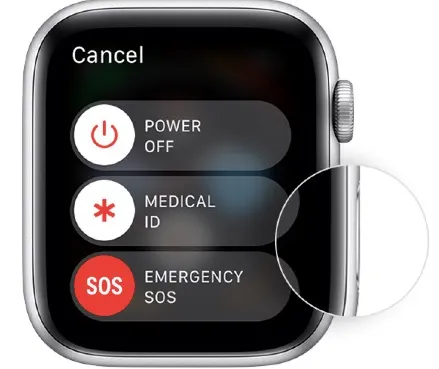
Try to turn on Background App Refresh if the reboot doesn't offer help. You can open Settings on your iPhone, then go to General > Background App Refresh to enable it and select the option of Wi-Fi & Cellular Data. This will allow apps to fresh their content when in the background.
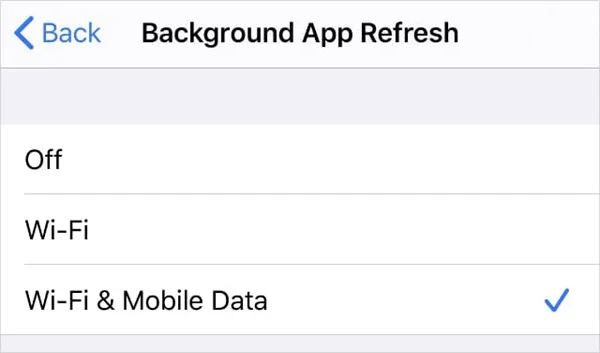
You can also try to turn Bluettoth off and on again to reset the connection between your iPhone and Apple Watch. To do this, go to Settings on your iPhone and find "Bluetooth". Turn it off and wait for 10 seconds, then turn it on again.
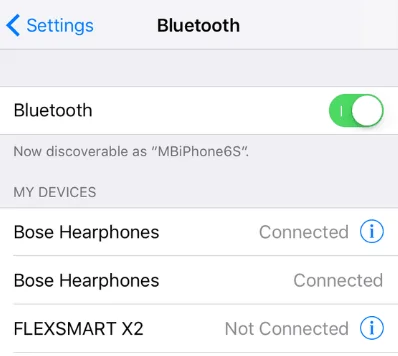
Another tricky way to fix this issue is changing 1 or 2 default replies on Facebook Messenger. Here's how to do it:
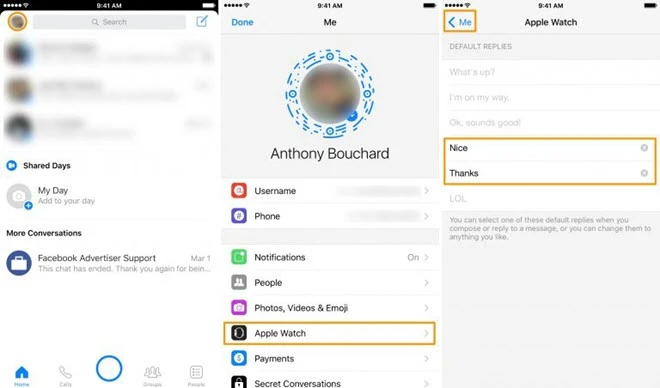
After that, re-launch the Facebook Messenger app on your Apple Watch, and it will work normally again.
Uninstalling and reinstalling the Facebook Messenger app from iPhone proves to be effective for some users:
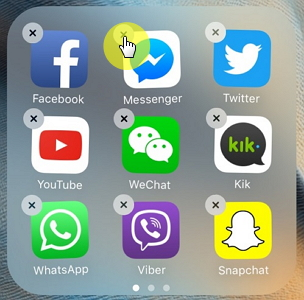
Usually, updating the iOS and WatchOS helps to fix various tough nuts. Do remember to make a full backup before updating. Furthermore, please update the Facebook Messenger app as well. Here's how to do that:

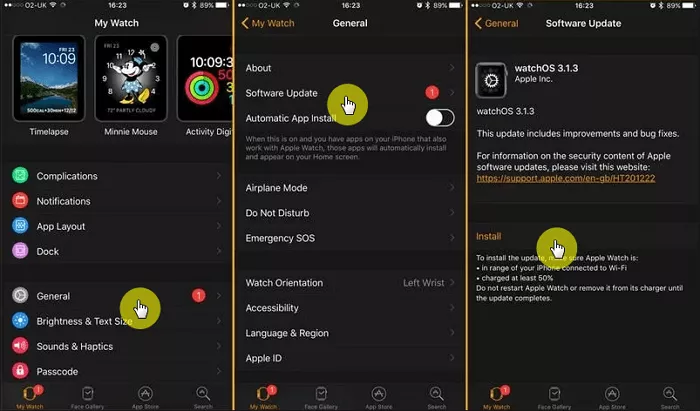
Another simple tip that is reported to be effective is removing all songs and adding them back on the iPhone. However, it is workable in rare situations.
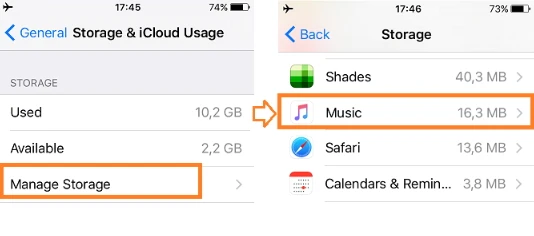
 Note
NoteUsers always neglect that iPhone issues could also cause apps on Apple Watch to malfunction. You'd better fix the iOS system issues on your iPhone for the Facebook Messenger app to run properly.
When it comes to fixing iOS issues, FoneGeek iOS System Recovery is one of the best tools that is worth trying. Download the iOS Repair tool on your computer and follow the steps below to proceed.
Step 1. Launch FoneGeek iOS System Recovery on your computer and choose "Standard Mode" on the main interface.

Step 2. Connect your iPhone to the computer using a USB cable. Once the device is detected, click "Download" to download the corresponding firmware for it.

Step 3. When the program has downloaded the firmware package, click on "Fix Now" and it will start to repair your iPhone system without affecting the data saved on the device.

Please note that the Facebook Messenger app has already been removed from the Apple Watch. Meta didn't provide any explanation in its statement to Engadget. Instead, it directed users to use Messenger on "iPhone, desktop, and the web." If you're looking for an alternative messaging app on your Apple Watch after Messenger stops working, consider checking out WeChat or Glide.
Joan J. Mims is interested in researching all tips about iPhone, iPad and Android. He loves to share useful ideas with all users.
Your email address will not be published. Required fields are marked *

Copyright © 2025 FoneGeek Software Co., Ltd. All Rights Reserved