
 User Concern
User Concern“After upgrading my iPhone to iOS 18, the clock on lock screen disappeared. When I restart, the clock reappears, but again it disppears. Is there any other solution other than restarting the iPhone?”
Since the release of iOS 18, many iPhone users have chosen to upgrade to the latest version to enjoy the new features. However, many issues have been reported after the upgrading. One common error is no clock on iPhone lock screen.

Why does the time disppeared on your iPhone lock screen? How do you get the clock back on your iPhone lock screen? Read on this post to get more information.
When the clock is missing from iPhone lock screen, you may wish to know the possible reasons why this issue occurs. The following are some of the possible reasons:
Here we will share some effective tricks to fix the clock on iPhone lock screen disppearing problem.
The 1st method proved to be useful is to swipe top down on the iPhone’s lock screen. Then check to see whether the clock comes back or not. However, this method may not be useful for all Apple users.
In most cases, changing display zoom can easily get over most display issues on iPhone screen. If the clock on your iPhone lock screen disappeared randomly, try the following steps:

Another primary fix for most iPhone issues is to hard reset the device. In other words, this method could also troubleshoot the issue of clock on lock screen disappearing in iOS 18/17.

When the clock on lock screen disappears on iPhone, resetting all settings will be workable for you. Some of the ringtones, desktop wallpapers, network settings, input methods, etc. in the system will be restored to the factory settings, but the app and data will not be deleted.
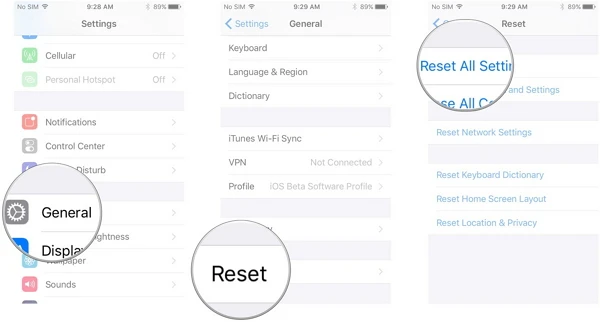
Your iPhone may suffer some software errors after upgrading to iOS 18 and cause the clock on iPhone lock screen disappears. In such case, you can use FoneGeek iOS System Recovery to repair your iPhone and get the clock back on your iPhone lock screen. .
Now follow the simple steps below to fix iPhone clock missing issue with FoneGeek iOS System Recovery:
Step 1. Download and install the iOS repair tool on your computer. When the program is opened, 2 recovery modes will be visible for your choice. You can choose the "Standard Mode" and connect your iPhone to the computer.

Step 2. Once your iPhone is detected, the firmware package that is appropriate for the device will be displayed. Check the firmware information and click on "Donwload" to download the firmware.

Step 3. When the program has downloaded the firmware package, click on "Fix Now" and the program will immediately start to fix your iPhone. After that, your device will run as normal.

Lastly, if FoneGeek iOS System Recovery doesn't fix the issue, there may be a hardware issue for your iPhone. Thus, it is suggested to take the iPhone the local Apple Store and fix the hardware issue.
Q1. How do I show the clock on my iPhone lock screen?
Well, the clock is the default function on every Apple device and appears on the lock screen automatically, so you don't need to do anything.
Q2. Can I remove the time from my iPhone's lock screen?
If you want to remove the clock on your iPhone's lock screen, you can jailbreak your iPhone and access to third-party App Stores which allow you to customize your iPhone and remove the clock from the lock screen.
Joan J. Mims is interested in researching all tips about iPhone, iPad and Android. He loves to share useful ideas with all users.
Your email address will not be published. Required fields are marked *

Copyright © 2025 FoneGeek Software Co., Ltd. All Rights Reserved