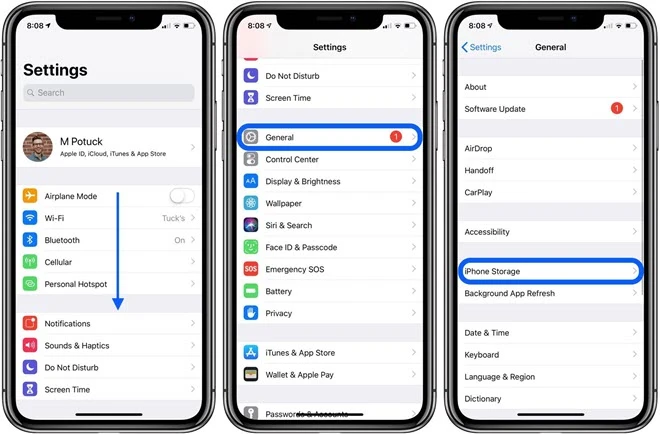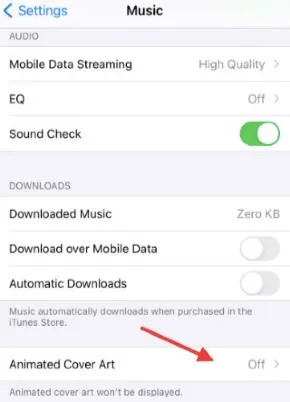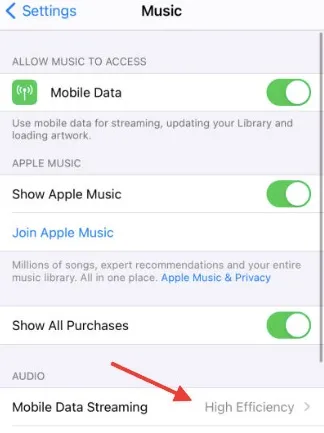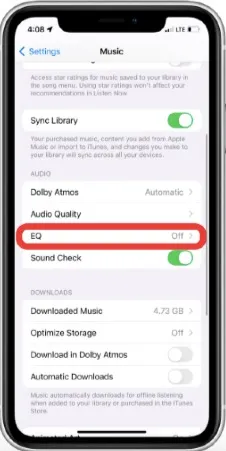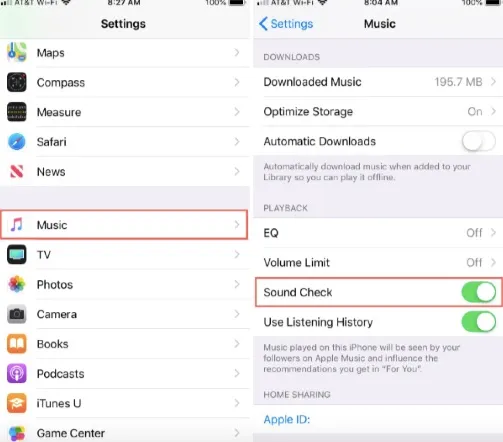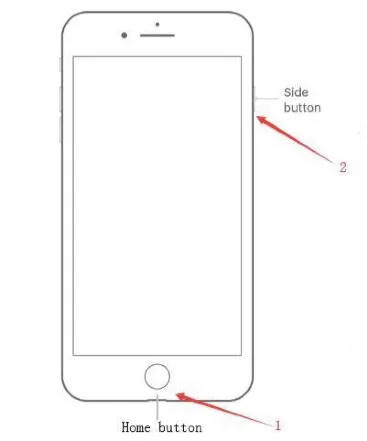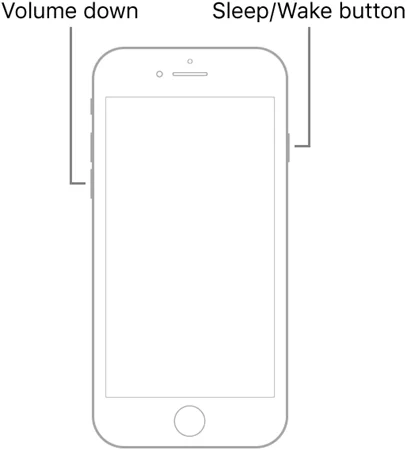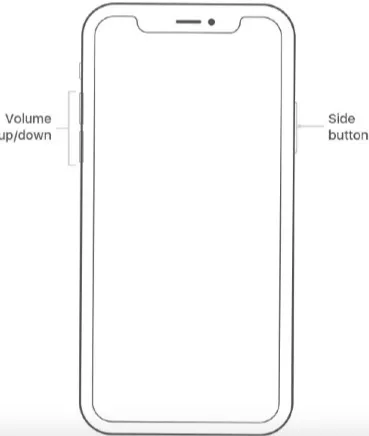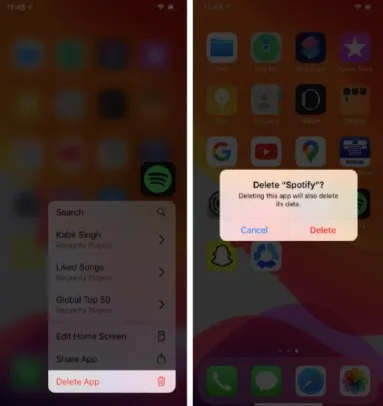It can be disappointing when your Apple Music app keeps crashing and you can’t play any of your favorite songs. If your Apple Music app goes blank, displays a black screen, or hangs while playing music, you should read this post.
This post reveals why Apple Music app is crashing and the top 11 easy ways to stop it so you can enjoy more of your favorite tunes whenever you want.
Let’s dive in.
Part 1. Why Does Apple Music App Keep Crashing?
Before we move on to how to stop the Apple Music app from crashing, we need to find out the causes of the problem. So, why does your iPhone music app crash while trying to play music?
- Incompatibility of the app: Developers often develop new updates from Apple’s new iOS. When the new update is installed on an iPhone or iPad, most of the iOS apps will not work including the Apple Music app.
- Insufficient storage: Your Apple Music App may also crash due to a lack of storage space and connection issues.
- Bugs in settings: The music app may crash due to bugs in wifi or other settings.
Part 2. Do Some Basic Checks to Resolve Apple Music App Crashing Error
Check iPhone Storage Capacity
If you don’t have enough space on your iPhone, you’ll experience multiple Apple Music crashes. This problem is very common with the iOS 18 Apple Music App because the new update is large.
To know if you have enough space on your iPhone for the music app, follow this guide:
- Unlock your iPhone.
- Go to “Settings” then tap on “General”.
- Scroll down and tap on the “iPhone Storage” tab.
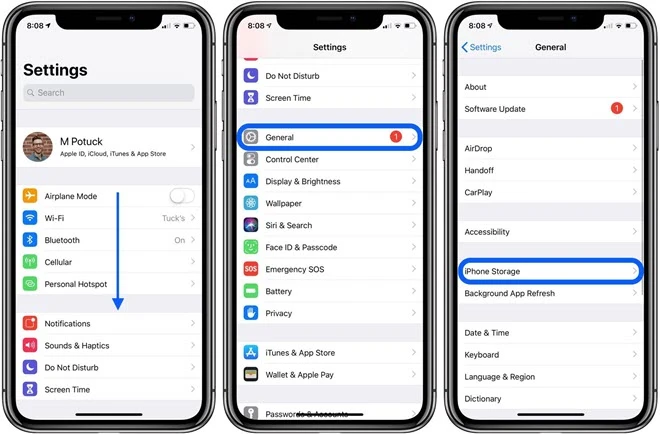
- Check the “Progress Bar” at the top of the screen to see if you have enough space on your device to use the “Apple Music App”. You need 10GB of free space for the iOS 16 Apple Music App update.
Disable Apple Music Animated Cover Art
Disabling the “Apple Music Animated Cover Art” can resolve Apple Music crashes on iPhone. Here is a detailed guide for this method:
- Unlock your iPhone and locate “Settings”.
- Scroll to the “Apple Music Tab.” The tab is indicated by the Apple Music app logo.
- When the menu appears, scroll to the “Animated Cover Art” tab at the bottom of the screen and turn it off by sliding the “Toggle Switch”.
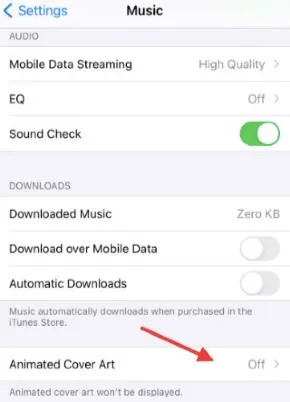
- Restart your iPhone by pressing the “Sleep/Wake” button. Then launch the music app and see if the problem is resolved.
Change to High-Efficiency Data Streaming
When you play music that has high-quality streaming on the Apple Music app, the app can crash. To stop this, you can upgrade your Apple Music App to operate at “High-Efficiency Mode” so the crashes stop.
Here is a detailed guide for this method:
- Unlock your iPhone and go to “Settings”.
- Navigate to the “Apple Music” tab under settings. Then check the “Data Streaming” option under the “Audio” section.
- Change the “Mobile Data Streaming” to “High-Efficiency” mode and restart the iPhone.
- Launch the music app and see if it has stopped crashing.
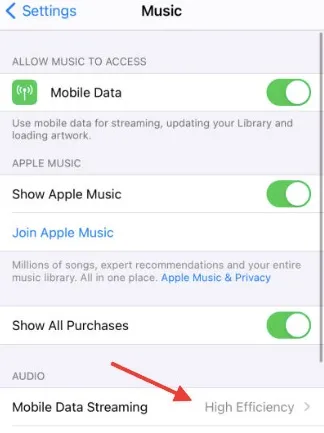
Change Apple Music App Equalizer Settings
Apple allows users to toggle the equalizer settings on the Apple Music App to experience a different feel to the music. However, using the equalizer settings frequently can also cause the Apple Music App to crash. It’s better to turn off the “Equalizer” settings to stop the app from crashing.
Here is a detailed guide on how to do this:
- Unlock your iPhone and go to “Settings”.
- Navigate to the “Apple Music” tab under settings and click the “EQ or Equalizer” tab.
- Ensure the “EQ” toggle switch is turned off. Then restart the iPhone.
- Launch the “Apple Music App” and see if the crashing problem has been resolved.
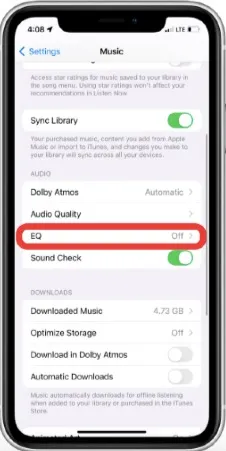
Toggle off and on Sound Check
The “Sound Check” option is an intelligent software update designed by Apple to play your songs at a consistent volume. The purpose is to give you a soothing and consistent listening experience.
However, the “Sound Check” option sometimes causes the Apple Music App to crash. When you toggle or turn off the “Sound Check”, it will not interfere with the Apple Music App's functioning.
Here is how to toggle the Sound Check:
- Unlock your iPhone and click on “Settings”.
- Tap on the “Apple Music” option from the Settings Menu.
- Scroll down to the “Sound Check” toggle bar and slide it to “Off”.
- Restart the iPhone and launch the “Apple Music App” to see if the crashing problems have been resolved.
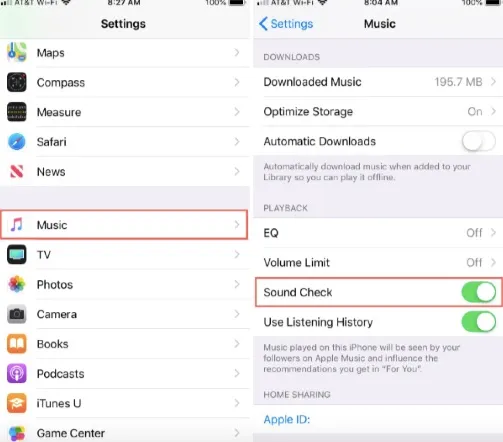
Change Wi-Fi or Network Settings
Some iOS users have reported that disabling the “Wi-Fi and Network” on their devices have stopped the Apple Music app from crashing. If you noticed that your Apple Music app keeps crashing after an iOS 17 update, this method may fix the problem.
Here is a detailed guide for this method:
- Turn off the Wi-Fi on your iOS device.
- Reconnect to a stronger network and see if the Apple Music app crashing stops. From your iPhone Wi-Fi screen, you’ll see the list of available networks. The strongest network has the most bars.
- If steps 1 and 2 fail, you’ll need to reset or change the network settings. To do this, go to “Settings” on your iPhone and click on “General”.
- After, select “Transfer or Reset iPhone” and tap on the “Reset” tab.
- Locate the “Reset Network Settings” option under “Reset” and follow the on-screen instructions to reset the iPhone network settings. This should stop the Apple music app crashing issue.

Part 3. More Solutions to Apple Music App Keep Crashing Issue
Hard Reset Your iPhone
A hard reset can be a simple solution to fix Apple music crashing issue. Follow this guide to learn how to hard reset your iPhone:
How to Hard Reset iPhone 6 Series
- Long press your iPhone “Power” button and “Home Button” at the same time. Keep holding both buttons until the Apple logo is displayed on the screen.
- Leave the iPhone or iPad to restart. Then launch the “Apple Music App” to see if the crashing problem is resolved.
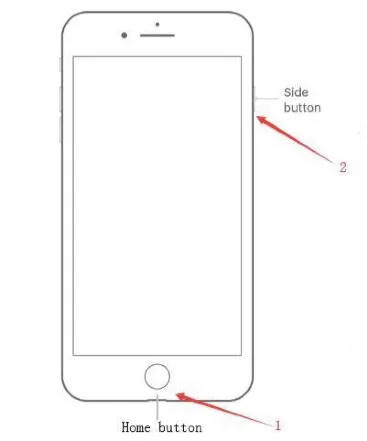
How to Hard Reset iPhone 7 and 7 Plus
- Long press your iPhone “Power” button and “Volume Down” button at the same time. Keep pressing both buttons until the Apple logo is displayed on the screen.
- Leave the iPhone or iPad to restart. Then launch the “Apple Music App” to see if the crashing problem is resolved.
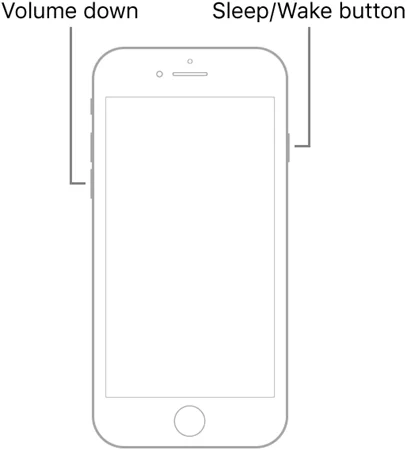
How to Hard Reset iPhone 8 And Newer
- Quickly press and release the “Volume Down” button.
- Quickly press and release the “Volume Up” button.
- Long press the “Power” or “Sleep/Wake” button until the Apple logo is displayed on the screen.
- Leave the iPhone or iPad to restart. Then launch the Music App to see if the crashing problem has stopped.
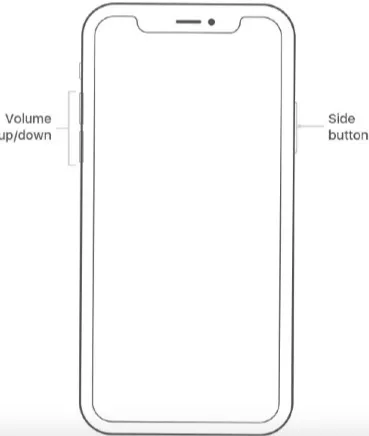
Force Close the Apple Music App
One of the easiest ways to fix your crashing Apple music app is to force close the app and open it. This is like restarting the app to resolve software issues, bugs, and glitches causing the Apple Music app to crash on iPhone.
Here is how to force close your Apple music app:
- Unlock your iPhone.
- Go to the iPhone “App Switcher” to view the opened apps. If your iPhone has “Face ID”, you can access the “App Switcher” by swiping up from the bottom screen. For iPhones that have a “Home Button”, click the “Home Button” twice to access the “App Switcher”.
- From the list of opened apps, find the “Apple Music App”. Then slide the Apple Music App card upwards to close it.

- Reopen the “Apple Music App” after a few seconds and see if it works fine.
- If the Apple music app still crashes, repeat steps 1-4 but this time, close all the opened apps from the “App Switcher” and launch only the “Apple Music App”. This should stop the Apple Music app from crashing.
Uninstall and Reinstall the Apple Music App
You can also reinstall the Apple Music app to stop it from crashing. Here is a guide for this method:
- Long press on the “Apple Music App” until an “X” mark pops up on the left side of the screen.
- Click the “X” icon. Then press the “Delete” option to uninstall the “Apple Music App”.
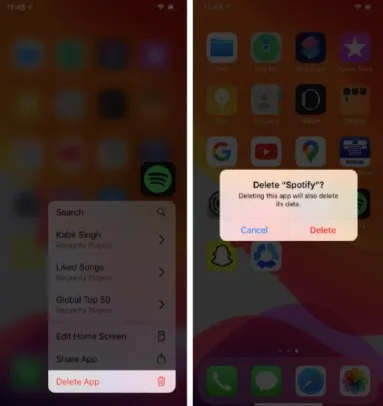
- Navigate to your iPhone “App Store” and reinstall the latest “Apple Music App”.
- When the app is installed, follow the on-screen instructions and see if the “Apple Music App” works.
Repair iOS System Bug without Data Loss
Apple’s iOS 18 update sometimes has bugs that can cause Apple apps like the Apple Music app to crash. To fix this, it’s necessary to repair the iOS 18 update. Once the repairing has completed, the Music app should work without crashing.
FoneGeek iOS System Recovery, is an intelligent software program that can repair iOS 18 updates and over 200 iOS system problems without deleting the iPhone data. It is compatible with the latest iPhone 16 and iOS 18 versions and is easy to use.
Here is a guide on how to use the FoneGeek iOS System Recovery program:
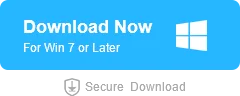
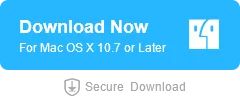
- Download and install the FoneGeek iOS System Recovery. Launch the program on your Windows PC or Mac. Then link your iOS device to the PC using a lightning cable or USB cord.
- Select the “Standard Mode” option on the home interface.

- If the problem can’t be fixed in “Standard Mode”, you’ll need to download the required firmware. Click on the “Download” option to get the firmware and tap on “Fix Now” to resolve the problem.

- You’ll be alerted when the FoneGeek iOS system repair has resolved the problem. Then launch the Apple Music app to see if the crash has stopped.
Restore iPhone with iTunes
iTunes restoration can help stop the Apple Music app from crashing. However, you should know that this method will erase all the data on your iOS device. So, you should back up the vital data on your iCloud or external storage unit before restoring the iPhone using iTunes.
Here is the guide for this method:
- Unlock your iPhone and PC.
- Launch “iTunes” on the PC and connect your phone to the PC using a lightning cable or USB cord.
- From the iTunes “Summary” Tab, select “Restore iPhone” and wait until the process is completed.
- Launch the Apple Music App and see if the crash has stopped.

Final Words
In summary, your Apple music app is subject to crashes and malfunction if something isn’t right with the iOS software update or you don’t have enough space on your device. Other causes for the Apple Music app crashing on iPhone include network and connection settings.
To fix the problem, use any of the methods discussed above and if all methods fail, use the FoneGeek iOS system repair to resolve the Apple music app crashes. So, there you have it.