
Trying to update an app or download a new app on your iPhone and all of sudden, the App Store displays blank or simply gets stuck on loading?
If you have this issue, then you have logged into the right place. Here we will guide you through thirteen (13) things you can do to fix this App Store opening blank problem.
Are you ready? Let's get right into it.
You may want to know the reasons behind this issue when your App store is blank. Actually, this issue may result from the reasons below:
The App Store can sometimes be bugged, which can cause a temporary setback. So, the first thing you can do is to close the App Store and restart it.
To restart the App Store;
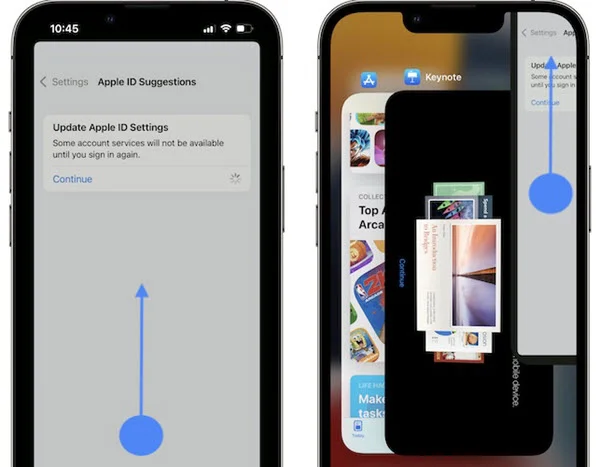
Clearing App Store cache helps to resolve many issues with the App Store. This simply involves clicking on any icon (like Today) beneath the page and tapping this icon ten (10) times in a sequence without pausing. After this, close the App Store app, then open it again.
In most cases, it helps to fasten the process and prevent blank white screen interference.
Like all technologies, the Apple servers can sometimes experiences troubles that can make it go down. But this is only temporary and doesn't last forever. When you're faced with the issue of the App Store displaying a blank white screen, you might just have to check the Apple System Status page.
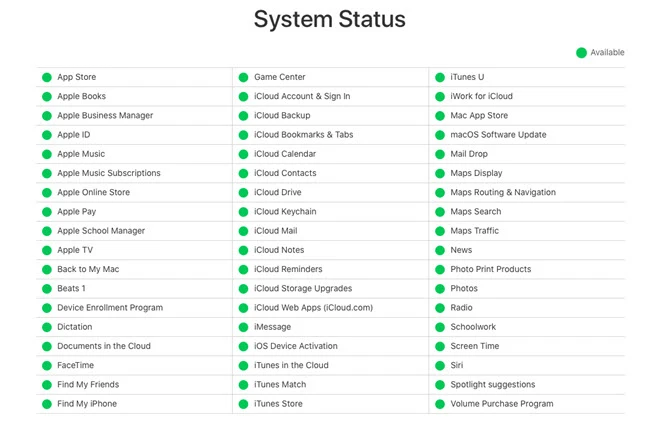
If there's a problem here, it will be highlighted in yellow, and you can simply tap on it to check what is wrong. Once the issue is resolved, the App Store will be up and running again.
If the date and time on your iPhone are not correct, it will affect most of your activities needing a connection to the internet, including this.
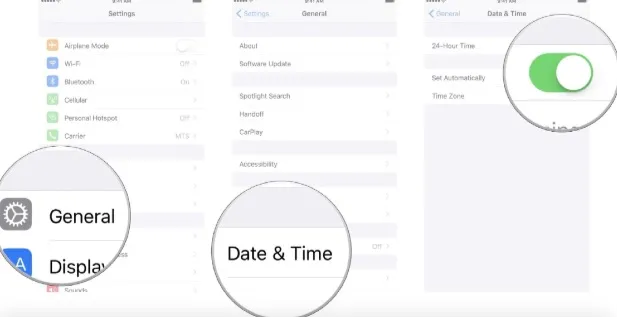
If this problem persists, you can also try this strategy. Change your phone's DNS settings to Google's. Follow these steps;

After this step, try working on the iPhone App Store again.
This is one of the steps you should take immediately when you notice such problems, because a network failure will lead to App Store loading problems that show up as blank pages.
Ensure that you have sufficient data, or your Wi-Fi is very strong. Also, try as much as possible to ensure that you're not performing other activities on the internet at the same time you're trying to download or update an app from the App store.
Moreover, you can disconnect your network settings, connect back, and try again.
Restarting your iPhone can solve a lot of problems, including this one. After restarting your phone, all apps close and network connections refresh. Here’s how to do this;
For iPhone X, 11, 12 and 13
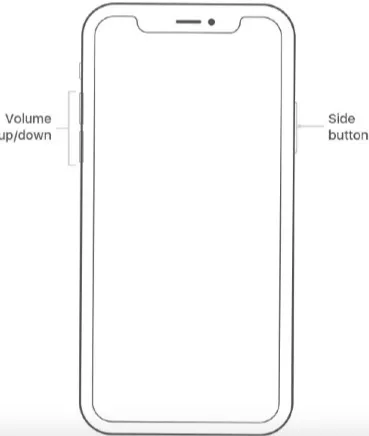
For iPhone 8 and lower versions
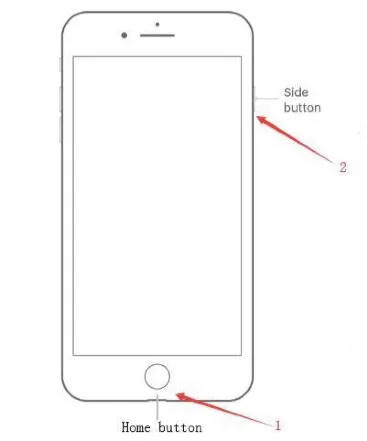
If the iPhone App Store shows a blank white screen again, then you can try the next step.
When you connect to a Wi-Fi network, your iPhone saves this record and automatically recognizes and connects to it the next time. If you are experiencing the problem of iPhone App store displaying a blank page, and you are using a Wi-Fi network, then it is safe to forget the Wi-Fi network. You can do this by following these steps;
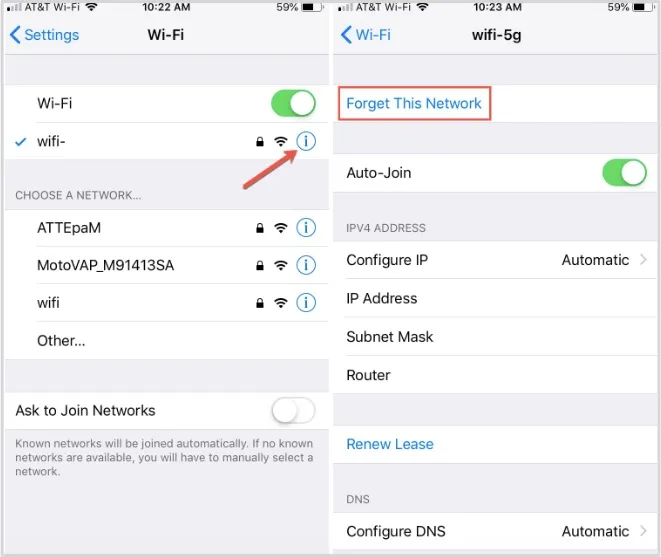
Just like the previous step, resetting network settings also refreshes or forgets all other Wi-Fi networks on your iPhone, including every other form of connectivity like Bluetooth and VPN. After doing this, you'll have to reestablish connections with external Wi-Fi to be able to use them again. However, this often solves a lot of connectivity problems including that of the iPhone App Store not working. To do this, simply follow the following steps;

You can also tackle the problem when the App Store displays a blank white screen by signing out of the App Store and signing back in with your Apple ID. You can do this from your iPhone's settings;
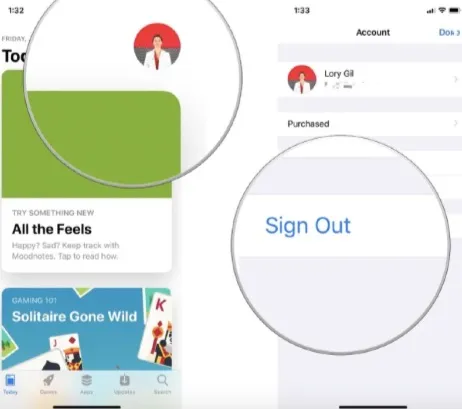
Open your iPhone App store, and try again to download or update apps.
The App Store opens blank error can be caused by software malfunction. Hence, it's better to update your iPhone to the latest iOS version, as it will fix any software problem that can make the App Store not function properly . To do so;

If this issue was caused by a software malfunction, your App Store will begin to work smoothly after upgrading to the latest iOS version. If it doesn't, then try the next step.
iPhone App Store not working properly can be caused by a problem with the iOS system. In such a case, it is advisable to install an iOS system repair tool to help fix this problem. One of the most trusted tools is the FoneGeek iOS System Recovery. It is embedded with distinct features to help fix all iOS system problems and have your iPhone working like new.
To fix App Store not working on iPhone without data loss, follow these steps;
Step 1: On your personal computer, download and install the FoneGeek iOS System Recovery tool. After launching this firmware, tap on Standard Mode on the home page.

Step 2: Using a USB cord to connect your iPhone to your computer, click on Next. If the device is not detected, simply follow the instructions on your screen to put it in DFU or Recovery mode.

Step 3: From the firmware versions listed, select which is most suitable for your iPhone, then tap on Download.

Step 4: After downloading, click on Fix Now, to fix all iOS system issues. When the repair is done, your iPhone will restart and the App Store should work normally again.

If after trying all the steps above, your iPhone App Store still shows a blank white screen, then you have to get help from Apple Support. Visit Apple's official website, lay a complaint, and make an appointment.
Your iPhone App Store may not work for different reasons, ranging from a network problem to issues with your iPhone's software. When next you experience such, simply follow the strategies explained in this article. Remember that it is always safer to ensure that there's no software malfunction, so fixing your iOS system with the FoneGeek iOS System Recovery tool should be your first step.
Fay J. Melton has explored the area of technology and software for more than 5 years and he is enthusiastic about helping users solve various technology issues.
Your email address will not be published. Required fields are marked *

Copyright © 2025 FoneGeek Software Co., Ltd. All Rights Reserved