
 User Concern
User Concern“I have an iPhone 15. And my App Store is gone. I'm not able to download apps. Has anyone had this happen? And how to fix it?”
The App Store is essential for downloading apps and updating existing ones on your iPhone. If the App Store icon has disappeared from your Home screen, you might worry something is wrong.
So, why is App Store missing on your iPhone? And how can you get it back? Don’t worry, this guide will walk you through 10 effective solutions to restore the App Store on your iPhone or iPad. Keep reading!
If the App Store is missing from your iPhone or iPad, it’s usually due to wrong settings or a temporary system glitch. In most cases, the issue is related to your Screen Time restrictions.
Keep reading to find out how to get the App Store back by adjusting your settings or fixing any glitches on your iPhone or iPad.
The fact that the App Store is missing on your iPhone doesn’t mean it’s been deleted - it’s just hidden. The following methods can help you restore it and get it back on your Home screen.
Many minor iOS glitches, including the App Store missing from your Home Screen, can be resolved with a simple restart. To do this:

After the screen goes completely black, wait 30 seconds. Press and hold the Side (or Top) button again until the Apple logo appears. Once your iPhone restarts, check if the App Store icon has returned.
If restarting the iPhone didn't bring back the missing App Store, the next thing you should try is to check for the app inside the folders you have on the home screen.
Open every folder on the home screen and go through it because you may have moved the App Store without knowing. If you spot it, simply drag it to the home screen.
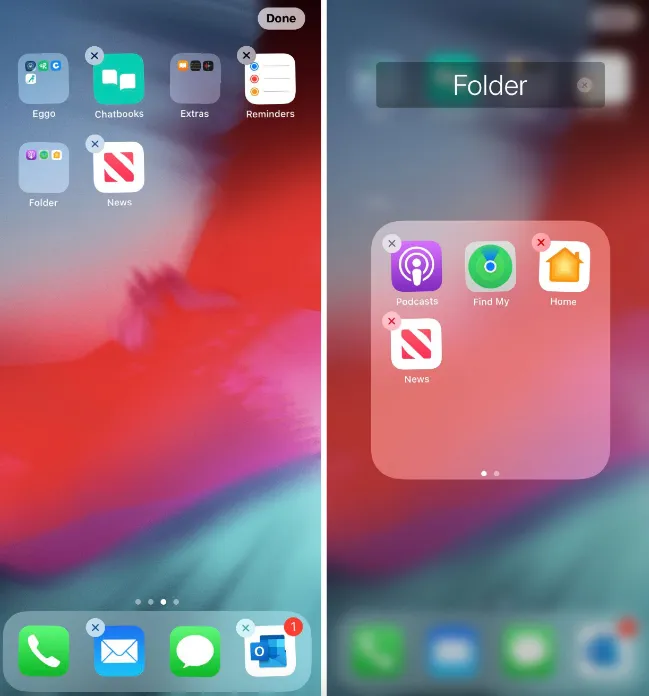
In recent versions of iOS, you can hide entire Home Screen pages to keep certain apps out of sight without deleting them. If the App Store icon is on one of those hidden pages, it will appear as though the app is missing. Here's how to check:
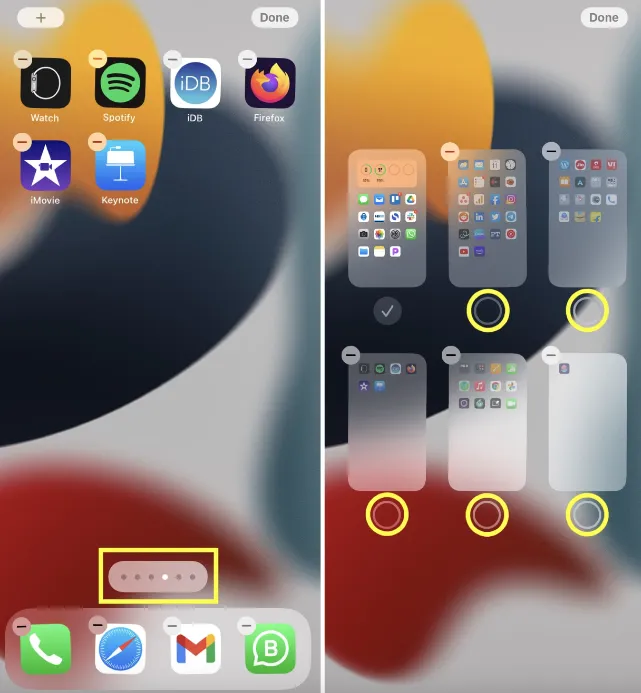
Once you follow these steps, the hidden page with the App Store icon will appear on the home screen.
In most cases, the App Store app isn’t deleted - it’s just been removed from the Home Screen and is now sitting in the App Library. To find and restore it:
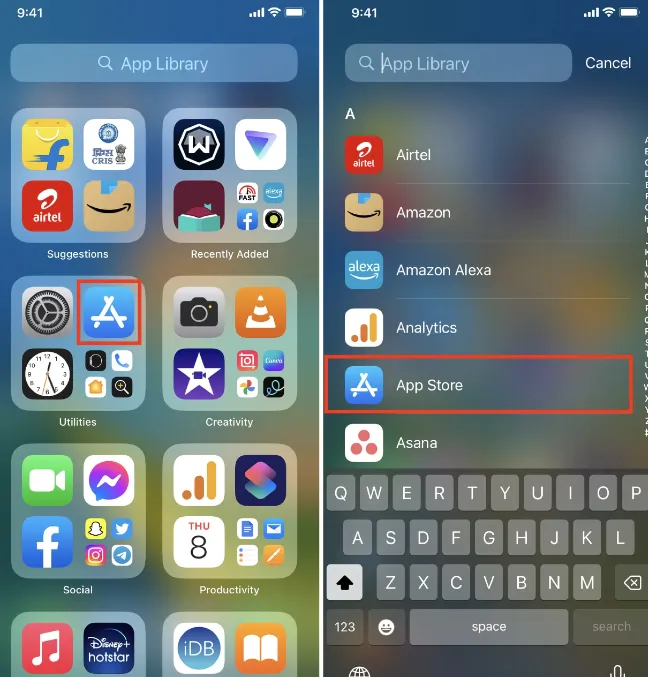
Have you recently customized the iPhone home screen? Well, you probably moved the App Store into a different folder. In this case, the iPhone's Spotlight search feature can help you find the missing App Store. Here are the steps:
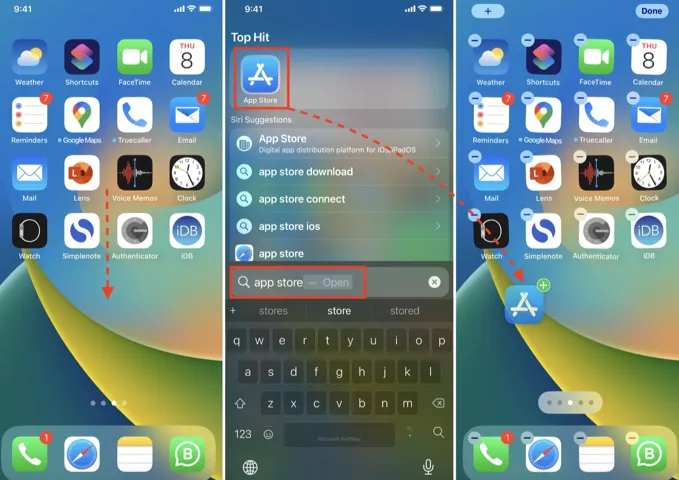
Tip: You can also drag the App Store icon directly from the search results to the home screen so that you're able to access it easily every time.
The issue of App Store on iPhone missing can occur because of restrictions that you've set on your iPhone. You may have set these controls yourself or done it accidentally. Either way, it's easy to disable them and have App Store showing up on your iPhone again. To do that:
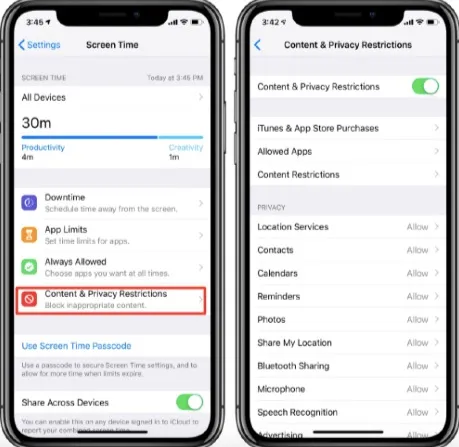
Another way you can resolve this App Store missing on iPhone problem is by resetting the home screen layout. It's a reliable trick that will declutter the home screen, hence returning it to its default layout. Follow these steps:
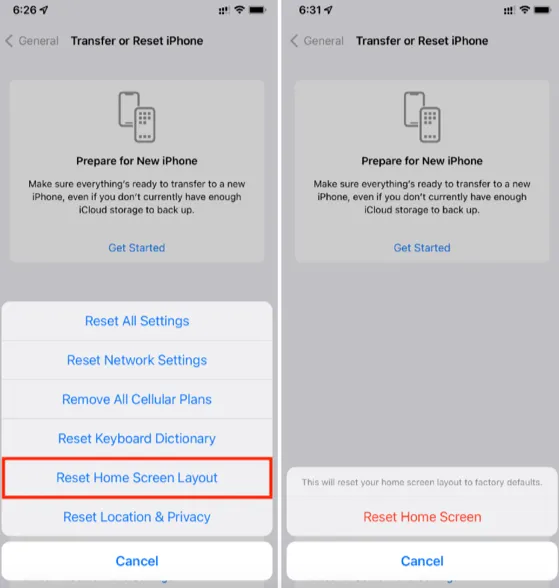
Still can’t find the App Store on your iPhone? It might be time to try resetting all settings on your device. This won’t delete your data but will reset system settings like Wi-Fi passwords, preferences, and more, which can often fix hidden issues causing the App Store to disappear.

The iOS version running on your iPhone may have a bug that's causing this App Store missing iPhone issue and if that's the case, you should get rid of the bug by updating the iOS.

If the App Store is still missing after trying all the above methods, the issue might be system-related. You can use a professional iOS repair tool like FoneGeek iOS System Recovery to fix over 150 iOS problems without losing any data. It resolves issues such as iPhones stuck on the Apple logo, update verification errors, and more. The tool supports all iPhone and iPad models, including the latest iPhone 16 and iOS 18.
To fix the App Store missing on your iPhone or iPad using FoneGeek iOS System Recovery, follow these steps:
Step 1: Download and install FoneGeek iOS System Recovery on your Windows or Mac computer, then open the program and select Standard Mode.

Step 2: Connect your iPhone to the computer using a USB cable. Once detected, click Download to get the necessary firmware.

Step 3: After the firmware downloads, click Fix Now to start repairing your device. The software will detect and fix the issue causing the App Store to disappear.

Your iPhone will restart once the process is complete. When it powers back on, the App Store should be restored to its original place on the Home Screen.
The App Store is automatically installed on all iPhones, so you don’t need to download it manually.
No, you cannot permanently delete the App Store from your iPhone. However, it can be removed from the Home screen, making it appear missing. In this case, the App Store is still available in your App Library, so you can easily find and restore it with a few taps.
This article offers 10 ways to fix the App Store missing on iPhone or iPad, from simple checks to using third-party tools. FoneGeek iOS System Recovery is highly recommended for resolving common iOS system issues quickly and easily. Give it a try to fix your device and say goodbye to annoying problems.
Joan J. Mims is interested in researching all tips about iPhone, iPad and Android. He loves to share useful ideas with all users.
Your email address will not be published. Required fields are marked *

Copyright © 2025 FoneGeek Software Co., Ltd. All Rights Reserved