
Apple AirPods are a great combination of sound and convenience. Although they are pretty reliable, you may sometimes find that your AirPods keep disconnecting from the iPhone. This can be a very intimidating issue, especially when you are enjoying something or talking with someone through the AirPods.
Are your AirPods keep disconnecting? Well, you are not alone. This article will explore some of the common reasons behind the AirPods disconnecting issue. We will also walk you through the possible fixes to eliminate this problem. Keep reading!
The AirPods disconnecting from iPhone issue can occur because of a variety of reasons. Some of them are as follows:
Now we know the possible reasons behind the AirPods keep disconnecting issue, let’s check out what we can do to solve it.
AirPods will disconnect from your iPhone when they are running out of battery. Before trying any other solutions, what you should do first is checking the AirPods battery level. If the battery is low, you will need to charge it first. Put the AirPods in the charging case and check them after a while.
If there is enough charge in your AirPods and it is still disconnecting, try this instead. Put the AirPods in the charging case for around five seconds, and then take them out. The AirPods should now reconnect automatically and work smoothly.
It is normal for the AirPods to disconnect from the iPhone if the devices are not close enough. The working range for Bluetooth is 30 feet, but sometimes the range is way smaller because of interference. So, consider keeping the iPhone and AirPods closer.
Sometimes the disconnecting issue can occur due to a minor glitch with the Bluetooth on your iPhone. Consider disabling and reactivating the Bluetooth.
Simply open the control panel of your iPhone and turn off the Bluetooth. Press on it again after a few seconds to reactivate Bluetooth.
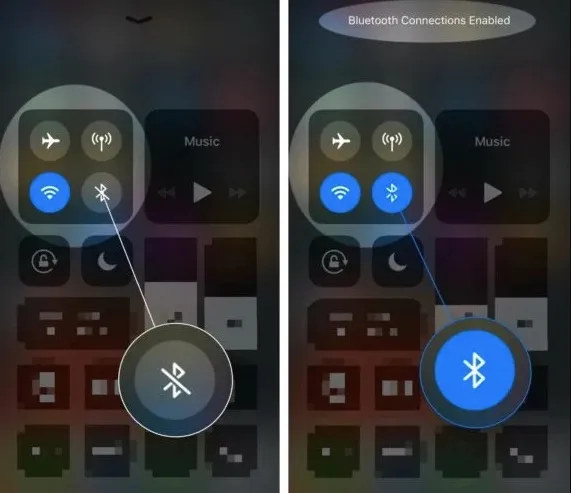
If the Automatic Ear Detection is turned on your iPhone, consider turning it off and set AirPods to be used with left/right microphone. This may help to solve the issue. Here is what to do:
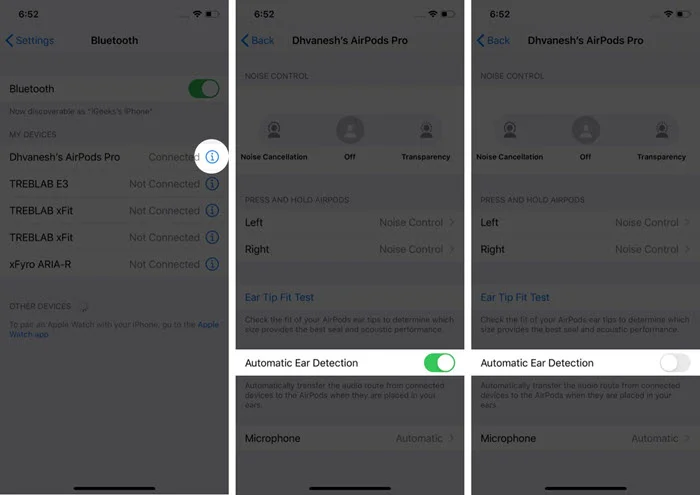
The Automatic Switching feature that lets the AirPods automatically switch between nearby connected Apple devices. You will need to switch off this feature on the other nearby Apple devices to prevent automatic switching.
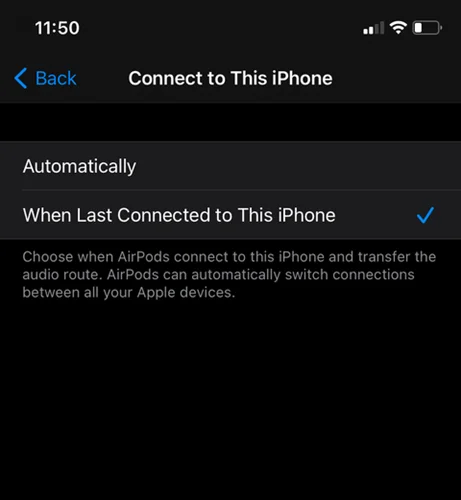
Sometimes the firmware version of your AirPods can be outdated and cause various problems, including disconnecting. Consider updating the firmware version of the gadget.
Open Settings of your iPhone, then go to General > About > AirPods. Check the firmware version and find out whether it is the latest or not. If it is not, you will need to update it.
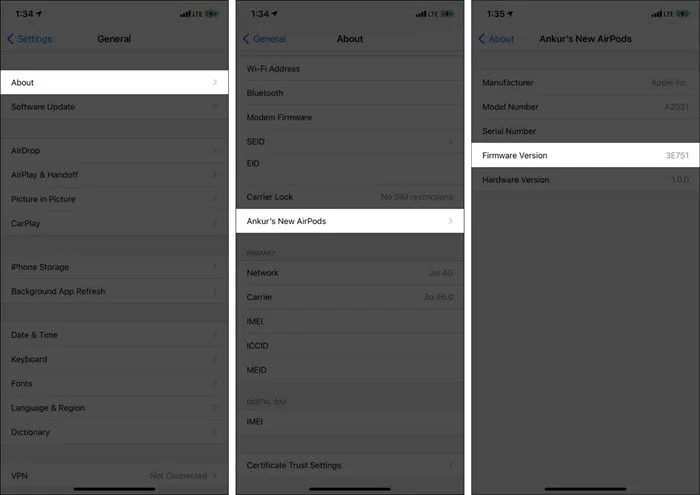
To do this, begin by connecting the earbuds to the charging cable and then put the iPhone close. After around 30 minutes, check the iPhone. The AirPods should have updated to the latest version.
Sometimes the problem can be with your iPhone's iOS version. If it runs on an outdated iOS, you will encounter various issues including AirPods keep disconnecting from iPhone. The only solution is to update your iPhone.
Open Settings and go to General > Software Update to update your iPhone. If there is any pending update, don't be late to download and install it.

If you are still encountering the problem after trying the above fixes, consider resetting the AirPods. Put them in the charging case and hold down the status button. If you are using AirPods Max, you need to hold the Noise Control button and Digital Crown.
Let the button go when the indicator flashes amber. Now reconnect the AirPods to iPhone by following the on-screen guide.
If your iPhone's network is corrupted, resolving it may help solve the AirPods disconnecting issue.

Is the problem still continuing even after trying all the solutions above? Well, the problem might be with your iPhone’s iOS system instead of the AirPods. In this case, the FoneGeek iOS System Recovery can be your best option to fix the issue.
FoneGeek iOS System Recovery is a powerful iOS repair tool that can fix hundred of mysterious problems with your iPhone's system. The best thing about the tool is it can solve the issue without erasing any data from your device.
Step 1: Download FoneGeek iOS System Recovery from its official site and install it on your computer. Launch it once the installation is done and choose “Standard Mode” to continue.

Step 2: Now plug your iPhone to the computer via USB cable. If needed, press "Trust" on your iPhone after unlocking it to complete the connection with the PC.

If the iPhone is not recognized, boot the device into the Recovery or DFU mode by following the on-screen guide.

Step 3: After completing the above step, you will see the device model and all available firmware versions. Next, select and install the preferred firmware package by pressing "Download."

Step 4: When the firmware is downloaded successfully, you will see a Fix Now button. Press on it to start fixing the problem. This should be done within a while and get your iPhone working normally again.

We hope that you will be able to fix the AirPods keep disconnecting from iPhone by utilizing the above guide. Note that if you are sure that the problem is not with your AirPods, you can skip all the fixes and just try the last one. If the issue is with your iPhone, the FoneGeek iOS System Recovery can solve it safe and smoothly within the shortest time.
Fay J. Melton has explored the area of technology and software for more than 5 years and he is enthusiastic about helping users solve various technology issues.
Your email address will not be published. Required fields are marked *

Copyright © 2025 FoneGeek Software Co., Ltd. All Rights Reserved