
Nothing is as frustrating as watching an amazing video on YouTube, and then ads keep on popping. You install a YouTube adblocker to block those annoying ads, but still, those ads still pop up on your screen.
Have you ever wondered what went wrong? Or perhaps you have given up on YouTube adblocker, tagging them as a pure scam? We understand your predicament!
The good news is that there are solutions to this issue. Continue reading to learn why your YouTube adblocker is not working and different ways to fix it.

YouTube Adblockers are primarily available as extensions that you can easily install on browser (Chrome, Firefox, Edge, depending on your preference).
One reason behind the malfunction of YouTube adblockers is the conflict between the adblocker extension and other extensions. When you install too many extensions on browser, there is a possibility that YouTube adblocker might not work properly. You may also experience sluggish browsing speed.
Another reason might be YouTube cookies and cache. Cookies and cache are stored on browser, and it affects how browser accesses YouTube. The browsing history might also affect the function of YouTube adblockers.
Several other factors like the version and brand of the YouTube adblocker, version of your browser, data collected from your Google account also play a role in the malfunction of YouTube adblockers.
Now you've understood why adblocker stops working; It's time to learn how to fix your adblocker issue on YouTube.
Since Adblock not working on YouTube is caused by different factors, it's the best to try more than one method.There is no harm in trying different easy methods to enjoy a seamless, exciting, and ad-free watching experience again!
The 1st solution is to quit and reopen the Adblock extension. However, the method to close and reopen the YouTube AdBlock extension differs with browsers. Here are the steps to turn off and reopen Adblock extension for different browsers.
For YouTube Adblock not working on Safari:
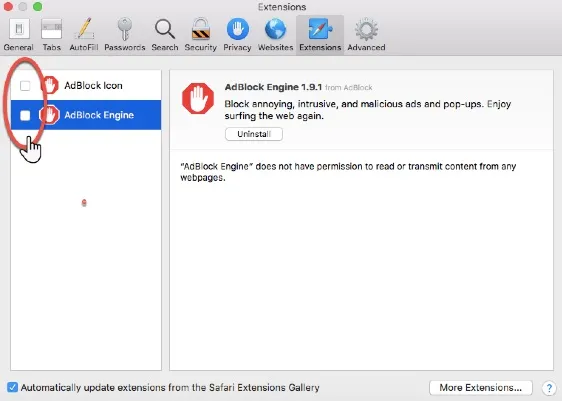
For Chrome YouTube Adblock not working
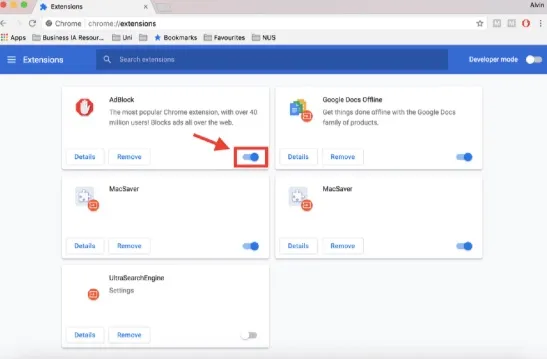
For Firefox YouTube Adblock not working
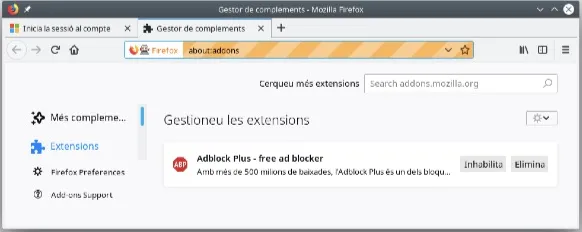
Sometimes Google collects data. These data include your browsing history, goods purchased online, and your general interest. They customize ads that fit the data collected from you.
Signing out and signing into your Google account while streaming videos on YouTube will help to fix adblockers not working issue. Many users have stated that it has helped them.
Follow these steps to sign out of your Google account:
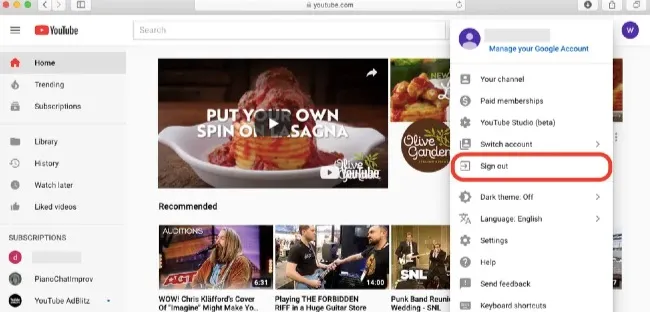
Over time, cache and cookies stored on browser affect YouTube adblocker. Therefore, clearing cache and cookies will resolve the YouTube adblocker issue. Follow these steps to clear cache and cookies on your browser:
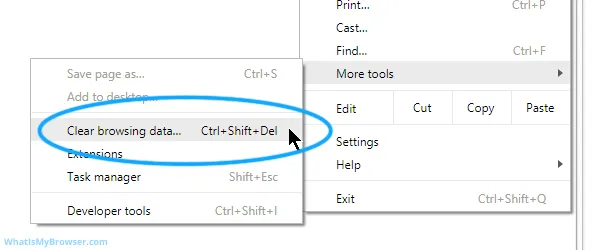
Most YouTube Adblockers developers regularly update their extensions to fix bugs and issues affecting the extension, including YouTube Adblocker not working.
All the browser extensions are updated automatically. If you want to update it manually from the browser’s extension store, just follow the steps below:
We usually add websites and apps to Adblock Filter list to block ads. If the Adblock filter list is outdated, YouTube adblocker may not work as normal. Thus updating Adblock filter list is also necessary.
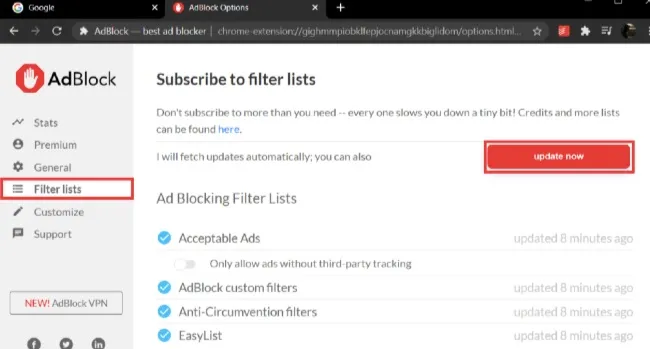
Other extensions might affect the functioning of YouTube Adblock. The best way to resolve this is to disable all other extensions since it's hard to tell which one is incompatible with Adblock.
Reload the YouTube page or skip the video to see if the ads show. If you don't see any ad, this implies that one of the extensions is affecting the functioning of the Adblock. Activate each extension after the other (reloading or skipping) to figure out which one is responsible for the adblocker malfunction.
If ads are still popping up on YouTube, reinstalling Adblock might be the solution. To remove and reinstall your YouTube ad blocker, follow these steps:
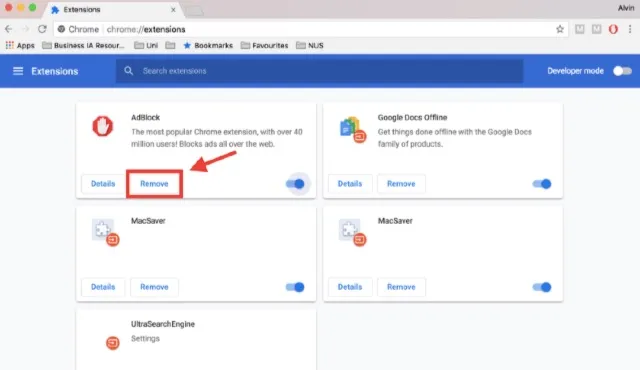
Old versions of adblocker tend to have glitches. A simple trick to update AdBlocker to the latest version might do the magic!
Some browsers do not support a particular adblocker extension, and it will function poorly on YouTube. However, the simple way to fix it is to use another adblocker.
There are effective, trusted, and guaranteed ad blockers out there. So, don't worry about finding a replacement.
Many users desire to find answers to the best and reliable YouTube Adblocker in 2021. The list is increasing, and we've taken time to draft out a list of topnotch YouTube ad blockers:
These ad blockers have their terms and conditions. Ensure you read them before installing any of them.
iOS errors affect the functioning of YouTube on iPhone. A repair program is a solution to the problem. FoneGeek iOS System Recovery is a reliable, fast, and effective recovery program that fix iOS software issues, including this YouTube issue. Here are some features:

When watching videos on YouTube, it’s essential to add a YouTube ad blocker to prevent videos from being interrupted by ads. If AdBlock stops working on YouTube, find a proper way we’ve outlines in this article to get rid of this ad blocker issue.
Joan J. Mims is interested in researching all tips about iPhone, iPad and Android. He loves to share useful ideas with all users.
Your email address will not be published. Required fields are marked *

Copyright © 2025 FoneGeek Software Co., Ltd. All Rights Reserved