
 User Concern
User Concern“Hi, my iPhone screen went completely black on me, but the phone is still working. How can I fix it?”
The issue that is commonly known as the "black screen of death" instills fear in iPhone users as it is one of the most dreaded problems that can occur. When it happens, the screen of the iPhone becomes unresponsive, even after multiple attempts of pressing buttons or swiping actions. Although the iPhone will still make sounds and function normally, the screen will remain black and unusable, rendering the device useless.
Before rushing to a Apple Store, there's a number of things you can do to resolve the issue while sitting at home. In this article, we will explore what causes iPhone black screen of death and some potentail solutions to fix the issue.

The following are some of the most common reasons why your iPhone may be affected by the black screen of death;
Hardware Issues
The black screen of death on your iPhone could be due to a hardware issue, such as a broken or damaged screen resulting from dropping the device or submerging it in water. If this is the cause of the black screen, it can be a challenging problem to handle independently, and it's recommended to take the device to an Apple Store for assistance.
Software Malfunction
In the absence of a hardware issue, the cause of the black screen of death on your iPhone can be a software problem. Incomplete iOS installations or incorrect downloads of iOS updates can lead to this problem. If you have recently downloaded the wrong iOS update or did not complete a software update on your iPhone, it could be the reason behind the black screen issue.
Crashing Apps or Drained Battery
In addition to hardware and software issues, it's also possible for the iPhone screen to turn black due to a drained battery or a crashed app. It's important to check for these possibilities before proceeding with any solutions.
Having identified the possible causes of the black screen of death on an iPhone, let's explore the available solutions.
A drained battery is usually the main cause of iPhone stuck on black screen. In this situation, just plug your iPhone into a charger and allow it to charge for at least 30 minutes. You'd better use the original USB cable or charger that came with the device.

If your iPhone screen went black just after launching a particular app, then that app might be the cause of the problem. In such case, the best thing to do is force exit the crashed app.
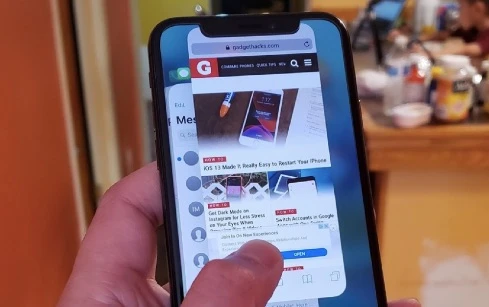
App update also provides fix to this issue. Open the App Store and scroll down to the bottom, then tap on "Updates". If there is an available update for the app that is crashing, install it. Restart your iPhone after updating the app and then see if that solves the problem.
iPhone black screen issues ususally suggests that there are minor software errors with the device. If your iPhone has a black screen and unresponsive, you can perform a force restart to troubleshoot the problem. The exact steps will depend on the iPhone model you have:

If force restarting doesn't help to solve the black screen iPhone, performing a restore via iTunes might do the trick. This method has been mentioned for many times in forum and high-authority sites. However, you should be aware that all the current data on your iPhone will be erased after restoring with iTunes.

 Note
NoteIf there is still no response to the device, it's very likely that something goes wrong with the iOS system. You may concern about the data saved on iPhone when the screen is not responsive.
In this situation, FoneGeek iOS System Recovery can help to fix the iOS system issues without using iTunes. The program can be used to fix most iOS issues, like iPhone stuck in recovery mode, DFU mode or device won't turn on without the risk of data loss.
Core Features of FoneGeek iOS System Recovery
Here's how to fix iPhone black screen of death without data loss:
Step 1. After downloading the program on your computer, run it and connect your iPhone to the computer using USB cable, then select "Standard Mode".

Step 2.The information of your device will be detected and displayed. Tap on "Download" and the program will start to download the firmware package of the latest iOS version.

Step 3. Once the download has completed, click on "Fix Now" and your iPhone will be repaired immediately and work normally after the fixing.

If your iPhone is still stuck on black screen of death, the DFU restore can be considered as a last resort. Here's what you need to do:
Step 1. Plug in your device to the computer using Apple lightning cable, open iTunes and make sure that iPhone is detected by iTunes.
Step 2. Press and hold the Power buttom for about 3 seconds. Keep pressing the Power button, then press and hold the Volume Down button for 10 seconds.
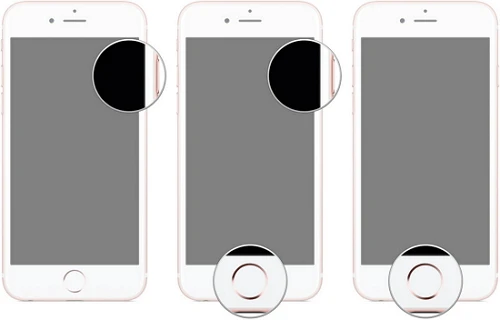
Step 3. Release the Power button and keep holding the Volume Down button for 5 seconds. If the screen stays black, it means that you've entered DFU mode. You'll be prompted that "iTunes has detected an iPhone in Recovery Mode".
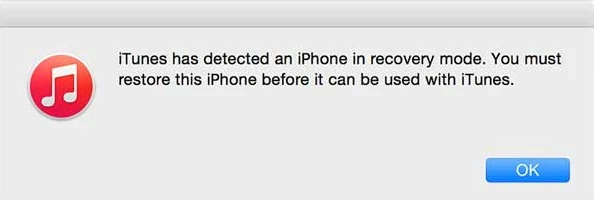
Step 4. Clikc on "OK" and follow the on-screen instructions to complete the DFU mode restore process.
 Note
NoteIf you've tried all of the above solutions but the problem persists, the most possible cause for the iPhone black screen of death could be a hardware issue. In this case, you'd better take your iPhone to a local Apple Store and ask an expert to help you repair the device.
Q1. Can I fix iPhone black screen issue without data loss?
Whether the data will be erased on iPhone depends on the method you choose to repair the iPhone black screen of death issue. The method like charge iPhone or hard reset iPhone will not cause any data loss. But the method of restoring iPhone with iTunes will cause data loss.
Q2. How to prevent iPhone black screen of death?
Here are some tips to prevent iPhone black screen of death:
To summarize, the black screen of death on an iPhone can be caused by either software or hardware issues. If you encounter this issue, don't worry, as there are several methods to troubleshoot and resolve the problem, as discussed in this post.
If the cause of the black screen problem is related to software, the best solution is to use FoneGeek iOS System Recovery. With just a few clicks, this tool can restore your iPhone to its normal functioning state without any data loss.
As a professional writer who is interested in technology, Edwin J. Parke has helped thousands of users by offering various tips to solve their problems.
Your email address will not be published. Required fields are marked *

Copyright © 2025 FoneGeek Software Co., Ltd. All Rights Reserved