
All modern Android phones have passwords, patterns, and even Touch/Face ID to securely lock the screen and prevent unauthorized access. But sometimes, you can lock yourself out of your phone when you forget the password or purchase a second-hand phone. If this happens, continue reading to find universal unlock PIN for Android without losing data.
Although Android phones allow users to set unique PINs and patterns, there is no universal unlock PIN for these devices. If there were any universal passcode, people wouldn't need a locked screen anyway.
The best thing to do when you forget your Android password or pattern is to try out a passcode that you can easily remember. If this method doesn't work, keep scrolling to learn several solutions to unlock Android without losing data.
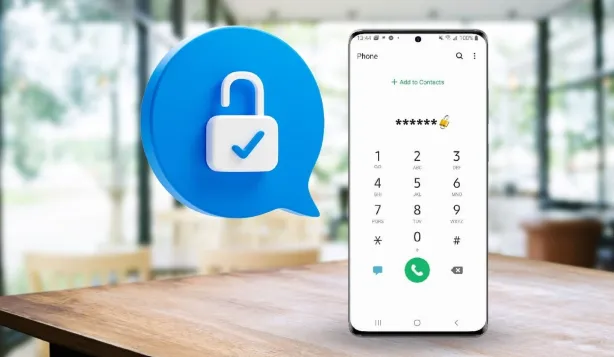
Now that you know Android phones don't have a universal unlock PIN, let's find out if there is a master code to unlock the screen. Some users claim that *#*#7780#*#* can unlock Android models like Vivo, Oppo, Samsung, Tecno, etc. But like a universal unlock PIN/pattern, there is no master code for Android phones. If these codes existed, then Android phone lock screens would be inconsequential.
So, what should you do to access your Android phone when there is no universal unlock PIN for Android without losing data free? Below are some basic tips to try and unlock your Android phone:
If you're searching for the most effective method to bypass locked Android screen without losing data, consider using FoneGeek Android Passcode Unlocker. It will access any Android phone protected using a passcode, pattern, Touch ID, or Face ID. With this ool, you'll bypass the Google FRP lock on devices running Android 10.0 or newer and unlock the screen with a 100% success rate.
Key features:
Step 1. First of all, install and run FoneGeek Android Passcode Unlocker, then tap the Android Screen Unlock button. After that, connect your locked phone to the PC using a USB cable.
Step 2. After connecting the two devices, click Choose Remove Screen Lock without Data Loss.
Step 3. Click Next, and this program will download the package to unlock your phone. Tap Next again if the package is downloaded successfully.
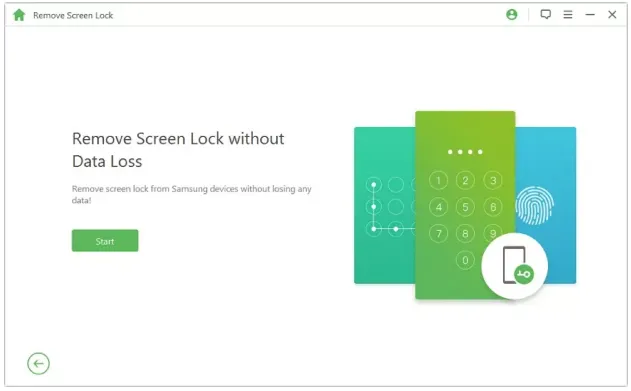
Step 4. This program will take a few seconds to remove the lock screen feature. If the process is successful, click Done.
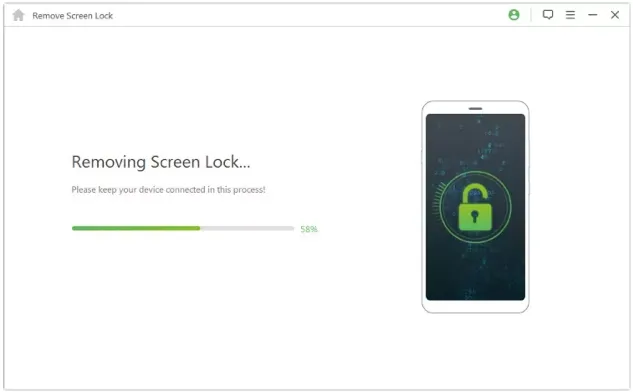
We understand you may not have a computer nearby to install PassFab Android Unlocker. If that's your situation, we want to introduce more ways to unlock Android phone without computer.
Some Android phones will let you set a backup PIN when setting a password or pattern. With this backup code, you can unlock your Android phone without resetting it and losing data. Follow these steps:
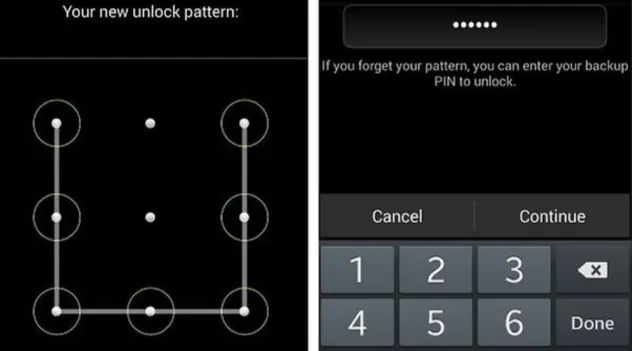
Recently, there has been a surge in lock screen applications for smartphones as data security becomes a more critical practice. With these screen lock apps, you'll enjoy additional protection for your Android screen, making your private data even more secure. So, let's learn how to bypass a third-party lock screen feature on Android without losing data by rebooting in Safe Mode.
Let's list the steps below!
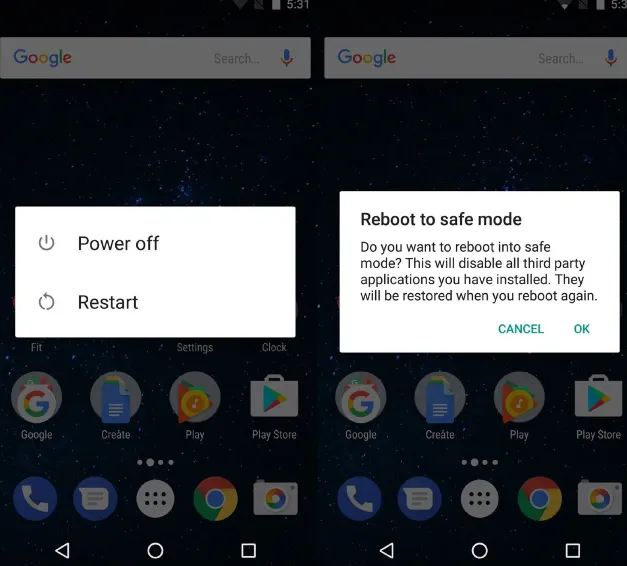
Do you remember the login credentials of the Google Account used in your locked Android phone? Good, use these details to remotely unlock the Android phone without rebooting it in the Safe Mode. In this method, you'll use a different phone or computer to unlock the PIN or password. But be guided that this will erase all saved data on your phone. So, backup your crucial data before unlocking the phone using Find My Device.
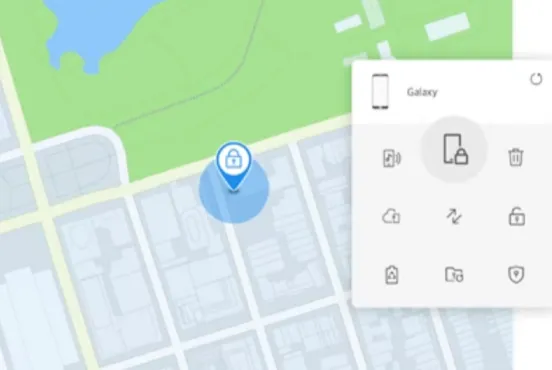
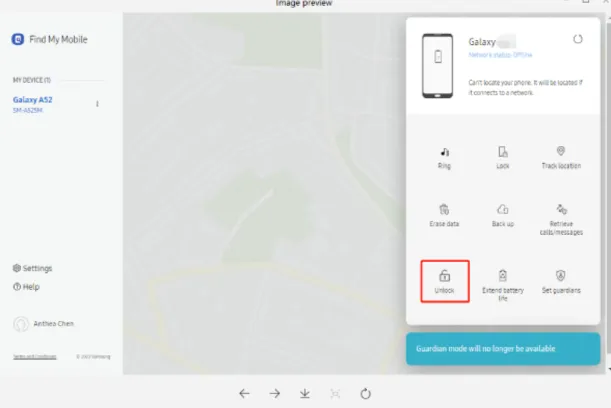
Android Debug Bridge provides another effective alternative to unlocking an Android phone using your computer. In this method, you'll enable your phone's USB debugging and send developer-like commands. But as you may have guessed, this method can be complex and time-consuming for a non-techie.
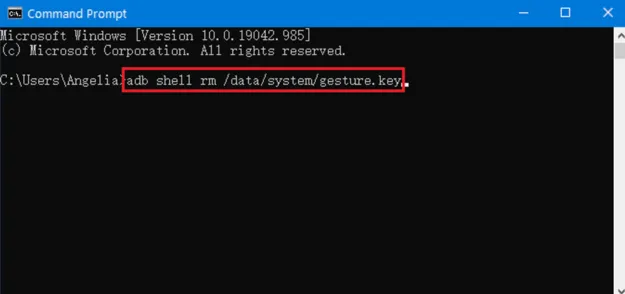
Here is another method that tech-savvy users can use to unlock Android phones running on version 4.4 or below. In this method, you'll dial an emergency call using special character combinations to unlock the screen without losing data. Follow these steps:
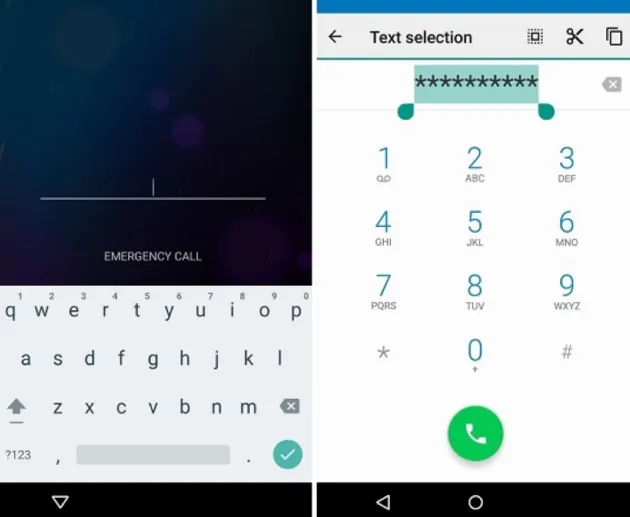
Do you want to unlock your Android phone without losing data? Below are some tips:
Android Debug Bridge lets you quickly access your locked Android phone without losing data. Here are the steps:
Up to here, you should easily unlock Android phone without a PIN or pattern. But it's vital to remember there is no universal unlock PIN for Android without losing data. So, if you want to unlock your device losslessly, use FoneGeek Android Passcode Unlocker to bypass Google's FRP Lock and other lock screen features on any Android phone. Give it a try!
Joan J. Mims is interested in researching all tips about iPhone, iPad and Android. He loves to share useful ideas with all users.
Your email address will not be published. Required fields are marked *

Copyright © 2025 FoneGeek Software Co., Ltd. All Rights Reserved