
To unlock the bootloader on a Samsung device, OEM Unlock must be enabled. If the option is missing, ADB (Android Debug Bridge) can help.
This guide provides a step-by-step method to enable OEM Unlock via ADB on Samsung, along with a bonus tip for bypassing screen locks.
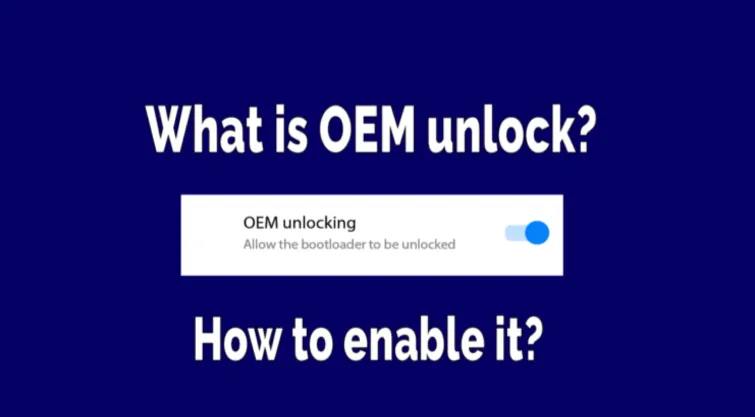
OEM Unlock is a setting that allows users to unlock the bootloader, giving them full control over their Samsung device. By default, Samsung keeps the bootloader locked to prevent unauthorized modifications, but unlocking it is necessary for rooting, installing custom ROMs, or making system-level changes.
However, unlocking the bootloader comes with risks, such as
Before enabling OEM Unlock, make sure you meet these requirements to avoid data loss or device issues.
Now that your device is prepared, follow these steps to enable OEM Unlock on your Samsung device.
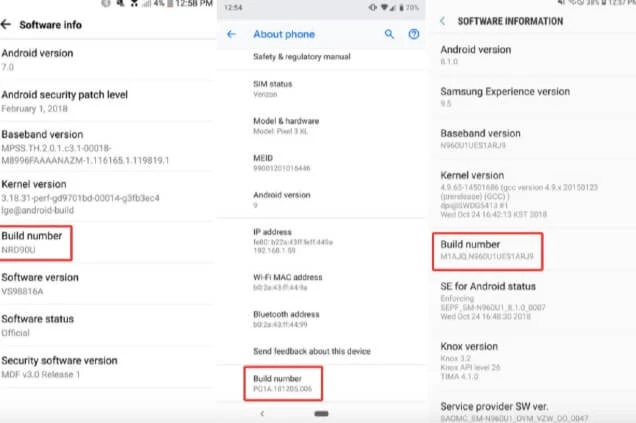
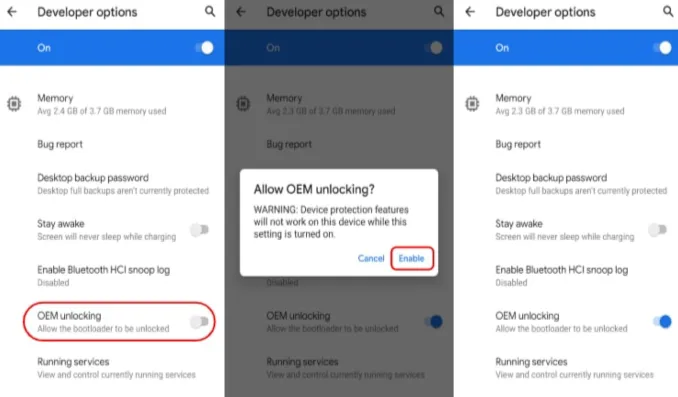
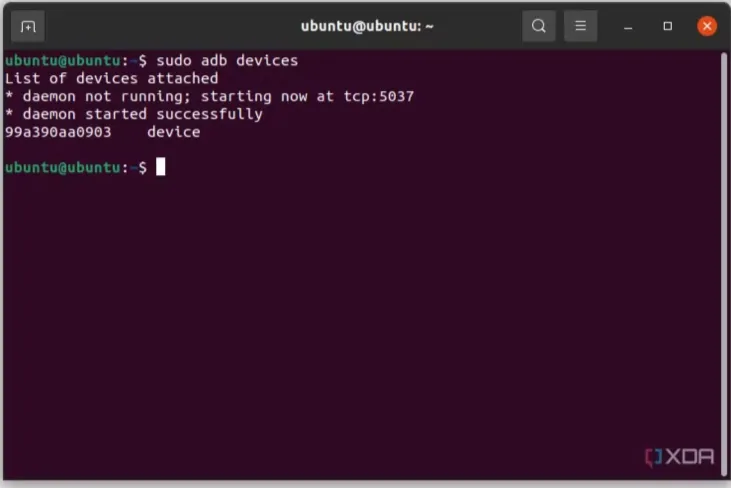
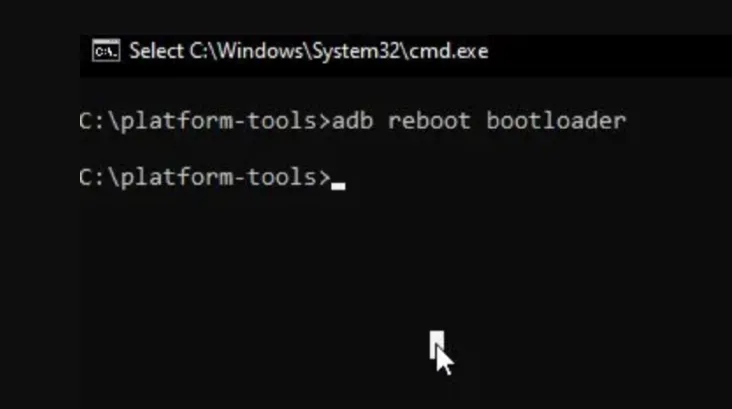
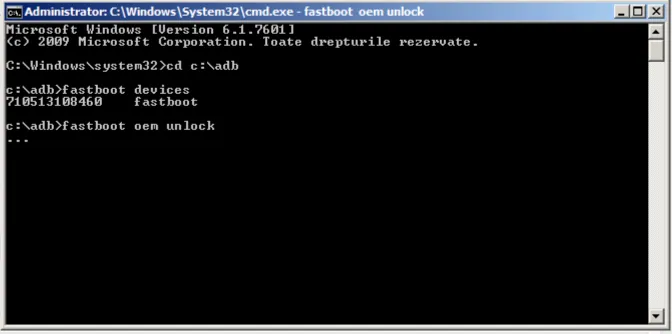
Once completed, your device’s bootloader will be unlocked, allowing you to proceed with further modifications.
Unlocking the bootloader gives you greater control over your Samsung device, but it also comes with potential risks. Before proceeding, consider the following benefits and drawbacks.
Forgetting your screen lock password or being stuck on Google’s Factory Reset Protection (FRP) lock can be frustrating, especially if you don’t remember your Google account credentials. This often happens after a factory reset, leaving users unable to access their own devices.
This is where FoneGeek Android Passcode Unlocker comes in. This professional unlocking tool can remove screen locks, PINs, patterns, fingerprints, and FRP locks without data loss. If you're locked out of your Samsung device, LockWiper provides a straightforward way to regain access in just a few clicks.
1. Install FoneGeek Android Passcode Unlocker on your Windows or Mac computer.
2. Open this program and select "Remove Screen Lock" mode.
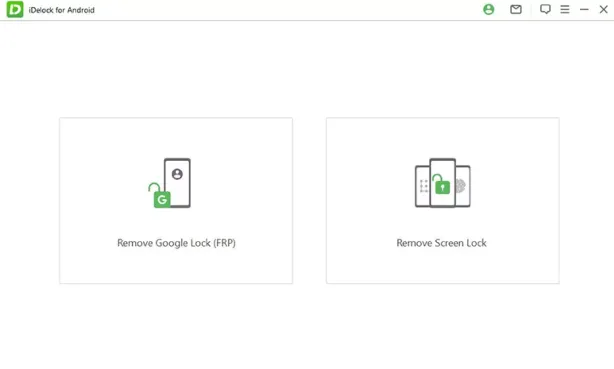
3. Use a USB cable to connect your device to computer. Follow the on-screen instructions to enter your device information.
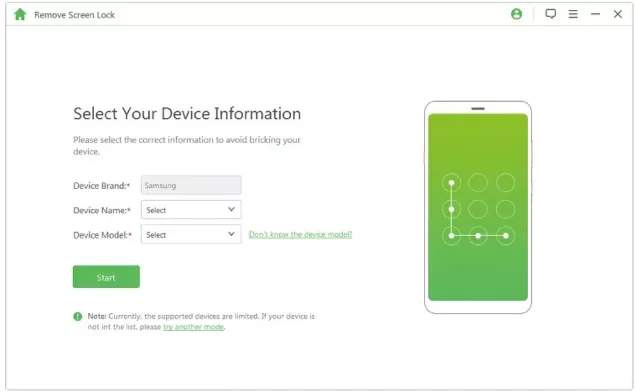
4. Click “Start” and wait for the process to finish.
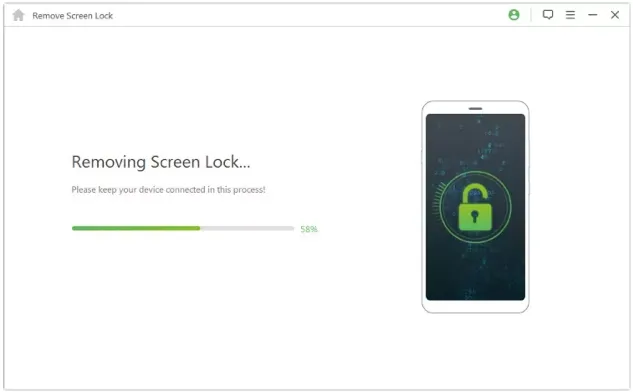
After that, your Samsung device will restart without the Google account lock, allowing you to set it up as new.
Enabling OEM Unlock via ADB is a great way to gain control over your Samsung device, but it comes with risks. Ensure you backup your data, follow the steps carefully, and use trusted tools like FoneGeek Android Passcode Unlocker if you need to bypass FRP or screen locks.
If you plan to install custom ROMs or root your device, research thoroughly before proceeding.
No, you must enable Developer Options first. If the option is missing, wait 7 days after a factory reset or use the ADB method.
Go to Developer Options and check if OEM Unlock is available. Some carrier-locked models do not support it.
In most cases, OTA updates may stop working after unlocking the bootloader. You may need to install updates manually using custom ROMs or firmware flashing tools.
Not directly, but installing custom ROMs, kernels, or overclocking the CPU can impact battery performance. If done incorrectly, your battery may drain faster or overheat.
Yes! While FoneGeek Android Passcode Unlocker is popular for Samsung, it also supports brands like LG, Huawei, Motorola, Xiaomi, and more.
As a professional writer who is interested in technology, Edwin J. Parke has helped thousands of users by offering various tips to solve their problems.
Your email address will not be published. Required fields are marked *

Copyright © 2025 FoneGeek Software Co., Ltd. All Rights Reserved