
After purchasing iPhone and using it for a long period of time, a series of problems will arise, such as iPhone being stuck or no sufficient memory available, etc. In general, most of us will choose to factory reset the iPhone system to fix this kind of iOS system issues.
However, it is extremely easy to lose data after factory reset. Then, how to recover data after factory reset on iPhone? After reading this article, you will find easy ways to solve this issue.
Yes! It's absolutely possible to recover data after factory reset Android. Because whenever you delete a file from your Android phone or your factory reset your Android phone, the data stored on your phone never gets permanently wiped out. The data remains hidden in the storage space of your Android phone.
If you have enabled iCloud Cloud Backup, you can try to restore the iPhone data from iCloud backup.
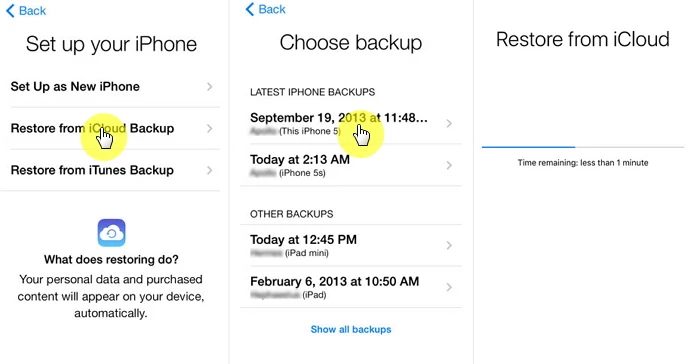
If you have the habit of backing up iTunes before, you can use iTunes to restore iTunes backup content.
Open iTunes, connect the iPhone to computer, after the connection is successful, click the small icon of the device, click [Restore Backup] and select the latest iTunes backup, then click restore.
Both the two methods are to restore all the contents of the backup directly to the mobile phone. And the existing data on the iPhone will completely be overwritten by the iTunes and iCloud backup.
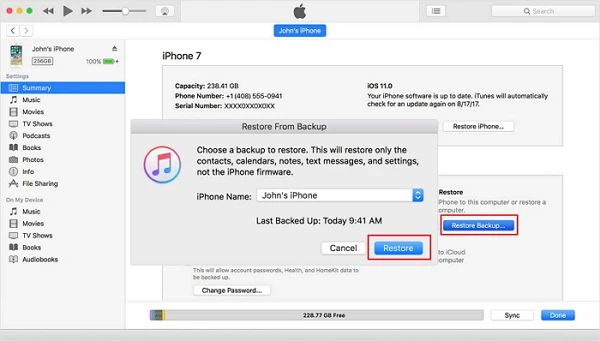
Generally speaking, if you lost precious data on iPhone, these data are still saved on the device becoming invisible. What you need is one professional iPhone Data Recovery software to extract the deleted data from iPhone. However, it is nearly impossible to recovery data after factory reset. It is still worth trying to recover the lost data from iPhone with FoneGeek iPhone Data Recovery.
This FoneGeek iPhone Data Recovery is mainly used to recover iPhone data that lost due to factory reset, water damage, virus attack, iOS 17 upgrade, jailbreak, etc. What makes it better than iTunes and iCloud is that it not only allows you to selectively recover from iTunes/iCloud backup, it also allows you to recover from iPhone directly if you don't have any backup.
Up to 20 types of data are supported to be recovered by the program, such as text messages, call logs, contats, WhatsApp messages, notes, voice memos, Viber, Kik messages, etc.
Step 1. After downloading and running this Free iPhone Recovery, choose "Recover Data from iOS Devices" to begin.

Step 2. On this main window, connect the iPhone to computer, the click "Next" button and choose the data types that you want to recover.

Step 3. After choosing the data type that you need to recover, the program will start to scan all the data on your iPhone.
Step 4. When the scanning process is completed, hit on "Recover to PC" button to save the deleted files to your computer.

If you are unwilling to restore all the data from iTunes or iCloud backup, FoneGeek iPhone Data Recovery is exactly what you need to extract selected data instead of all data from iTunes or iCloud backup.
Step 1. Follow the steps above to run this program and select "Recover Data from iTunes Backup".

Step 2. If your iPhone has ever been synced with iTunes, then choose an iTunes backup from iTunes list. Then click "Next" to get the scanning process started.
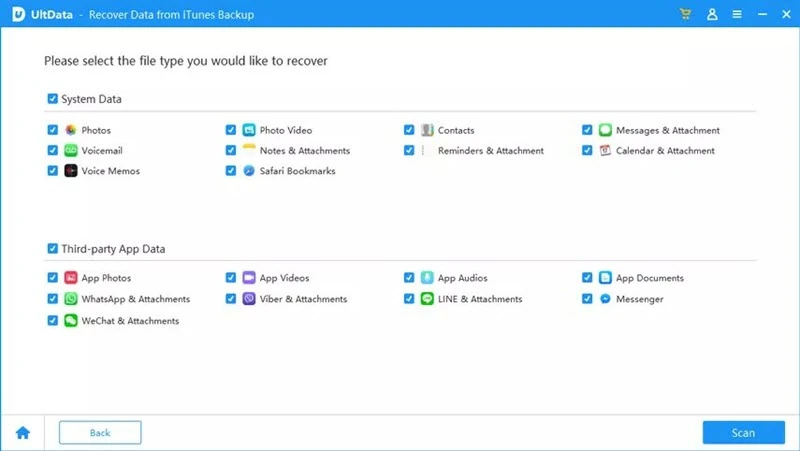
Step 3. After the analyze and scan stops, you will be able to select each data to preview. Then click "Recover to PC" to extract the iPhone data from iTunes backup.
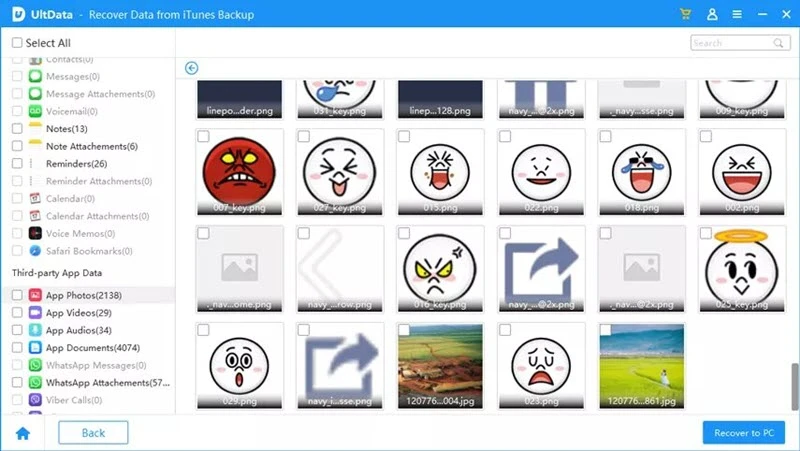
Step 1. Launch this program and select "Recover Data from iCloud Backup" option.

Step 2. Input the iCloud credentials to log into the iCloud account. After successful log in, you can view a list of iCloud backup files. Choose one iCloud backup file that you need to download.

Step 3. When the program has scanned the iCloud backup, check the iCloud backup content and click "Recover to PC" to choose the iCloud data you want to extract to your computer.
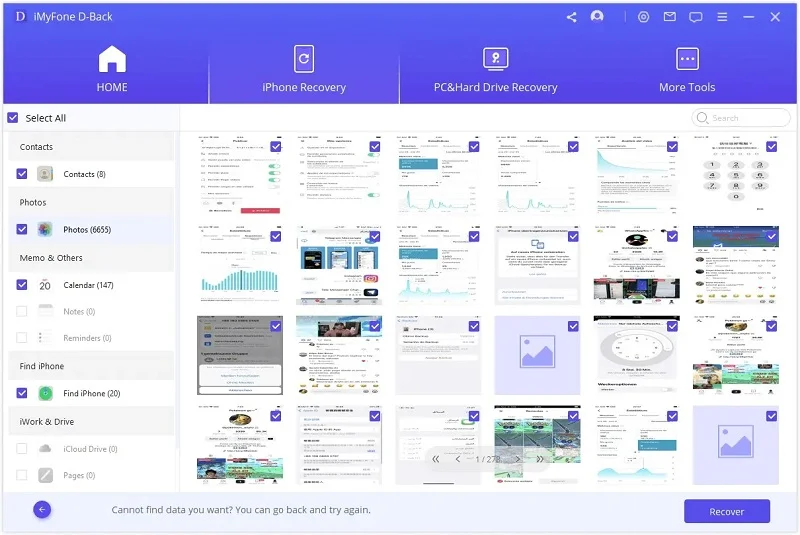
Note: It's totally safe and secure to use this FoneGeek iPhone Data Recovery. To extract data from iTunes or iCloud backup with this program, both the deleted and existing data on the backup file will be saved on your computer.
When we choose to reset the iPhone, all the content and settings will be erased, including the notes, contacts, call history, text messages, apps, photos, safari history, and other data saved on the device. This is also why it is necessary to
Fay J. Melton has explored the area of technology and software for more than 5 years and he is enthusiastic about helping users solve various technology issues.
Your email address will not be published. Required fields are marked *

Copyright © 2025 FoneGeek Software Co., Ltd. All Rights Reserved