
 User Concern
User Concern“How do I recover deleted voice memos on iPhone 14 running iOS 17? I just recorded a voice memo. While playing it back, I inadvertently touched the trash (delete) icon. The memo was immediately removed. It did not even ask for confirmation. How can I get it back?”
More and more iPhone users tend to record information via Voice Memos. With this voice recorder, they can jot down any information, such as songs, lectures, ideas, thoughts, etc., whenever and wherever without writing.
However, bad things always happen without warning. Users may often get into situations of losing important voice recordings on iPhone. Have you ever lost voice memos due to accidental deletion, iOS update, factory reset, device jailbreak, damaged, or broken?
It's not the end; you still have chances to get them back. Here we'll share several methods to recover deleted voice memos from iPhone. Also, you can learn how to protect your voice memos from future loss.

YES. You can certainly recover deleted voice memos on your iPhone. The first thing you should do is check the Recently Deleted folder. If, unfortunately, you can't find the deleted Voice Memos from that folder, you can rely on third-party tools to get them back.
There is a database storage system known as SQLite on your iPhone. Before permanently deleting the voice memos, they will be saved in the database storage system as "Allocated" data. When they are deleted, they will still be saved in the storage system and be marked as "Unallocated."
But the "Unallocated" data cannot be viewed. You need a tool to extract and recover the "Unallocated" data to a computer.
Before you take any further measures to recover deleted iPhone voice memos, check whether you have shared them with your computer via AirDrop, or emailed them to your friends. Don't forget to check the audio/video editing tools with which you might have edited the voice memo files.
When you delete a voice memo from your iPhone, it will stay in the Recently Deleted folder for 30 days and then be erased permanently. If you lost voice memos within this period, you can recover them from the Recently Deleted folder:

Here is a suggestion: You can go to iPhone Settings > Voice Memos > Clear Deleted and select "Never." After that, the voice memos will not be automatically removed from the Recently Deleted folder.
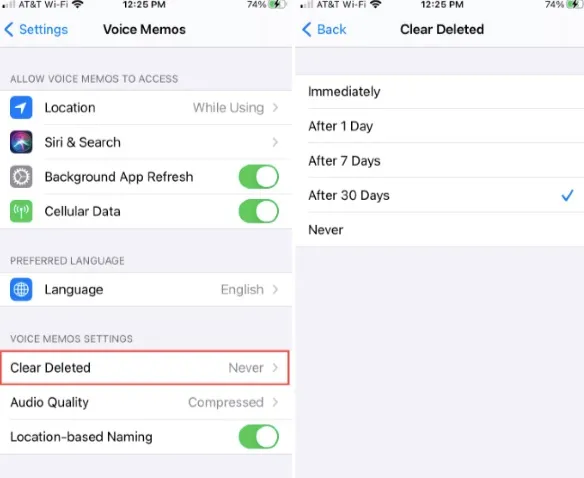
If you have synced voice memos to iCloud or iTunes before, the deleted voice memos will remain on the synced devices. You can easily restore them from those devices. Here we will show you how to sync voice memos from iTunes back into iPhone:
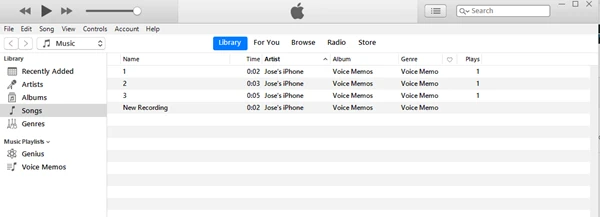
If you have backed up your iPhone to iTunes or iCloud before, you can easily get back voice memos by restoring the device from the backup.
Restore from iTunes Backup:
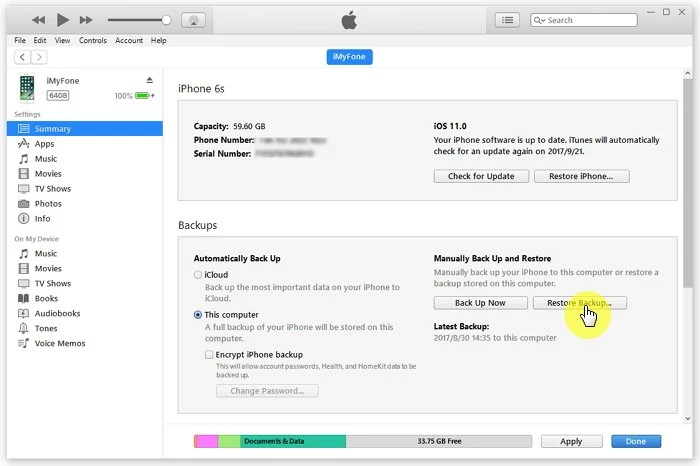
Restore from iCloud Backup:
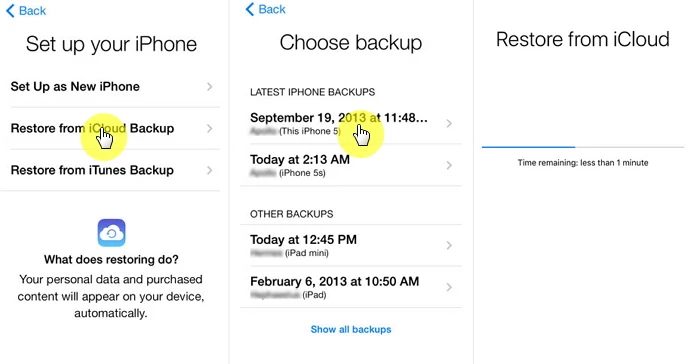
 Note
NoteWhat if you didn't make any backup before deleting voice memos from your iPhone? Don't fret. The deleted voice memos are not completely erased from the device and there are still chances to recover them with the help of professional data recovery software, such as, FoneGeek iPhone Data Recovery.
This tool provides users with an easy and quick way to recover deleted voice memos from iPhone with or without backup. Unlike restoring from iTunes/iCloud backup, FoneGeek iPhone Data Recovery allows you to preview the deleted data and selectively recover what you need only.
Here is the step-by-step guide on how to recover deleted voice memos from iPhone without backup. Download FoneGeek iPhone Data Recovery and install it on your computer to proceed.
Step 1: Launch FoneGeek Voice Memo Recovery software on your Mac or Windows PC, choose the "Recover Data from iOS Device" mode and connect your iPhone to the computer to start the process.
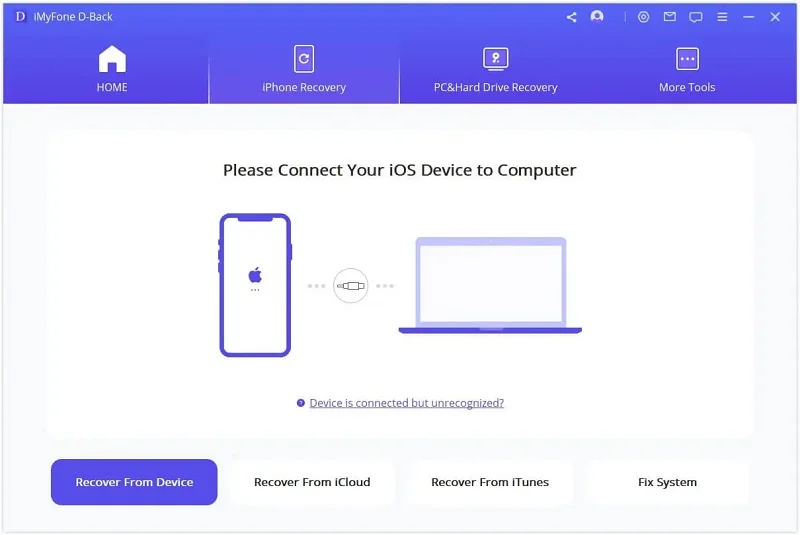
Step 2: Choose "Voice Memos" and click on "Scan". The program will start scanning the connected device for lost data. The whole process will take a moment.

Step 3: When the scanning has been done, the recoverable voice memos will be listed for you to preview in detail. After the preview, you can select the deleted ones and click "Recover to PC" to save them in a folder on your computer.

In this article, we have explained 5 different methods to recover deleted or lost voice memos from iPhone - check your shared voice memos, restore from recently deleted folder, synced devices, iTunes or iCloud backup, or use a third-party iPhone data recovery tool.
Hope that you have successfully retrieved your deleted voice recordings after trying these methods. Among them, FoneGeek iPhone Data Recovery is the best choice. You can download the free trial version to verify that this program can retrieve your deleted voice memo.
As a professional writer who is interested in technology, Edwin J. Parke has helped thousands of users by offering various tips to solve their problems.
Your email address will not be published. Required fields are marked *

Copyright © 2025 FoneGeek Software Co., Ltd. All Rights Reserved