
iPhone is really a great device, however, you may still come across various issues that will leave you frustrated. The most common one is contacts disappeared from iPhone suddenly.
Recently, a lot of iPhone users have reported this error and said they were unable to make calls or send messages due to iPhone contacts missing.
Various factors can cause the lose of iPhone contacts:
If you encountered the same issue, don’t worry, this article will prove very helpful to you. In this tutorial, we are going to share 7 effective tips to solve your iPhone contacts disappeared problem.
It may seem simple, but this is one of those solutions that will often prove successful for some reason. Follow these simple steps to do it correctly:
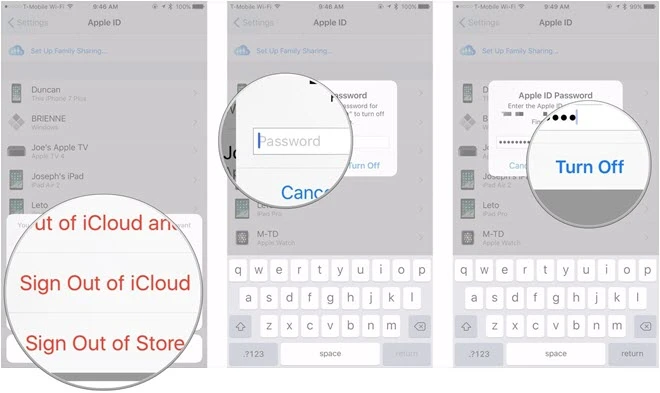
Now check if the missing contacts are back on your iPhone. If they are not, try the next solution.
If you have enabled Contacts in iCloud, then your missing contacts may be stored in iCloud. Follow these simple steps to disable Contacts in iCloud and then turn it back on again. This is another simple solution but often works.
Step 1: On your iPhone, go to Settings again and tap on [your name] > iCloud.
Step 2: Locate “Contacts” and then turn off the toggle. When you see a message prompting you to remove previously synced messages, choose “Delete from My iPhone”. This will only remove the contacts from the iPhone but not iCloud, so don’t worry about losing the contacts.
Step 3: Now force restart the iPhone using the following procedures.
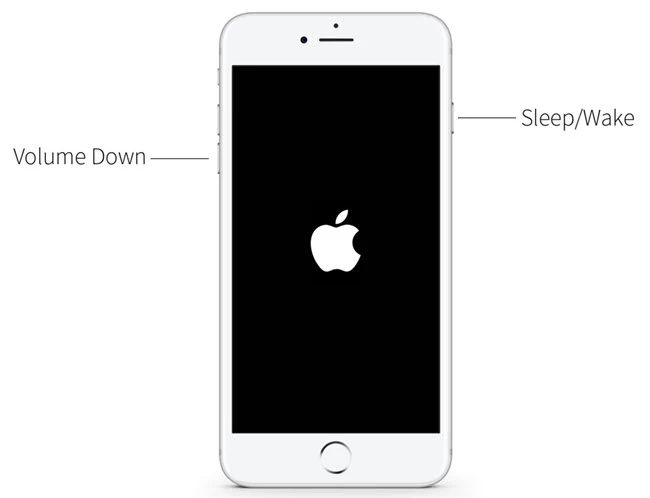
Step 4: When the device restarts, go back to Settings > [your name] > iCloud to turn on Contacts again.
You might also be able to get the missing contacts back by changing the contact group settings. Here’s how to do that:
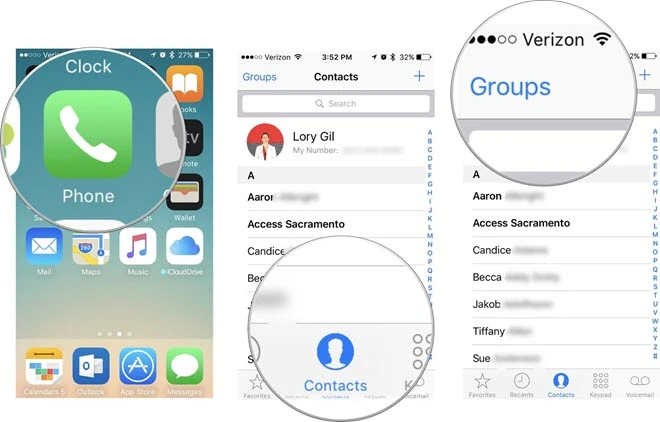
The contacts list will now show all the contacts on your iPhone. Find the ones that are missing and add them to your contacts list. This will also sync contacts to your iCloud account.
Sometimes the iPhone contacts missing problem can be caused by a simple bug in the iOS system. In such case, restarting the iPhone can eliminate the system bug and restore thee contacts back on to your device.
To restart the iPhone, press and hold the power button until the “Slide to Power Off” slider shows up. Slide to turn off the device, wait a few seconds, then press and hold the power button again to turn on the iPhone.

Since your iPhone needs to be connected to the internet to sync contacts with iCloud, resetting the network settings on your device and get it to reconnect to the internet might be a good solution. Here’s how to do it:

If you suspect that the contacts may have been accidentally deleted from the device, you can get them back by restoring an iTunes or Finder backup. Of course, This is assuming that you had backed up your iPhone with iTunes/Finder before the contacts went missing. If you had, follow these simple steps to restore the backup and get your contacts back:
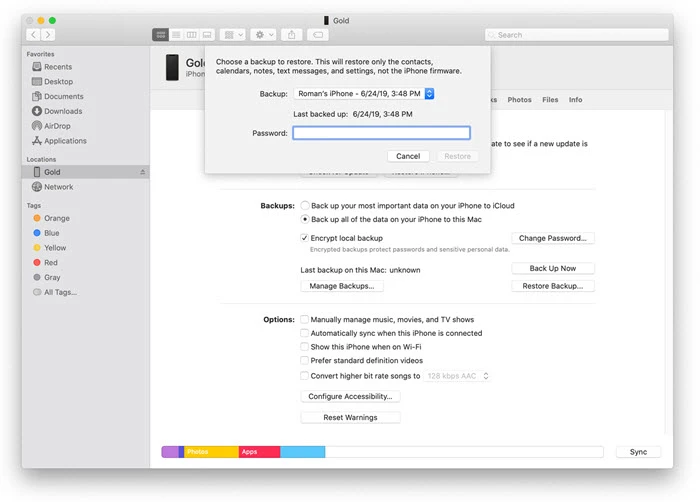
If you don’t have a backup of the missing contacts on iTunes or iCloud, your only option to get them back is using an iOS data recovery tool. Here we recommend you try FoneGeek iPhone Data Recovery. This tool’s biggest advantage is that it ensures the highest recovery rate in the market. Also, it is very easy to use, allowing even the beginner to recover missing data on iPhone or iPad. Now let’s first take a look at some of the program’s features:
Follow these simple steps to recover missing contacts from iPhone:
Step 1: Download the iPhone Contacts Recovery and install it on to your computer. Connect the iPhone to the computer using USB cable and then open the program. Click on 'Recover Data from iOS Devices' to begin the process.

Step 2: The program will automatically detect the iPhone and display all the different types of data that can be recovered. In this case, select “Contacts” and click “Start Scan”.

Step 3: The program will begin scanning the device for all contacts, both existing and deleted. You can click “Pause” to stop the scan if you see the missing contacts.
Step 4: Finally, preview and select the contacts you would like to recover and click on either “Recover to Device” to save them directly to the iPhone or “Recover to Computer.”

Here are the 7 solutions you can try to fix iPhone contacts missing problem. Let us know in the comments section below if you are able to get the disappeared contacts back on to your iPhone. To avoid future contacts or other data loss, we strongly recommend you to take a regular backup of your iPhone in iTunes, iCloud, or using third-party FoneGeek iOS Data Backup & Restore tool. Using it, you can backup data including contacts on your iPhone to your computer in one click. Any feedback or question are welcome. Just use the comments section below and we’ll do our best to help.
As a professional writer who is interested in technology, Edwin J. Parke has helped thousands of users by offering various tips to solve their problems.
Your email address will not be published. Required fields are marked *

Copyright © 2025 FoneGeek Software Co., Ltd. All Rights Reserved