
 User Concern
User Concern“My girlfriend deleted all the photos that we took yesterday when she tried to clean up her iPhone memory. Those photos are very dear to us. She really regret for what she did as she didn’t find any backup for these photos. How can we get them back?”
It is really catastrophic when deleting or losing something meaningful, for example photos. However, it happens often in our daily life. Things would get worse if you don’t search any backup files after losing the photos.
Is it possible to recover deleted photos from iPhone without any backup? YES! After some data are deleted from iPhone, such as photos, the deleted photos are not immediately destroyed from the database file until new data re received. So even if the original photos are deleted, the fragment file is still in the database.
What you need to do first is to check the Recently Deleted folder. Sometimes the deleted photos are not permanently deleted, they may be saved in the Recently Deleted folder after accidental deletion.
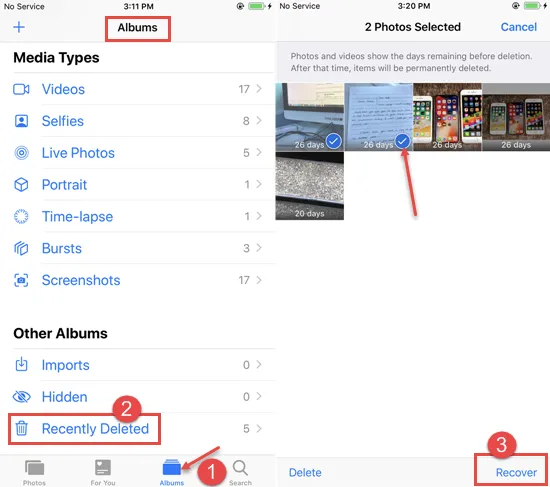
If the photos are permanently deleted, an iPhone data recover tool is required to extract deleted photos from iPhone. FoneGeek iPhone Data Recovery can retrieve deleted photos as well as 22 more types of data from your iPhone 14, iPhone 13, iPhone 12, iPhone 11, iPhone 11 Pro, iPhone XS, iPhone XR, etc.
It adopts advanced algorithm to deeply scan the device data baseand find the deleted photos. Moreover, with this powerful iPhone data recovery software, you can even recover deleted photos from iPhone even if there is no iTunes/iCloud backup available. You can download FoneGeek iPhone Data Recovery on your computer to perform the photo recovery process now.
Before using FoneGeek iPhone Data Recovery to deleted photos from iPhone without backup, you must download it on your computer or laptop. Then follow the steps below.
Step 1. Then, click on ‘Recover from iOS Devices’ and use a data cable to have your phone connected to computer. If have you never connected the phone to the computer before, you should click on "Trust This Computer" on the device.

Step 2. After the device is detected, tap on 'Start Scan' tab to scan the deleted photos saved on the iPhone storage.

Step 3. After the process is over, all the deleted photos found by this program will be displayed in category. Tap on 'Photos' tab to view them. You can view individual photo and select the one you want, then hit on 'Recover' to export selected photos to your computer.

Though FoneGeek iPhone Data Recovery is a safe and powerful tool to recover lost files from iOS devices, we cannot guarantee that the successful recovering rate is 100%. Here are some tips for you to increase the recovery rate.
Though a reliable iPhone Data Recovery software may be helpful to recover your lost photos on iPhone, we don’t guarantee the 100% success rate. It may be a bit difficult to recover if the photos or other data were deleted for a long time. Thus you’d better make the full backup of the iPhone data with iTunes or iCloud regularly.
Step 1. Start iTunes on your computer and connect your iPhone/iPad to computer.
Step 2. Hit the device icon when it is recognized by iTunes and go to the Summary interface. Click on the tab of ‘Back Up Now’ and the backup process will begin.
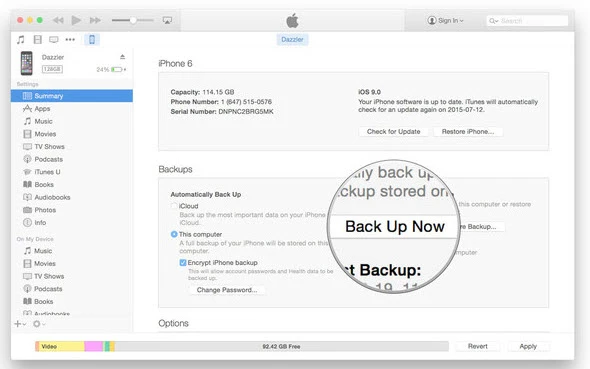
iCloud is a cloud service launched by Apple. It can be used to store photos, videos, files, music and apps. Here are the steps to back up iPhone photos with iCloud.
Step 1. Click ‘Settings’ and tap ‘iCloud’.
Step 2. Click on iCloud Backup and then Back Up Now.
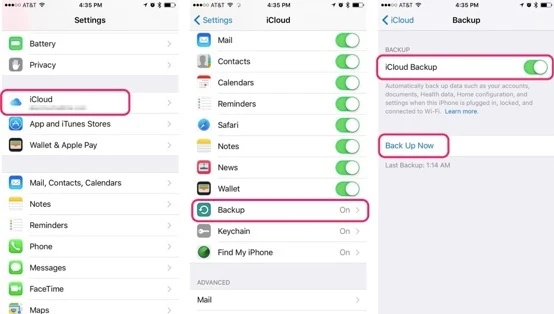
When the whole process is complete, all the recovered photos will be saved on your computer. That’s all the steps you can follow to recover deleted photos from iPhone without backup. Why not have a try?
Joan J. Mims is interested in researching all tips about iPhone, iPad and Android. He loves to share useful ideas with all users.
Your email address will not be published. Required fields are marked *

Copyright © 2025 FoneGeek Software Co., Ltd. All Rights Reserved