
 User Concern
User Concern“I updated my phone iOS 16. Where did deleted photos album go?” - From Apple Community
There are a lot of iPhone users being confused about the question of ‘where do deleted photos go on iPhone’ especially when they lost photos accidentally. It’s easy to find the answer here. After going through this article, you will know where deleted photos go and get the best solution to get back deleted photos from iPhone.
When the photos are deleted from iPhone, they will be saved in the “Recently Deleted” folder. And the deleted photos will retain in that folder for 30 days. After 30 days, these photos will be deleted automatically. If you find deleted photos from the recently deleted folder, then you can go through the steps below to get them back.
The location of "Recently deleted" folder in iOS 12/iOS 13/iOS 14/iOS 15/iOS 16 is a different from iOS 11. You can find the folder by opening the Photo app and clicking on ‘Album’ to access the "Recently deleted” folder. Then how to recover deleted photos from ‘recently deleted’ folder?
Go to "Photos" > "Recently deleted” and check the photos you want to restore, and tap “Recover".
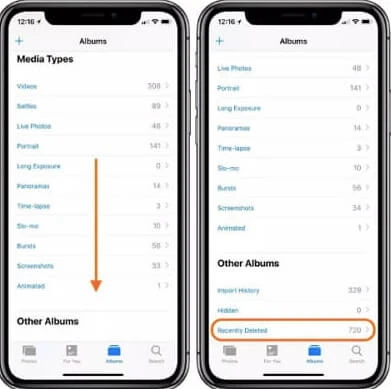
Step 1. Click Photo app on the home screen of your iPhone.
Step 2. Click on ‘Albums’ and then “Recently Deleted” to select the photos you need.
Step 3. Finally, click on ‘Recover’ from the lower-left corner.
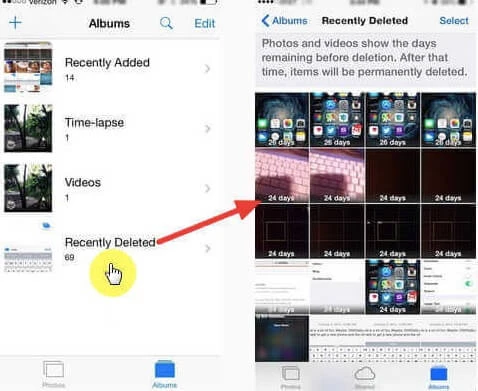
On the other hand, a new question has been raised accordingly: Do Photos Stay on iCloud If Deleted from iPhone?
When you delete photos from the phone, the photos will also be removed from iCloud. But you can still view the deleted photos from iCloud.com. However, the deleted photos will not be backed up to iCloud if there is no enough storage on iCloud. And the photos, videos saved in iCloud will not stay up to date.
You should know that these deleted photos will go forever if you don’t recover them from “Recently Deleted” folder in time. And Apple will not keep them unless you have an iCloud or iTunes backup. So you may get confused if there is nothing on ‘Recently Deleted’ folder and no any iTunes/iCloud backup? You may need to rely on a more professional solution.
One of the most professional and powerful solutions that we mention here is using an iPhone Data Recovery. After the testing of several data recovery software, FoneGeek iPhone Data Recovery is here for you. It can recover various data from your iPhone/iPad/iPod Touch even if there is no any backup of the deleted data. Here are the main reasons why we think PR iPhone Data Recovery is better than other similar software:
Step 1. Download and run the program. Choose the option of “Recover data from iOS Devices” from the main window.

Step 2. You will be asked to connect iPhone to computer. Just follow this and click on ‘Next’.
Step 3. When the scanning process is completed, check the missing photos on the data displaying interface. Then export the missing photos by tapping on ‘Recover’ tab.

Step 1. Here are 3 recovery options for your choices. Tick ‘Recover Data from iCloud Backup’ and enter Apple ID/password to load all iCloud backup.

Step 2. Choose an iCloud backup and click Next to enable the program scan the selected backup file.
Step 3. On the next window, choose deleted photos and click on ‘Recover’ to save the photos to the destination folder on your computer.
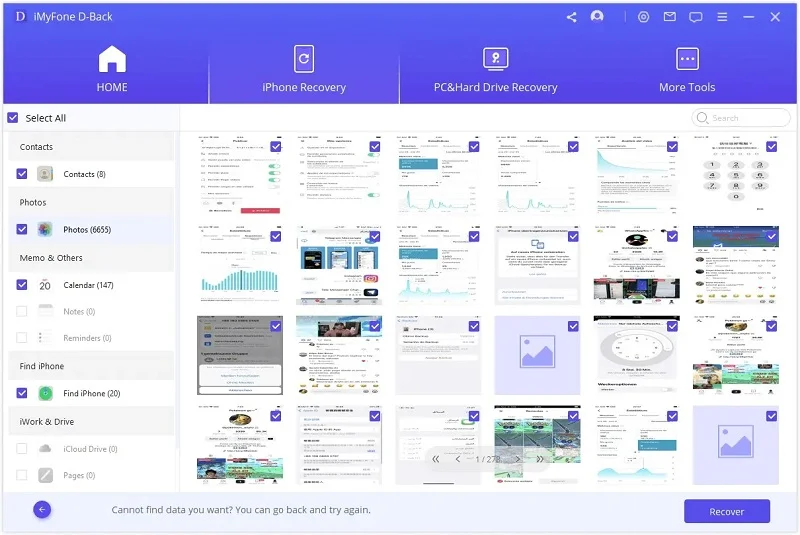
If you are not sure whether your iPhone is backed up with iTunes, you can check the steps below:
Step 1. Click on “Recover Data from iTunes Backup” on the sidebar and choose one iTunes backup file from the backup list.
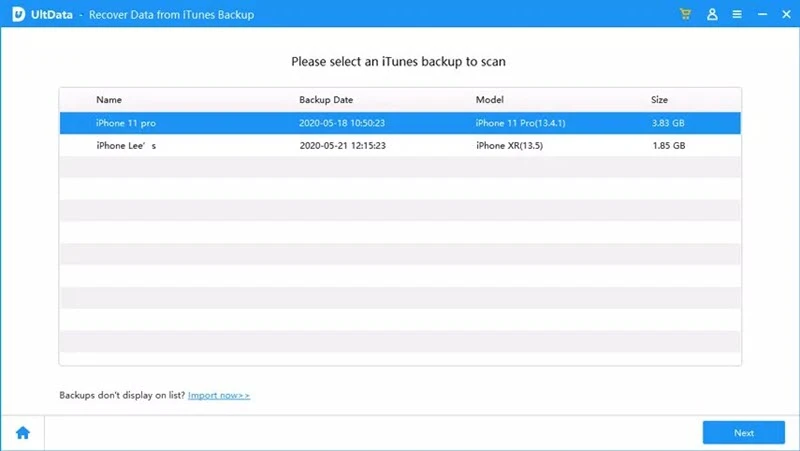
Step 2. The program will analyze the iTunes backup on your computer and display all the backup data in the next window. Find the deleted photos on this window and click ‘Recover’ to extract them to pc.
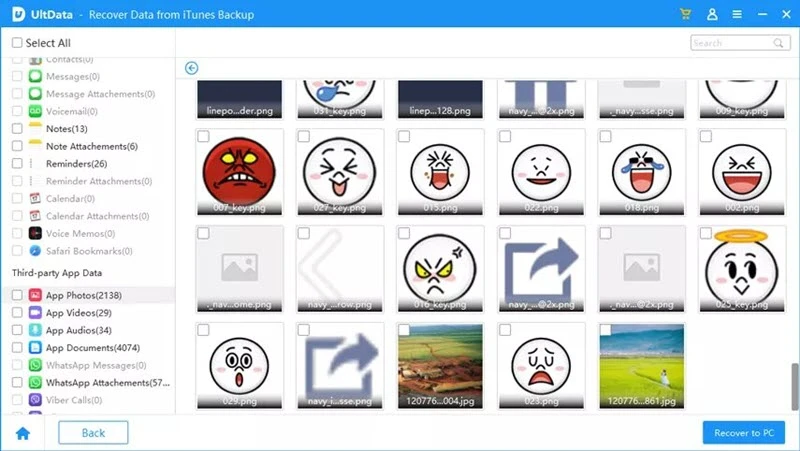
You now know the answer of ‘where do deleted photo go in iPhone’ and the best solution to recover deleted photos from iPhone. And you are always welcome to join in the discussion and leave your comment.
Joan J. Mims is interested in researching all tips about iPhone, iPad and Android. He loves to share useful ideas with all users.
Your email address will not be published. Required fields are marked *

Copyright © 2025 FoneGeek Software Co., Ltd. All Rights Reserved