
There are times when you need to save all photos from messages on iPhone. For example, you received plenty of photos and videos from messages sent by your friend and you want to save multiple photos to the Photo app in one click. Or you tend to delete worthless messages and iMessages without losing pictures containing precious memories.
Good news! You won't need to allocate your extra time to save these pictures one by one. This post will share you with different solutions to save photos from messages on iPhone.
Actually, save multiple photos from Message app is one basic feature on iPhone. It is also applicable for saving videos from messages on iPhone.
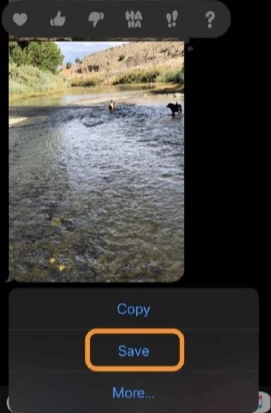
Tip: You can repeat the steps above to save other photos you want.
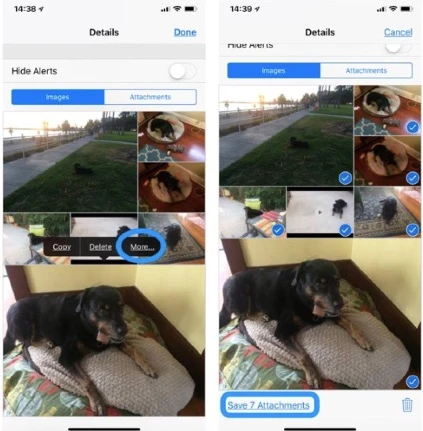
If you have a Mac, you can also save message photos on Mac.
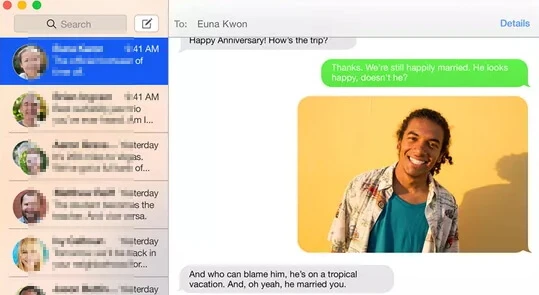
To gain access to the photos in Message app on iPhone and save them on your computer, you may require to download a 3rd-party tool to do that. FoneGeek iPhone Data Recovery is one of the best tools to easily access all types of data on your iPhone and selectively save any data you want to PC. This program is a top-notch utility for extracting and recovering data form iPhone, iTunes and iCloud backup file.
To save photos from messages on iPhone using this program, you first need to download and install this software on computer. The installation is very simple and you can complete the installation by following the instructions on the interface.
Step 1. Run FoneGeek and select Recover from iOS Device from the main window.

Step 2. Connect your iPhone to the computer and choose Messages from the full list of the data types, then click Scan.

Step 3. The information of all messages on iPhone will be listed in the next window, including those that were deleted accidentally. Click Message Attachments to preview all the photos in messages. If you are satisfied with the result, you can click the Recover option to export and save all the photos to computer.

It is not a big deal to save photos from messages on iPhone anymore. There are quite a few options you can use for this purpose within minutes. You can also leave your queries below if you ran into other problems.
Joan J. Mims is interested in researching all tips about iPhone, iPad and Android. He loves to share useful ideas with all users.
Your email address will not be published. Required fields are marked *

Copyright © 2025 FoneGeek Software Co., Ltd. All Rights Reserved