
For iPhone users who text a lot with friends or family, they probably store many important conversations on the device. However, iPhone text messages are easily lost by accidental deletion or other reasons.
If you really delete text messages by mistake and you don‘t have a computer in hand, you may need to know how to recover deleted text messages on iPhone without computer. Luckily for you, there are several ways to do this.
Today, we will show you how to recover deleted text messages on iPhone with or without using a computer. Keep reading.
iCloud is Apple's official cloud backup service that supports iPhone data backup and recovery. Now, let's discuss how to recover deleted iPhone text messages without computer using iCloud.
Back Up iPhone Data to iCloud
iCloud is a cloud service provided by Apple for iPhone, iPad and iOS devices. It can automatically back up your iPhone's data such as contacts, messages, photos, memos, call records, etc and saves it to the cloud.
Want to recover text messages via iCloud? The prerequisite is that the iCloud backup feature is enabled. Here's how to enable automatic iCloud backup of your iPhone:
Go to Settings > [your name] > iCloud > iCloud Backup to enable automatic iCloud backup. Then, your iPhone will automatically back up your data to the iCloud. Also, you can tap the Back Up Now button to back up your data manually.
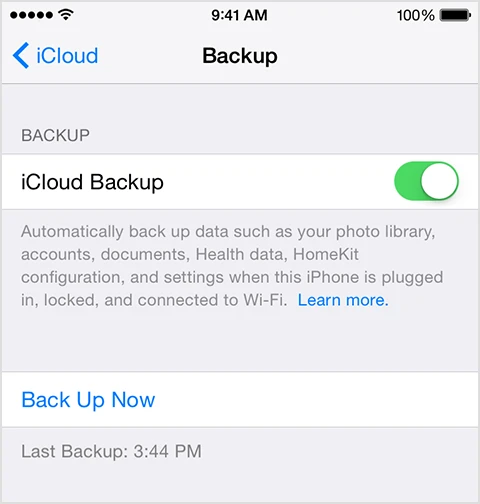
Recover Deleted Text Messages from iCloud Backup
If your deleted messages are included in the iCloud backup, then you can restore them on your iPhone without using a computer. Here's how to do that:
Step 1. Go to the Settings > General > Transfer or Reset iPhone, and click on [Erase All Contents and Settings].

Step 2. After that, set up your iPhone and in the Apps & Data screen, choose the option [Restore from iCloud Backup].
Step 3. Sign in to your iCloud account with your Apple ID and choose the backup that contains your deleted messages, then wait for the restore process to complete.
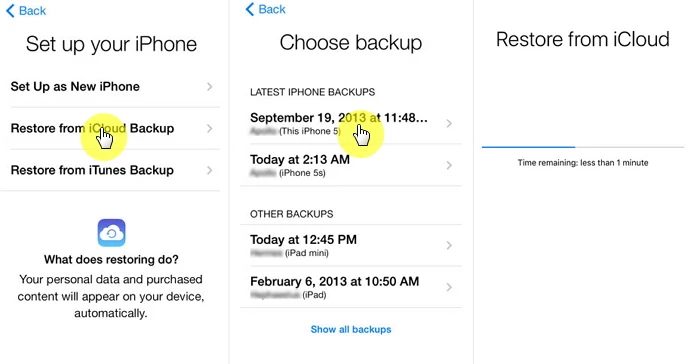
Limitations:
You can sync your iPhone data across all your Apple devices via your iCloud account. If your Apple devices are signed in with the same Apple ID and you have enabled the Messages option in iCloud, all your iMessages will be automatically synced across all devices.
For example, if your have an iPhonem, an iPad and a Macbook, you will be able to view your messages on all these devices by signing in with the same iCloud account. So, you can recover deleted text messages on iPhone without computer by accessing messages on another iPhone or iPad.
Follow these steps to check if you've enabled Messages in iCloud:
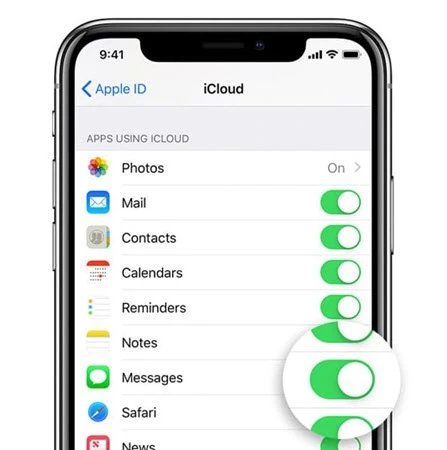
Actually, it is much easier to recover deleted iPhone text messages on your computer. If you want to recover deleted messages without factory resetting your iPhone, you can use third-party iPhone data recovery tools.
The data deleted on the iPhone is not permanntly gone and still stored in the internal memory. This is the reason why recovery software can still retrieve them. However, if the deleted data are overwritten by new files, they will no longer be recoverable. That's why you must stop using the iPhone once you find any files missing. Don't try to take a new photo or use any app.
After the actual use, FoneGeek iPhone Data Recovery introduced in this part will never let you down. The greatest advantages of the program are that it allows you to recover up to 22 types of iOS data without iTunes or iCloud backup. It is very easy to use and highly recommended by top media sites in technical industry.
Before trying to retrieve deleted text messages on iPhone, this iPhone Data Recovery software needs to be downloaded and installed on a computer.
Step 1. Run this iPhone Message Recovery software and select the mode of "Recover Data from iOS Devices".

Step 2. Connect your iPhone to the computer and wait for the program to recognize it. Then choose the data you want to recover and click on "Scan".

Step 3. A list of deleted and existing text messages will be detected and displayed after the scanning is finished. Then export them to your computer by tapping on "Recover to PC".

You can consider the 2 solutions in the 1st part if you need to recover deleted text messages on iPhone without computer. However, the successful recovery rate is much lower than using FoneGeek iPhone Data Recovery introduced in 2nd part, since no one can guarantee that they have regularly backed up the text messages with iCloud or synced them with other Apple devices.
Joan J. Mims is interested in researching all tips about iPhone, iPad and Android. He loves to share useful ideas with all users.
Your email address will not be published. Required fields are marked *

Copyright © 2025 FoneGeek Software Co., Ltd. All Rights Reserved