
 User Concern
User Concern“Why is my call log getting deleted? My phone WILL NOT hold anything past 2-3 days!! How can I fix this? ”
iPhone can only save 100 records of call history, both incoming and outgoing. If new call history are generated, the earlier records will be automatically deleted. If the iPhone is frequently used to make calls everyday, call history will be deleted automatically when the logs saved on the device are more than 100.
There are many other situations when iPhone will delete call history automatically, such as you update the iOS version to iOS 17, the device is suffering from virus attack, etc.
iPhone delete call history automatically will protect the sensitive information from leaking out and free up more space for the device. However, this is somewhat problematic if some of the deleted call logs mean a lot to you. After the automatically deletion, some users would like to know how to view deleted call logs on iPhone or how to recover deleted call history from iPhone. Read on and check out.
Generally, iPhone stores the data in its SQLite database. When the data deleted from the device, they are not permanently deleted. Instead, their status is changed from "Assigned" to "Unallocated" in the database. When new data are added to the device, they will automatically occupy the "unallocated" portion of the database and overwrite all of the data in this portion. In other word, the deleted data will be overwritten and disappear permanently once new data are added to the device.
Therefore, you are still able to recover the deleted call logs before data overwritten. And we recommend that you stop using your iPhone and do the call history recovery as soon as possible. Since any new data generated on the device may overwrite the missing call history, making it difficult to recover.
As we mentioned above, the automatically deleted call history can be retrieved back. Then how to do it? A third-party iPhone data recovery program can access the iOS SQLite database and recover deleted call history as long as they are not overwritten.
We recommend the FoneGeek iPhone Data Recovery software for you to recover deleted call history from iPhone in iOS 17/16. This professional iOS data recovery software has a friendly user interface and wizard operation. You can recover any data you want, including call history, contacts, voice memos, text messages, photos, videos, WhatsApp, Viber, Kik, and much more. Also, you can preview all recoverable call logs and selectively recover the history you need only.
If you haven't made any iTunes or iCloud backup, you can download and install FoneGeek iPhone Data Recovery to your computer, then follow the steps below to recover automatically deleted call history on iPhone without backup:
Step 1. Lauch the iPhone Call History Recovery tool on your computer and choose "Recoer from iOS Devices".

Step 2. Connect your iPhone to the computer with USB cable. The software will automatically connect and detect the phone.
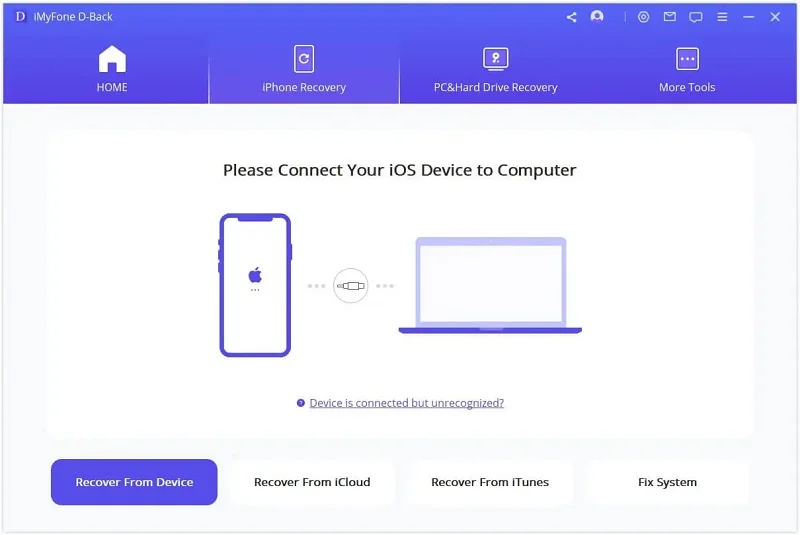
Step 3. After the connection, you can select the type of data you want to recover. Then click "Scan" and the software will start the scanning process of the phone.

Step 4. When the software ends the scanning, you can click on the call log on the left and all call records, including existing and deleted, will be listed. Find the record information you need, check them and click on "Recover" to save them to your computer and view them.

If you have used iTunes to back up your iPhone data before, you can recover automatically deleted call history through iTunes backup. FoneGeek iPhone Data Recovery can also access and extract data from iTunes backup file. Unlike iTunes restoring, it enables you to preview the data in iTunes backup and selectively recover the call logs you want. What's more, all the current data on your iPhone will keep intact.
Follow the steps below to recover iPhone deleted call history from iTunes backup:
Step 1. Run FoneGeek iPhone Data Recovery and choose "Recover from iTunes Backup".

Step 2. The program will disaply all available iTunes backup on this computer. Choose the backup which has the call history you want and click on "Next".
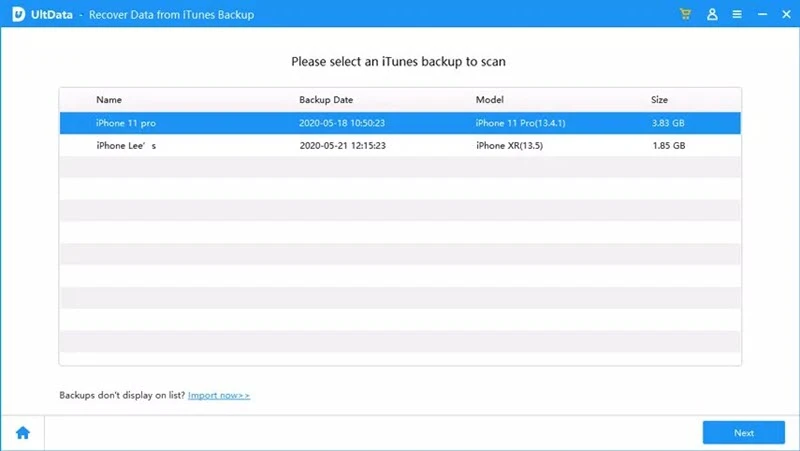
Step 3. Now choose the data you would like to scan and recover, then click on "Scan" to begin scanning.
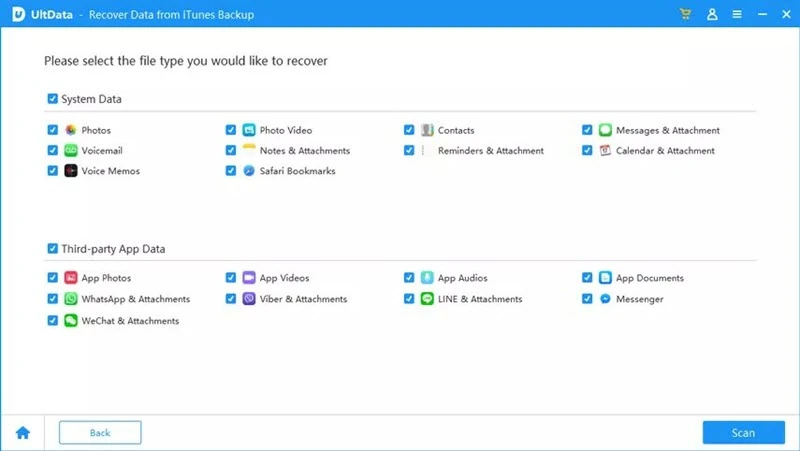
Step 4. After scanning, preview and choose the call logs you need, then click on "Recover" to save the data to your computer in readable format.
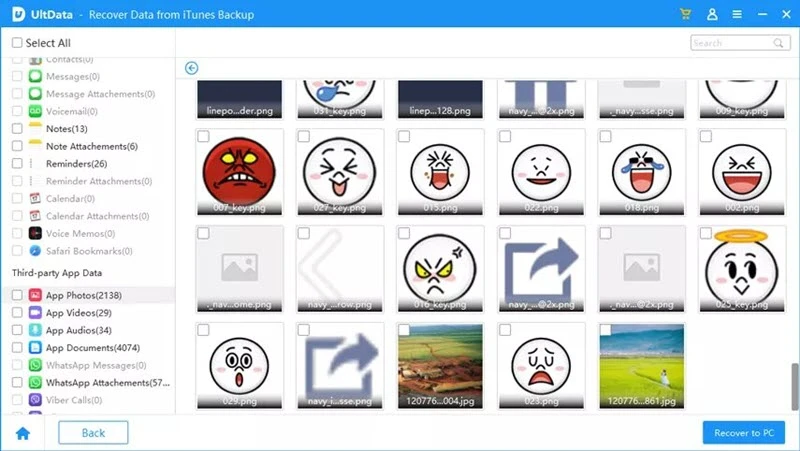
If you don't want to use third-party tool, you can directly restore iPhone from iTunes backup to get the deleted call history back. This method is free, however, you're not allowed to preview the deleted call history or selectively recover. After restoring the iTunes backup, the current data on your iPhone will be wiped out permanently. Here's how to do it:

iCloud is a cloud service provided by Apple. Users can store 5GB of iPhone data for free. And it is free to restore from iCloud backup without installing any software. However, just like iTunes, the current data will also be erased after restoring the iCloud backup.
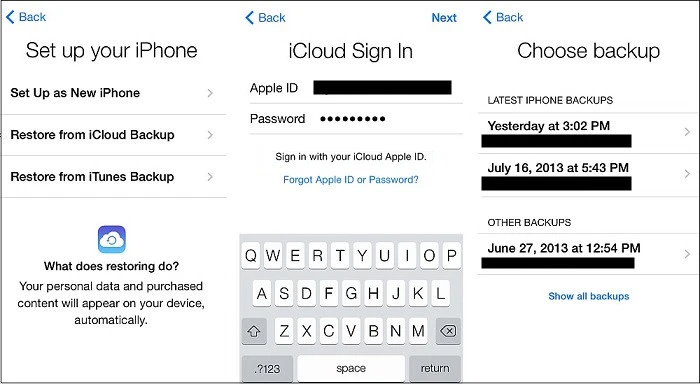
After finishing the iCloud restore, the iPhone will be restored to an older condition that has the deleted call history.
Q1. How long do recent calls stay on iPhone?
The call logs will be saved by iCloud for 4 months.
Q2. How do you increase call history on iPhone?
The call logs are limited to the most recent 100 calls. There is no way to increase the call history.
It is a painful task if iPhone delete call history automatically. This hassle can be easily removed and the accidental deleted call history will be returned by applying to the 3 tips above. If you are worrying about losing current data when using these tips, then iTunes and iCloud restore is not recommend.
If you need to selectively recover iPhone call history without deleting the current data, FoneGeek iPhone Data Recovery is your choice. And it offers the free trial version to preview deleted call history before registering. Download it to your computer and have a free try!
Joan J. Mims is interested in researching all tips about iPhone, iPad and Android. He loves to share useful ideas with all users.
Your email address will not be published. Required fields are marked *

Copyright © 2025 FoneGeek Software Co., Ltd. All Rights Reserved