
Considering how easy it can be to lose data on your iOS device, it is always important to create a backup in iCloud or iTunes. If you do not make any backup, you might be in big trouble. In such case, you need a third-party iOS data recovery tool to help you get back the deleted photos, messages, contacts, notes, etc. iMobie PhoneRescue is a simple-to-use and professional tool that can recover deleted or lost data from iPhone/iPad without backup.
Does PhoneRescue really work to recover iPhone data? In this review, we will take all efforts in determining if iMobie PhoneRescue should be the best iPhone data recovery tool for you. We will focus on the pros, cons, pricing, as well as an alternative tool in case it is not working for you.
PhoneRescue is a data recovery tool developed by iMobie Inc to retrieve deleted or lost data from iPhone, iPad, or iPod touch. You can use it to recover most types of data regardless of the circumstances leading up to the data loss. It is in the form of downloadable software that you have to install on either your PC or Mac to use. To recover data, you are required to connect the iOS device to the computer and the program will then scan the device for the missing data. You may have to specify the type of data you would like to recover.

The easiest way to understand if iMobie PhoneRescue is the best iPhone data recovery tool for you is to check out its pros and cons. The following is a complete list of the advantages and disadvantages of this tool:
To further understand if iMobie PhoneRescue of iOS is an ideal solution for you; let’s take a look at some of its most notable features and how they help with data recovery.
The best feature of PhoneRescue is that it can be used to recover data even if you don’t have a backup of your iPhone or iPad. With this tool, you can recover messages, photos, videos, contacts, WhatsApp and other types of data directly from iOS device even without a backup.
PhoneRescue for iOS can also easily gain access to your iTunes backup and extract any type of data even if the backup is encrypted. This is useful for those times when you’ve lost a certain file on your device that you know is in an iTunes backup, but you don’t want to restore the whole backup.
In much the same way, PhoneRescue allows you to gain access to your iCloud backup and selectively restore any data from the backup and then save it on your computer or device. This is a valuable feature since restoring the backup to get the file back onto the iPhone often means that the existing data on the device will have to be erased.
Aside from just helping you recover some of the lost data on your device, PhoneRescue also has an iOS repair function that most people find very useful. It can be used to repair an iPhone that is suffering from a software crash which can manifest in numerous ways including iPhone stuck on the Apple Logo, black screen of death, boot loop, iPhone is disabled, etc. It is also worth pointing out that unlike most other repair tools; PhoneRescue will fix the device without causing any data loss.
While most other data recovery tools will not recover app data, PhoneRescue can very easily recover all types of data even app data like WhatsApp, LINE and Kik.
iMobie PhoneRescue iPhone Data Recovery is available as a free tool and a premium (paid) tool. The free version allows you to recover a limited number of files and has a number of other limitations in terms of function. To lift all these restrictions and recover as many files as you want, you can purchase the paid version that will cost you $49.99 for one year license and $69.99 for a lifetime license.
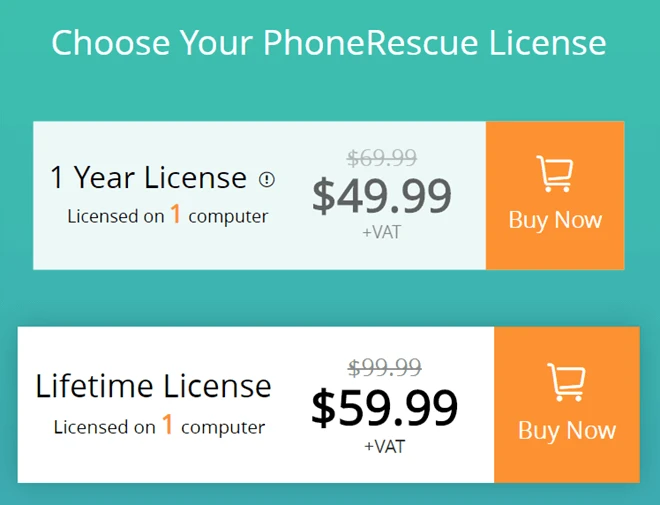
If iMobie PhoneRescue is not working for you, then we have an alternative that is also effective in data recovery while remaining one of the easiest tools to use. This is FoneGeek iPhone Data Recovery. With it, you can recover nearly all types of data from your iOS device in a few simple steps. The following are some of this tool’s most notable features:
Here’s a simple guide to help you recover lost data from iPhone or iPad:
Step 1: Begin by installing the FoneGeek iPhone Data Recovery on to your computer. Run the program and in the main window, choose “Data Recovery”.

Step 2: Connect the iPhone or iPad to the computer using USB cable and when the program detects the device, you should see a list of the different types of data available on the device. Select the type of data you would like to recover. You can choose as many different types as you want. Click “Start Scan” to begin.
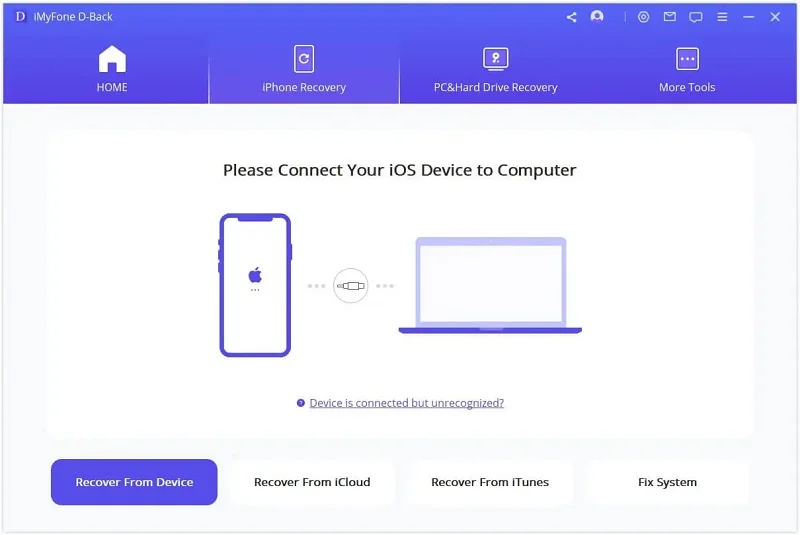
Step 3: The program will begin scanning the device for the selected type of data. If at any time during the scanning process, you see the data you are looking for, you can click on “Pause” to stop the process.

Step 4: In the next window, you should see a list of both existing and deleted data on the device. You can turn on “Only display the deleted items” to see only the missing data. Finally, click on an item to preview it and select the data you want to recover before clicking “Recover” to save the data to your computer or your iOS device.

Fay J. Melton has explored the area of technology and software for more than 5 years and he is enthusiastic about helping users solve various technology issues.
Your email address will not be published. Required fields are marked *

Copyright © 2025 FoneGeek Software Co., Ltd. All Rights Reserved