
I believe that many people like to record important things with iPhone's inbuilt app: Note. As more and more functions are added to Note app, more and more people would prefer to picking this application. What would you do if you don not want other people to see your notes? Using a password to lock the notes is recommended. When you want to check the locked notes, enter the password or enter the fingerprint to unlock it first!
However, if you have forgotten the passcode or the passcode is not working, can you still get notes out of locked iPhone? Keep reading to know how to lock notes on iPhone and find effective solutions to get notes out of your locked iPhone 15/14/13.
Simply follow the steps below to lock specific note on your iPhone.
Step 1. Open your iPhone's Note app, then enter the content you want to encrypt. After inputting the note, click the [Share] button in the upper right corner and select find [Lock Note].
Step 2. You can lock your note with fingerprint or password, set the password you can remember, and then enable the touch ID option, and click [Finish], so that your fingerprint can also be used to unlock the note if you forgot the password.
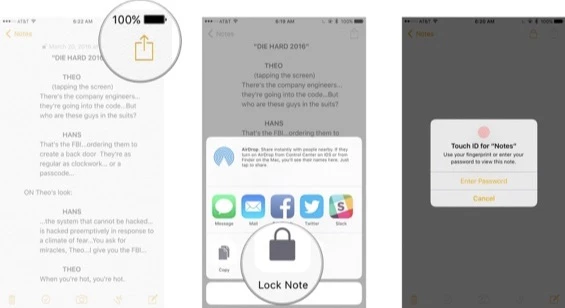
You have a great chance to get notes out of a locked iPhone is password is forgotten. The following are potential methods to have access to the locked notes and export them from iPhone easily and quickly.
Generally, there is no way to get notes from locked iPhone directly unless restoring iPhone system. If you are unwilling to restore iOS system, you will need to find another way. iCloud will come in handy in such a situation. The truth is that if you have turn on the iCloud backup option for Notes app, all the content saved in Notes will also be backed up to iCloud account. You can easily view and export the notes from iCloud on your computer if the iPhone is locked.
Step 1. Go to iPhone settings app > your name > iCloud option.
Step 2. Turn of "Notes", and the notes content will be synced with iCloud.
Step 3. Now, copy and open the site of icloud.com from the browser on your computer.
Step 4. On the login interface, sign in to iCloud with your iCloud account and click "Notes" app after logging in successfully.
Step 5. All the contents that you created on Note will be listed for you to download to computer.
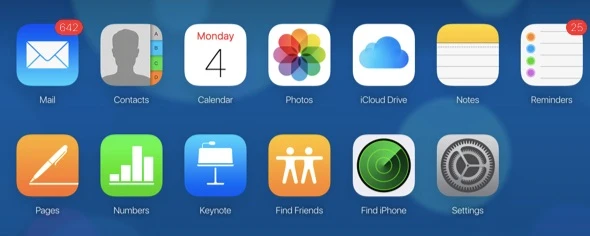
Notes can be quickly exported from one locked iPhone if the notes are backed up to iCloud, just as the way above. What if notes are not backed up to iCloud or there is no sufficient storage to store the note content on iCloud? Try to get notes out of locked iPhone via iTunes as the steps below.
Firstly, ensure that you have the newest version of iTunes installed on a computer that you have previous connected your iPhone with before it is locked, or the locked iPhone will not be recognized by computer and iTunes.
Step 1. After installing and running iTunes on computer, make your locked iPhone plugged into computer with an usb cable.
Step 2. If the iPhone has ever trusted with the computer before, the device will be automatically recognized and the device icon will be appeared on the main interface of iTunes. Click the device icon and "Summary" option.
Step 3. Hit on "Back Up Now" to backup all the data from locked iPhone to iTunes. After the backup is completed, an iTunes backup will be created containing the notes saved on the locked iPhone.
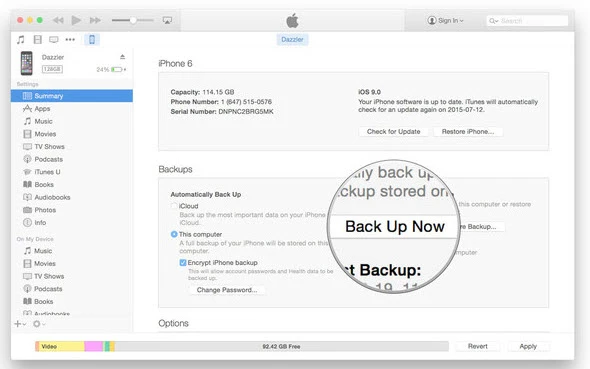
Step 4. You can then follow the official steps to restore the iTunes backup to your locked device. After restoring iTunes backup, the notes as well as other data will be moved to iPhone. Nevertheless, the previous backup will be completely erased.
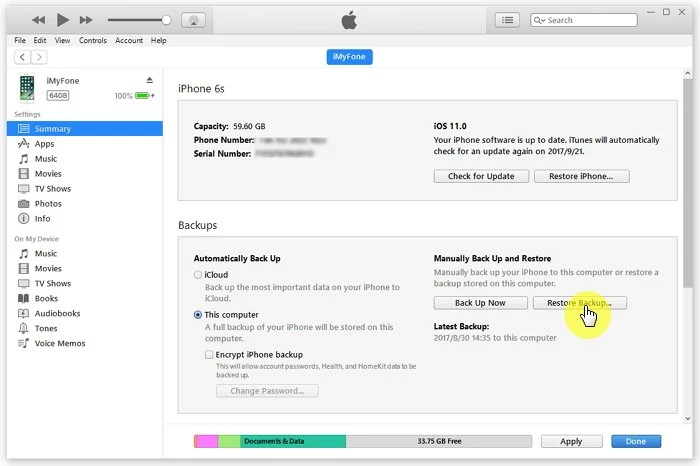
Here is another way to export notes from a locked iPhone from iTunes and iCloud backup. And the current data on the locked iPhone will not be affected or damaged. FoneGeek iPhone Data Recovery is exact the tool for you. With FoneGeek iPhone Data Recovery, you can extract notes, contacts, text messages, voice memos, photos, videos, WhatsApp, LINE, viber and more data from your iPhone directly or from iTunes/iCloud backup if the iPhone is disabled and you have no access to the device anymore. This program is compatible with the newest iOS 17.
What makes the program better than other iPhone data extractor software is that even the deleted notes could also be transferred from your locked iPhone.
Now follow these steps to get notes from iTunes and iCloud backup with FoneGeek iPhone Data Recovery.
Step 1. Open the official site of this program or click download button to download and install FoneGeek iPhone Data Recovery on your computer. Here are three recovery options on the left menu panel. Click "Recover from iTunes Backup".

Step 2. The iTunes backup that you created before will be recognized automatically. From the list of the iTunes backup, select one that stores the notes content and click "Next" button.
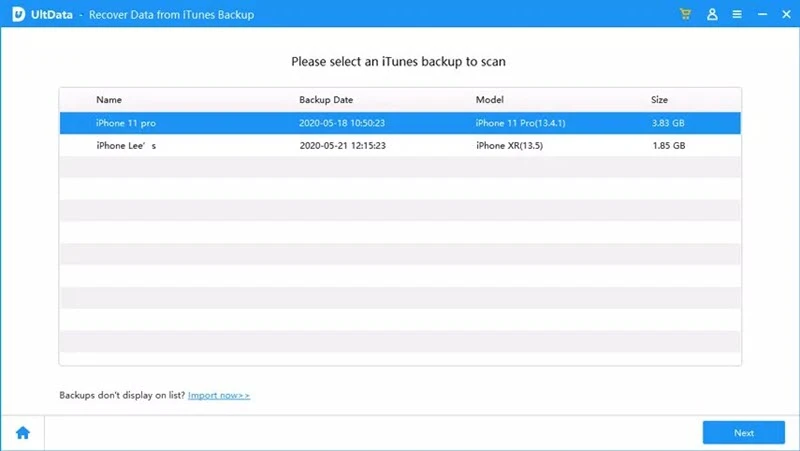
Step 3. The scanning process will get started after that. Then you can check all the details from the list of notes. Choose one or two you want and tap on "Recover to PC" to get notes out of iTunes backup.
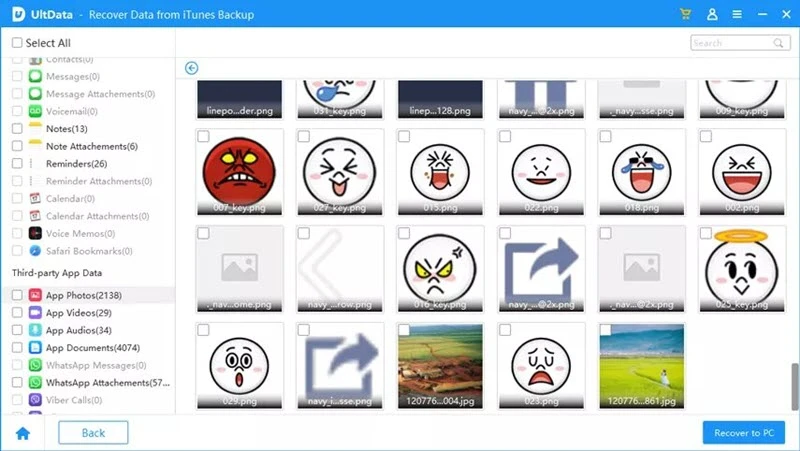
Besides iTunes backup, FoneGeek iPhone Data Recovery also supports to get notes our of iCloud backup. Here is how:
Step 1. Click "iOS Data Recovery" then "Recover from iCloud Backup" to sign in to iCloud to move on.

Step 2. On this window, select one iCloud backup file that you wish to download notes from. Then click "Download" option and choose "Notes" from the data type interface to download the notes.
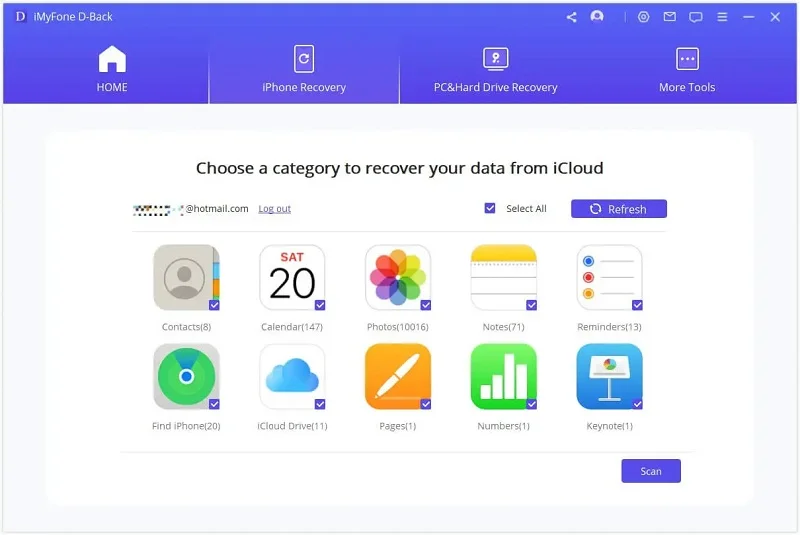
Step 3. When the analysis is finished, preview each note and click "Recover" to get notes from locked iCloud.
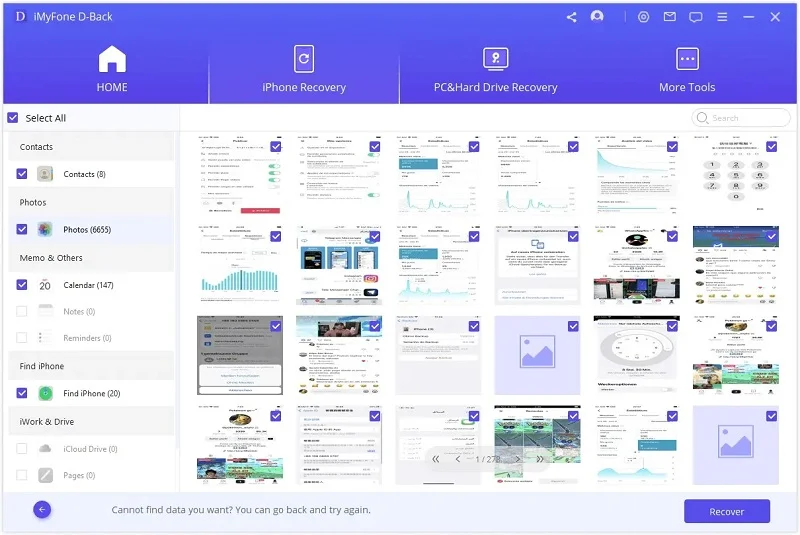
This post has offered the effective methods to get notes from locked iPhone without password. Try the tutorials above to save your notes now!
Joan J. Mims is interested in researching all tips about iPhone, iPad and Android. He loves to share useful ideas with all users.
Your email address will not be published. Required fields are marked *

Copyright © 2025 FoneGeek Software Co., Ltd. All Rights Reserved