
 User Concern
User Concern“How to view voice memos backed up to iCloud on my iPhone? How can I transfer these voice memos from iCloud to my computer without syncing with iTunes? Just wondering how to do that.”
Many iPhone users use Voice Memo to record important information. So it is strongly recommened to back up your voice memos regularly. This ensures that if you delete them by mistake, you can easily restore the backup and get back your memos.
When it comes to backup, iCloud is always regarded as one of the best choices. Does iCloud back up voice memos? Most users get confused about this. Here, we'll explain whether voice memos can be backed up with iCloud, how to extract the voice memos from iCloud to your computer, and the different ways to back up voice memos.
Yes, voice memos can be saved to iCloud, provided that you have enabled iCloud backup for Voice Memos. Go to Settings > iCloud to toggle the switch of Voice Memo to the ON position, and iCloud will automatically back up the voice memos whenever your iPhone is charging and connected to WiFi. However, here comes another question:
Most of us may follow the official method to factory reset iPhone and choose to restore from an iCloud backup to browse the voice memo on iPhone. It is awkward and risky.
After all, a factory reset iPhone will erase all content and settings, which may lead to data loss. Thus, another feasible choice is to view the voice memos from iCloud with an iCloud backup viewer.
Once your voice memos are saved to iCloud, you can access them from any Apple device logged into your Apple ID, including iPhones, iPads, and Macs.
With FoneGeek iCloud Backup Viewer, you can view voice memos as well as contacts, messages, photos, videos, WhatsApp messages, viber, kik, notes, safari history, etc., from an iCloud or iTunes backup.
This software allows you to extract data from iCloud backups to your computer to make better use of them. It is updated regularly and is now compatible with the latest iOS 17/16.
You can download the free trial version of this iCloud backup viewer on your computer to view the voice memos from iCloud backup for free.
Step 1. After the download and installation process, launch it on your computer. Then, tab on "Recover from iCloud" and you'll need to enter the iCloud information to sign into your iCloud account.

Step 2. Choose an iCloud backup file to scan. After scanning the iCloud backup, select "Voice Memos" and export them to the computer.
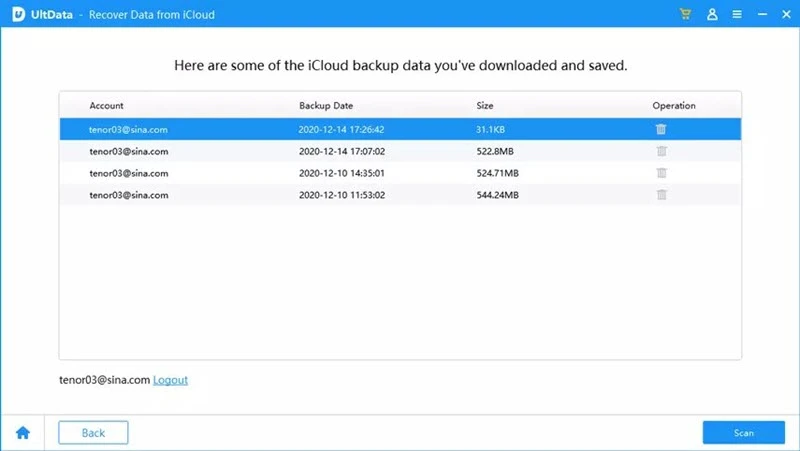
It seems much easier than what you imagined, right? Actually, this iCloud backup viewer can also be used to view and extract deleted voice memos, whether you have a backup or not.
The built-in sharing feature on iOS devices allows you to back up your voice memos without connecting the device to a computer. If you are using a Windows computer, you can share the voice memos via text message or email. If you are using a Mac, AirDrop is definitely the best sharing tool.
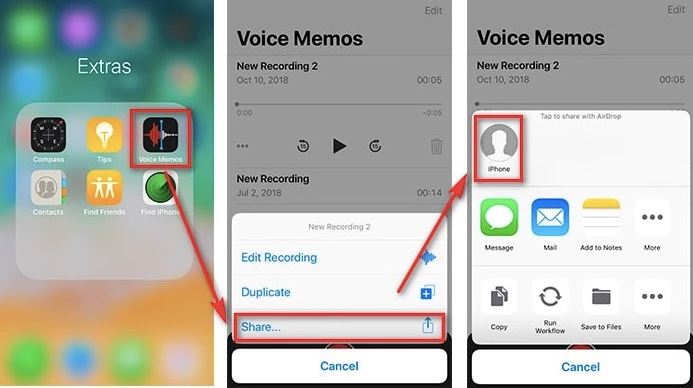
Whether you use a Windows or Mac computer, you can use iTunes/Finder to sync iPhone voice memos to your computer.
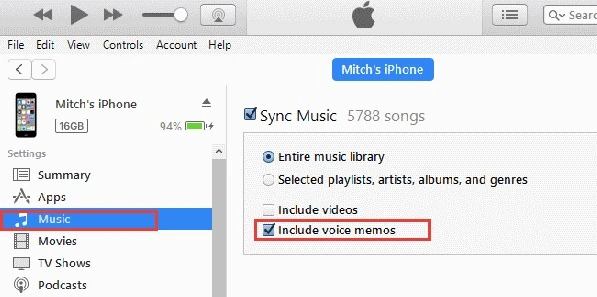
What happens if I delete voice memos on one device?
If voice memos are synced with iCloud and you delete them on one device, they will also be removed from iCloud and all other synced devices. Therefore, you should be careful when deleting voice memos to avoid losing important recordings.
How much iCloud storage do I need to back up voice memos?
The amount of iCloud storage needed for saving voice memos depends on the number and size of your recordings. If you have a lot of recordings or other data stored in iCloud, you might need a larger storage plan. Apple offers different iCloud storage plans, so that you can choose one based on your needs.
Can I share voice memos from iCloud with others?
Yes, you can easily share voice memos from iCloud via email, messaging apps, or other sharing methods supported by your iPhone. It's important to note that sharing doesn't remove the memo from iCloud; it creates a duplicate for the recording.
What can I do if my voice memos don't save to iCloud?
If your voice memos aren't syncing with iCloud, there are several steps you can take to troubleshoot the issue:
As a professional writer who is interested in technology, Edwin J. Parke has helped thousands of users by offering various tips to solve their problems.
Your email address will not be published. Required fields are marked *

Copyright © 2025 FoneGeek Software Co., Ltd. All Rights Reserved