
 User Concern
User Concern“I installed iOS 17 on my iPhone 14, and all my contacts are gone. How do I recover them?”
We rely too much on contacts to keep in touch with our family, friends, colleagues, etc. So it is really troublesome when we delete or lose these important contacts from iPhone for various reasons, like upgrading to iOS 17, factory reset, jailbreak, device broken or stolen, etc.
Have your iPhone contacts disappeared or missing? Nowadays, there is no need to feel frustrated anymore. Keep reading as we summarize 5 practical ways on how to recover deleted contacts from iPhone with or without backup.
Few people know that deleted contacts can be returned via the Messages App on iPhone. Through this way, you can find the contacts that you frequently keep in touch with.
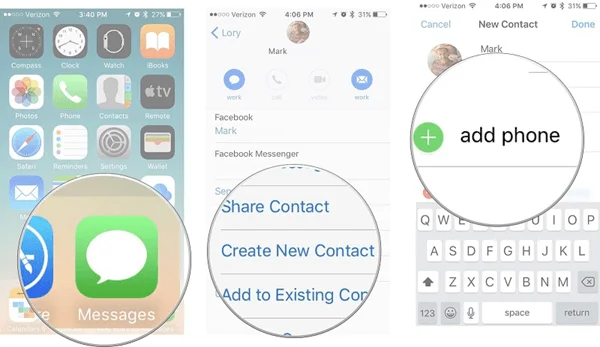
Unlike the Recently Deleted folder for Photos or Messages, there is no built-in function for recovering contacts from iPhone. Luckily, if you have enabled iCloud Sync before your iPhone contacts disappeared, you can easily retrieve them from iCloud.
The easiest method you can try is to merge your contacts from iCloud to your iPhone. Follow these steps:
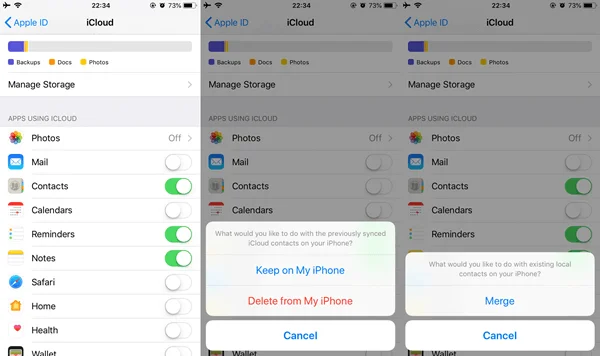
With iCloud.com, you can restore your missing contacts from an earlier version. Here's how to do it:
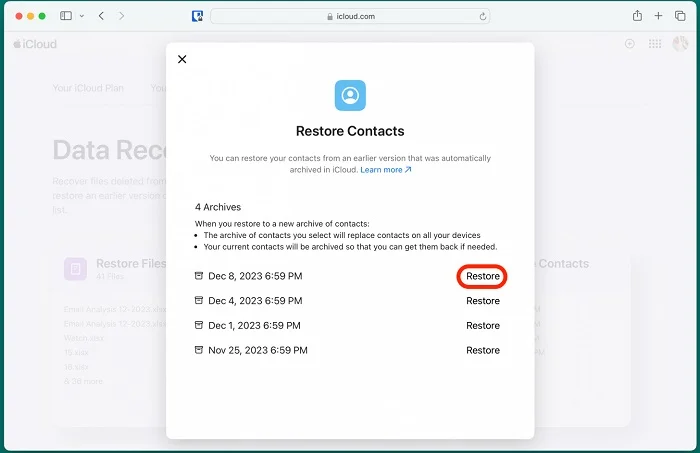
 Note
NoteExcept for restoring contacts from an earlier version, you can also export iCloud contacts to your computer. Below are the steps:
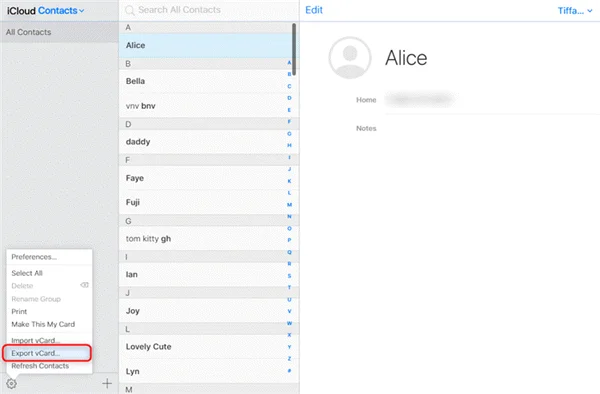
If you have synced iPhone contacts with Gmail before, you can restore them easily, even without a computer. Here's what you need to do:
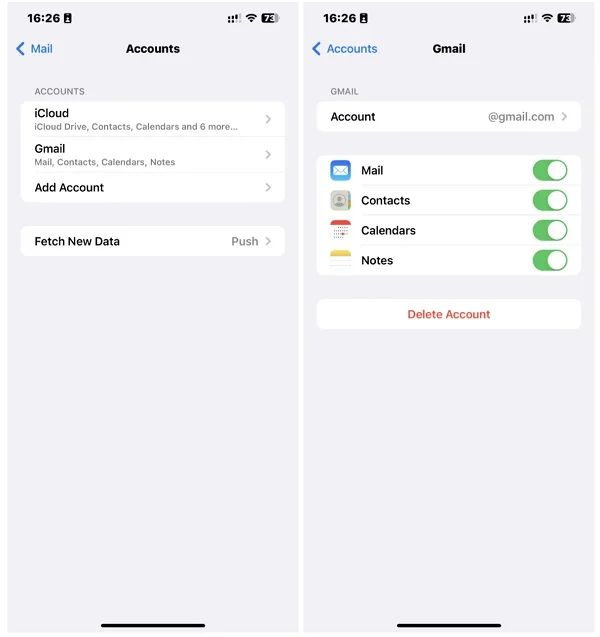
When the sync process is complete, open the Contacts app on your iPhone, and the deleted contacts will be restored to the list.
If your iPhone contacts are missing or disappeared and you don't make a backup, never fret; FoneGeek iPhone Data Recovery can help users recover deleted or lost contacts directly from iPhone without a bakcup.
Not only contacts but other types of iPhone data, such as text messages, iMessages, photos, videos, WhatsApp chats, KiK history, Viber chat history, notes, voice memos, Safari history, etc., are also supported to be retrieved with the program.
It works well on iPhone 15/14/13, etc., running on iOS 17/16. In addition, this program even offers a free trial version that allows users to preview all recoverable files before recovery. It is really worth trying.
Step 1: Download and install FoneGeek iPhone Contact Recovery on your computer. Launch it and choose "Recover Data from iOS Device" mode. You will be prompted to connect your device to the computer.
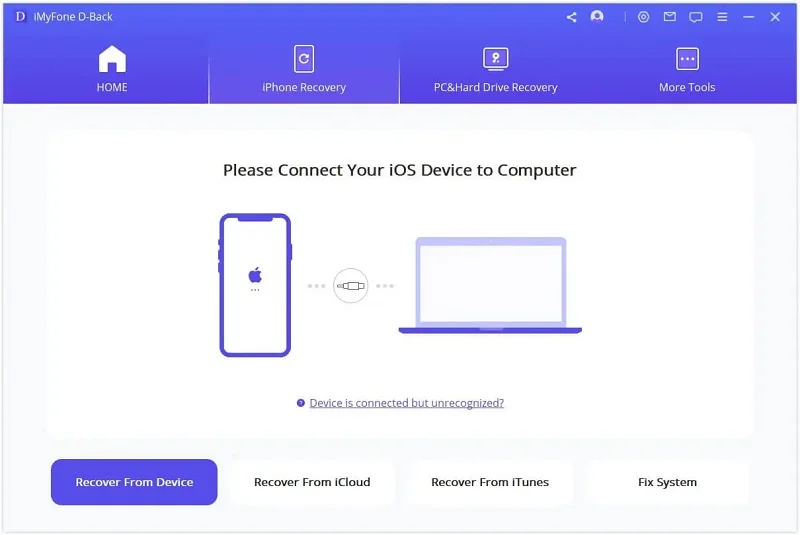
Step 2: When your iPhone is connected to this program, choose "Contacts" and then "Scan" to begin scanning. The scanning process will last for a moment and it mainly depends on your iPhone's data size.

Step 3: After the scan, all the deleted and undeleted contacts will be displayed. You have the chance to preview these files in detail, then click "Recover to PC" to save the selected contacts in any folder on your computer.

If you have made a backup of your iPhone with iTunes or iCloud before you deleted the contacts, then you can get back your lost contacts by restoring your iPhone from the backup.
 Note
Note
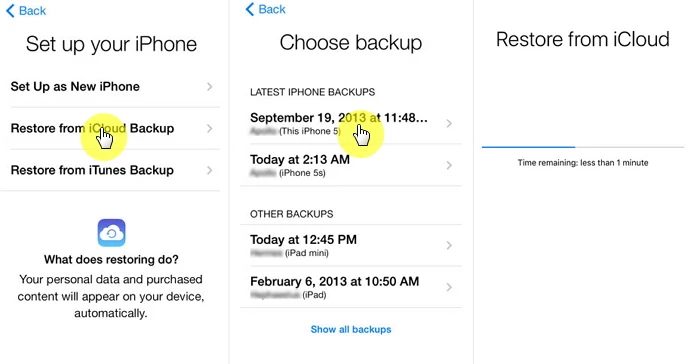
Since directly restoring from an iTunes/iCloud backup will overwrite your iPhone and cause new data loss, we strongly recommend you try FoneGeek iPhone Data Recovery. This tool allows you to extract and recover deleted contacts from iTunes/iCloud backup without restoring your device. Why not download it and give it a free try?
Can I see my recently deleted contacts on my iPhone?
No. The Contacts and Phone apps on your iPhone don't have a Recently Deleted folder like some other apps. Once you delete a contact, you won't be able to view it again unless you restore it using the above methods.
Is there a way to recover deleted contacts on iPhone without backup?
Yes. If you don't have an iCloud or iTunes backup of your contacts, you can still rely on third-party data recovery software to recover the lost contacts without backup.
How to keep my contacts safe on my iPhone?
To keep contacts safe on your iPhone, you can turn on iCloud Contacts syncing in your iPhone settings or make regular backups of your iPhone using iCloud/iTunes or third-party tools. All these ensure that your contacts are backed up and can be restored if needed.
As a professional writer who is interested in technology, Edwin J. Parke has helped thousands of users by offering various tips to solve their problems.
Your email address will not be published. Required fields are marked *

Copyright © 2025 FoneGeek Software Co., Ltd. All Rights Reserved