
Do you have several websites that you visit often and want to access them every time quickly? Just add them to your Google Chrome bookmarks. The Google Chrome bookmarks are folders containing lists of saved URLs that are linked to web pages. With these saved URLs, you can quickly access your favorite web pages without typing their address again.
However, you have to find the bookmarks first to access the saved lists of URLs. So, the question to answer now is, “Where are bookmarks stored on Android?” Well, this article will help you know exactly where bookmarks are stored on Android and how you can edit your saved bookmarks. Also, we will show you how to recover deleted bookmarks from Android.
The data on Android phones are usually stored in different folders, so for bookmarks, and you’ll find them in the Chrome app data folder in internal storage. You can know exactly where bookmarks are stored on Android by going to the Chrome app Settings, where you will access the Bookmarks option and view all the stored bookmarks.
Note that clearing all the Chrome app data will also clear bookmarks. However, if you enable sync when you sign into your Google account, Google will automatically save all your bookmarks.
Have you saved your websites to bookmarks? After saving them, how do you find these bookmarks on Android? You can easily know where Chrome bookmarks are stored in Android by following these steps:
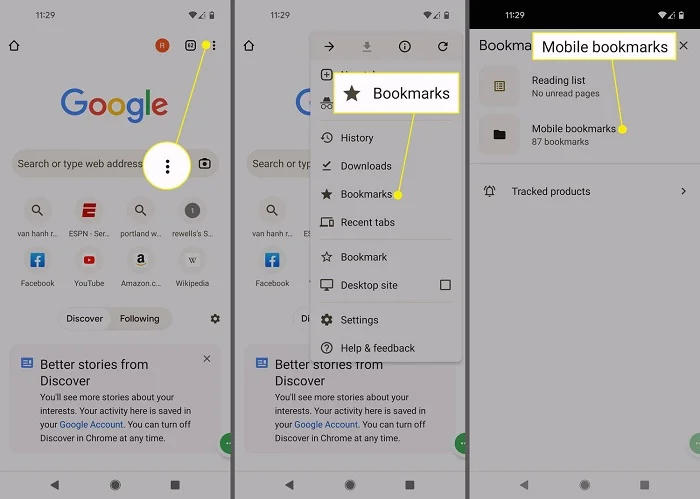
Chrome allows you to make changes to any bookmarks you’ve saved. The following are the steps for editing and deleting bookmarks on the Chrome app on any Android device:
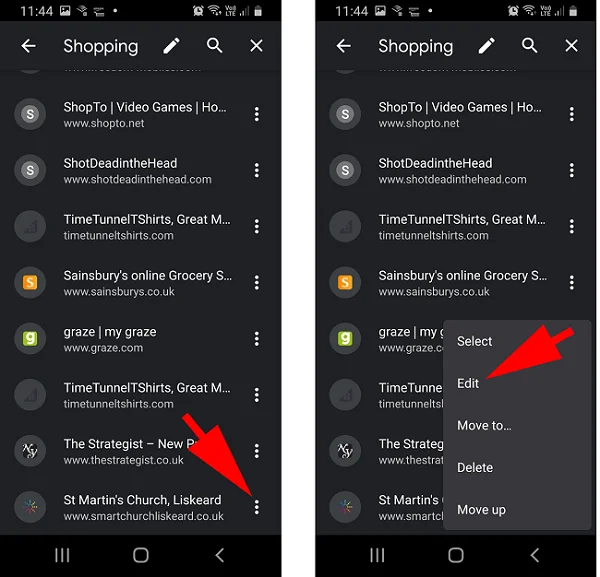
You now know where Chrome bookmarks are stored in Android. But what if you can’t find the bookmarks? Maybe they have disappeared, or you deleted them unintentionally. How can you get them back? This section will show you three ways to recover deleted bookmarks from Android.
Chrome offers a quick and easy way of recovering deleted bookmarks on Android through its “Undo” feature. With this feature, you can restore any bookmarks you accidentally deleted from your Android device. Follow these steps to recover deleted bookmarks right from the Chrome browser:
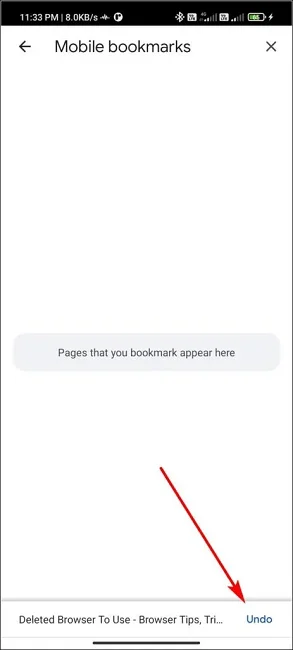
The auto-sync feature in Google Chrome offers another way to restore your deleted bookmarks. This feature allows you to synchronize the browsing data across all your devices. To restore deleted bookmarks, one of the devices must have synchronized the saved bookmarks before they were deleted from the Android phone. Besides that, the Chrome browser must have been closed on the device with the synchronized bookmarks during the deletion.
If Chrome was opened on that device during the deletion, the changes you made on the Android phone will also reflect on the device. So, if you have fulfilled the two above conditions, you can recover Chrome’s deleted bookmarks with these steps:
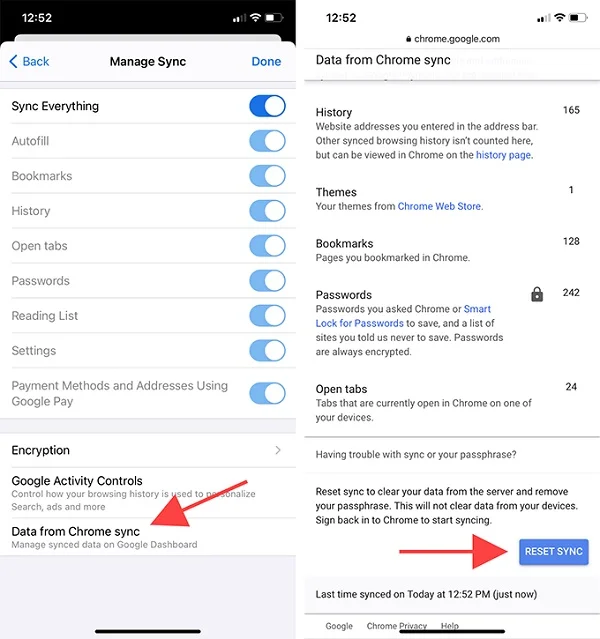
If you’ve not synchronized your Chrome bookmarks across your devices or you’ve not backed them up, then it will be hard to recover them using basic methods. You need an advanced method that can recover data with high accuracy, no matter the scenario. The best method, in this case, is using professional data recovery software.
FoneGeek Android Data Recovery is one software that offers a high accuracy rate when recovering data, regardless of the data you’ve lost. You can use it to recover around 11 different types of data, and you’re allowed to preview the data and export to your computer.
How to recover deleted Chrome bookmarks without backup:
Step 1:Download the FoneGeek Data Recovery for Android and install it on your PC. Launch the software and select the “Recover Lost Data” mode.
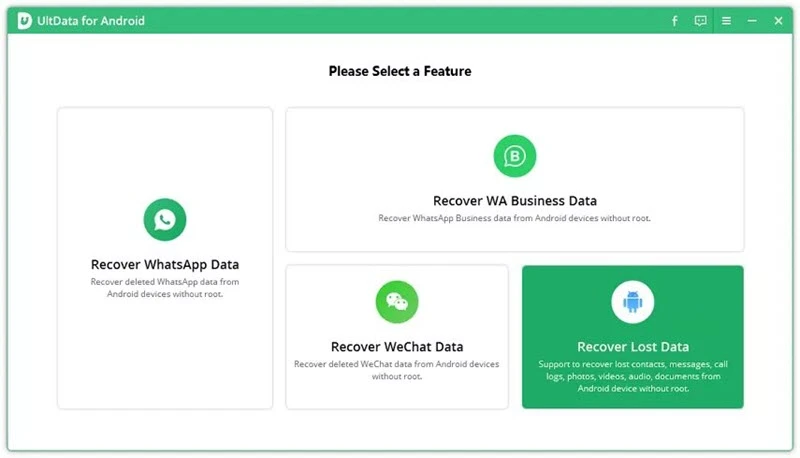
Step 2: A new window with data types will open. Choose the data types you wish to restore and click “Start.”
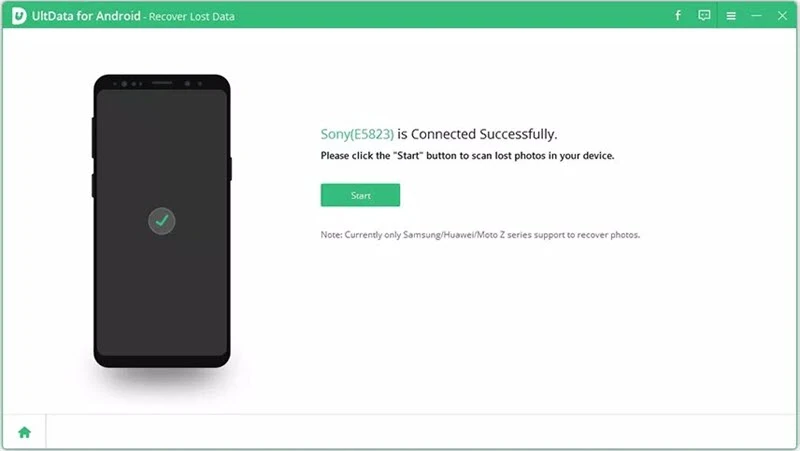
Step 3: When the file preview loads, choose the bookmark you want to get back. Then click “Recover” to complete the process.
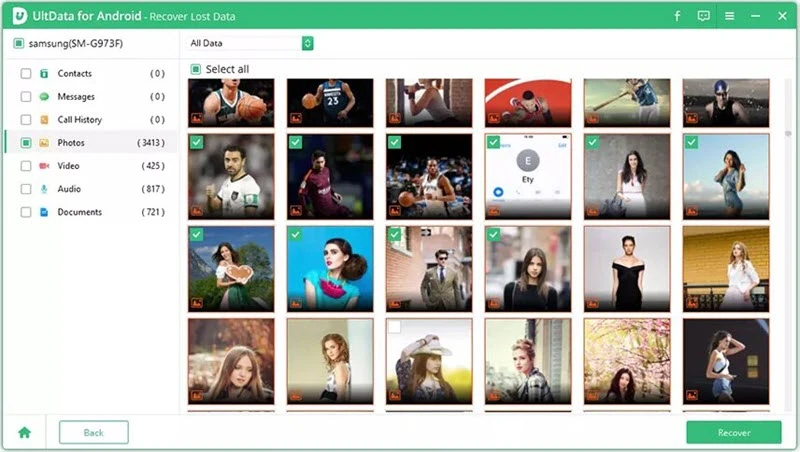
Bookmarks provide the best shortcuts to websites that you visit often. In this article, we’ve shown you where bookmarks are stored on Android and how to find, edit, and delete them. Therefore, if you had no idea where your saved bookmarks are located, then now you know.
If you deleted your stored bookmarks unintentionally or they have suddenly disappeared, you can recover them using the methods provided above. If you never synchronized or backed up the bookmarks, you can still recover them quite easily using FoneGeek Android Data Recovery. It’s a tool that can quickly recover deleted bookmarks or any other data from Android without backup.
Fay J. Melton has explored the area of technology and software for more than 5 years and he is enthusiastic about helping users solve various technology issues.
Your email address will not be published. Required fields are marked *

Copyright © 2025 FoneGeek Software Co., Ltd. All Rights Reserved