
Android devices are a type of phone that a great many people use due to the features of high cost and excellent performance. One application people use regularly on their Android phone is Camera. The photos taken by the mobile phone are stored in the device album.
As mobile phones react faster and faster, accidental deletion of data is becoming more serious. Besides the reason , here we also list the most common reasons why photos may be lost from your Android phone.
If you accidentally lose precious photos, how should you recover lost photos from Android? Let’s discuss all the solutions ranging from simple to complex.
The photos that you deleted from the Android device are still saved on the invisible server unless you add new photos or other data to the device, since the new data will fully overwrite the lost photos and make them unrecoverable.
So the suggestion is not adding any new data on the device until the photos are recovered.
Sometimes, your Android photos are not permanently deleted if the cloud backup service is enabled, cause the photos will be backed up to the cloud.
If your Android photos are deleted from gallery app, they will not be deleted from the cloud. To recover the deleted photos from cloud, you need to sign into the cloud app and download the photos. For example, for the app of Google Photos, open up the photos and click ‘Save to Device’ in the upper right corner.
We all know that Android phone generally have two storage disks: ROM and SD card. ROM refers to the devices’s inbuilt ROM while SD card is the external storage space for the device. There are 2 advantages to store photos and other data to SD card while on ROM. On one hand, the larger size of photos will not occupy the internal storage, which will leave more free storage for other apps. On the other hand, if you accidentally delete photos or other device data, you will have greater chance to get them back from SD card.
One downside: If your phone is stolen, someone will easily steal the photos by removing the MicroSD card.
Actually, the deleted data are still remained on the inbuilt SD card until they are wiped out by new-created data. As a result, you are supposed to remove the SD card from the Android device to avoid the permanent data loss, then insert the SD card to a card reader to access and retrieve deleted photos.

Many of the current mobile phones have a recently deleted feature. The photos deleted in the mobile phone are temporarily stored in the trash bin. After the elapsed time, the photos will be permanently deleted. If you need to recover accidentally deleted photos from Android phone, you may find the desired photos from the trash bin.
For example, if you are using a Xiaomi device, you can click the setting to find the trash bin and then recover deleted photos from the trash bin.
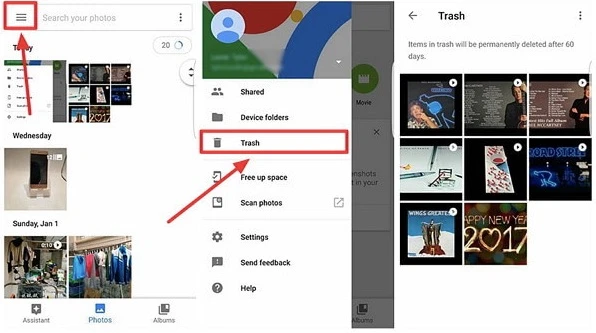
If the Google Photos app is installed on your Android device and you have enabled backup and sync in the device’s settings, then you may be able to recover any deleted photos from the Google Photos app. One way you can do that is to look for them in the “trash” folder in Google Photos. Here’s a simple guide to help you locate them;
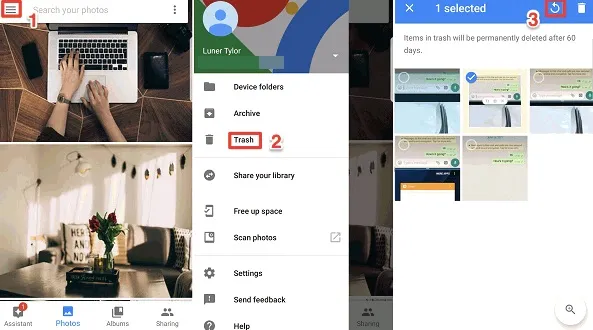
 Note
NoteIf you back up your photos in Google Drive, as you should, then you should be able to recover the photos from your Google Drive account. To use this method, you must have installed Google Drive on your Android device. Here’s how it works;
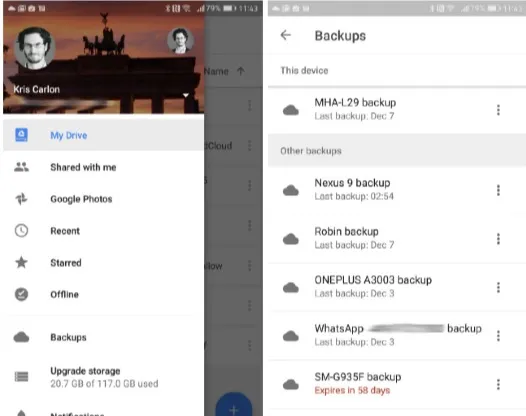
DropBox is one of the most reliable cloud solutions as it offers a lot of space to save photos and videos. This is why it is one of the most preferred solutions for most Android device users who want an alternative to Google Drive.
If you had saved your deleted photos in DropBox, use these steps to get them back:
Install DropBox on your Android device, open it and then sign in to access your files
There are different kind of software developed to recover deleted photos for Android phone. We have tested and investigated these software one by one and finally made a conclusion that FoneGeek Android Data Recovery is the awesome software when it comes to recovering lost Android data. It has the highest data recovery success rate with the most professional features. With it, you can restore deleted photos on Android without backup or root.
Not only photos, you can also recover other types of data from your Samsung, LG, OnePlus, Huawei, ZTE, HTC, etc. Read the following procedures to recover photos from Android.
Step 1. Free download and install this FoneGeek Android Data Recovery on your computer and click on 'Recover Lost Data'.
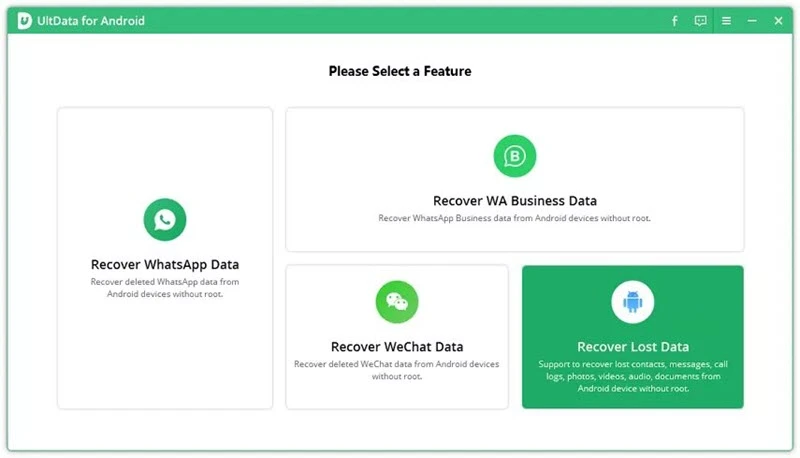
Step 2. Plug the device into the computer. After the device is detected, the device model will show on the interface.
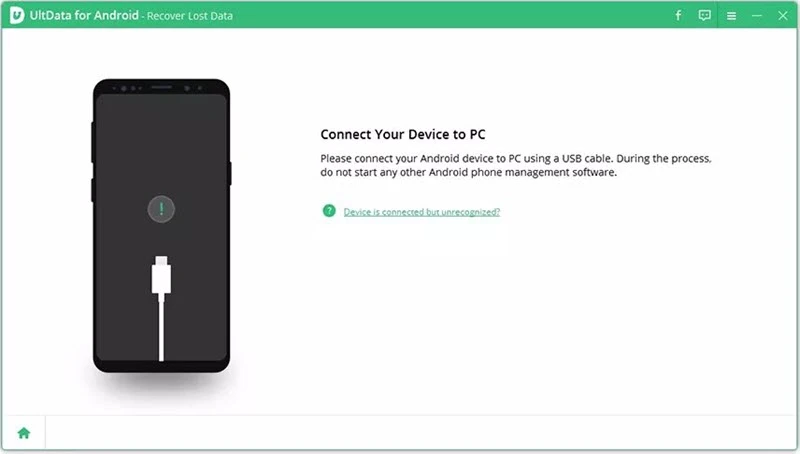
Step 3. The USB debugging mode should be opened from the settings on your Android device. After that, you should choose the data type that you need to recover, such as contacts, photos, videos, WhatsApp messages, documents, etc. Just selectively check ‘Photos’ or check all data types and click on ‘Next’.
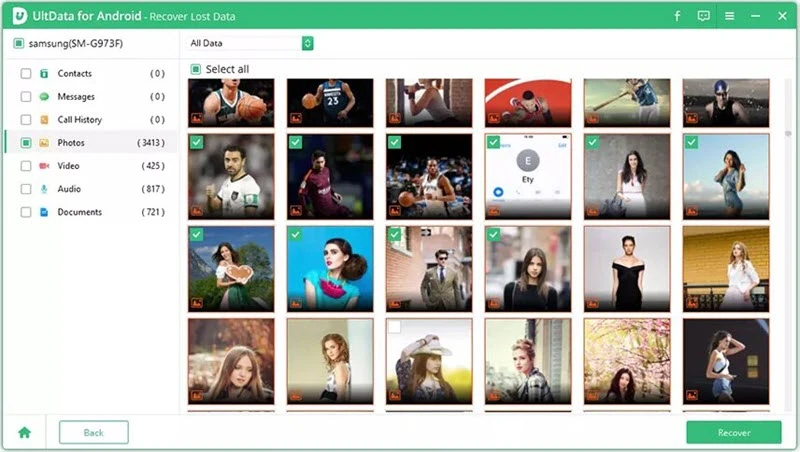
Step 4. The photo recovery process will be completed in a few seconds. After that process, you can find all the photos listed on the interface. If you also selected other data to scan, you can also preview other data information here.
Step 5. If you need to find the deleted photos within the shortest time, you can type the keywords in the ‘Search’ inbox. After selecting the deleted photos, click on ‘Recover’ and the selected photos will be saved on your computer.
Of course, the best way to ensure you will never need to recover your photos is to take steps to ensure the safety of the data in the first place. The following are some of the best ways to avoid losing photos on Android;
Losing any type of data on your device can be very frustrating. But if you have taken precautions and backup up the photos, the solutions above should be able to help you recover the missing photos and videos with relative ease. As always, your thoughts, comments, and questions are always welcome. Use the comments section below to get in touch with us and we’ll do our best to find answers and solutions for you.
As a professional writer who is interested in technology, Edwin J. Parke has helped thousands of users by offering various tips to solve their problems.
Your email address will not be published. Required fields are marked *

Copyright © 2025 FoneGeek Software Co., Ltd. All Rights Reserved