
You may lose important data like photos, contacts or messages on your Android device for different reasons. If luckily you have a backup, it is easy to get the data back; all you have to do is restore the backup.
But sometimes, you may lose data that is not available on any of your backups. Therefore, how to recover deleted files from Android devices without backup? Third-party tools like FonePaw Android Data Recovery are designed to help you recover lost data from Android even if you don’t have a backup.
In this article, we will take a look at this tool to help you decide if FonePaw is the ideal Android Data Recovery tool for you.
FonePaw Android Data Recovery is one of the most popular tools available in the market, providing a wide range of helpful features and functions. Using it, you’re able to recover different types of data from Android device and SD card, including photos, videos, audios, contacts, text messages, call logs, WhatsApp, documents and more.
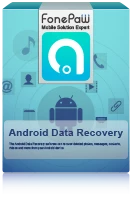
FonePaw’s greatest strength is that it utilizes a unique algorithm that allows you to easily recover lost data from Android device even if you don’t have a backup. It will also recover the data regardless of the loss scenarios, such as accidental deletion, factory reset, rooting error, ROM flashing, system crashes or virus crashes. It supports hundreds of Android devices and all versions of the Android OS.
Like we’ve already seen, FonePaw Android Data Recovery contains the tools and processes that allow for the recovery of Android data under various circumstances:
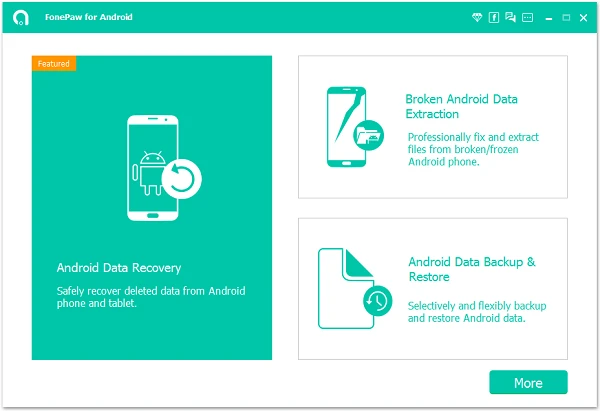
But like every other tools, FonePaw Android Data recovery has its own advantages and disadvantages. They include the following:
FonePaw Android Data Recovery uses a safety database that includes analytic algorithms and rules that allow for the safe data scanning on Android device. This means that the device and the data on it will not be altered in any way during the scanning and recovering process.
The software is also update on a regular basis to ensure that these algorithms and its functionality stay in top shape. The updates are also meant to improve the program’s compatibility with the device and ensure the security of the recovery process.
FonePaw Android Data Recovery is a great choice to recover deleted files from Android devices, but there are many other options. If you are looking for a faster and more reliable tool, you can consider FoneGeek Android Data Recovery. Some of the features that make this tool another great choice include the following:
Step 1: Download and install FoneGeek Android Data Recovery on to your computer, then run the program and choose “Recover Lost Data” from the main interface.
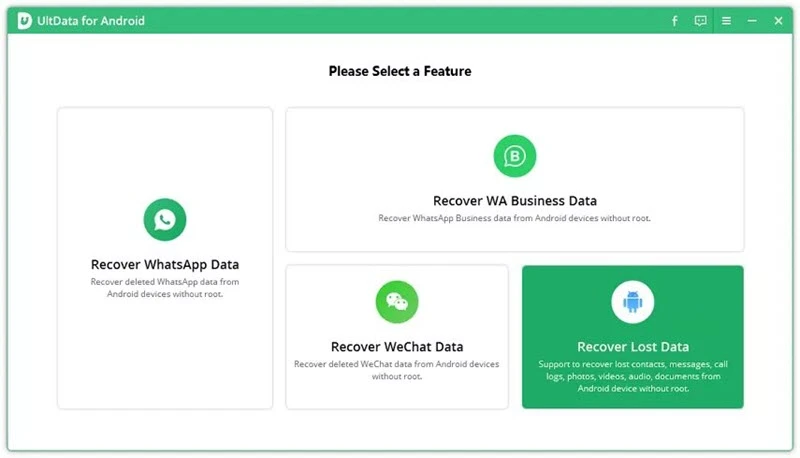
Step 2: Connect your Android device to the computer using USB cable and wait for the program to detect the device.
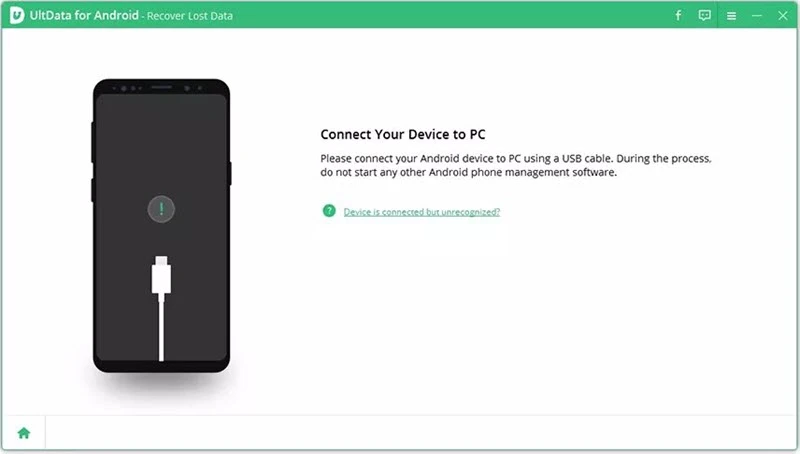
Step 3: The program will provide you with on-screen instructions on how to allow USB debugging on the device. Once USB debugging is enabled, click “OK” to allow the authorization.
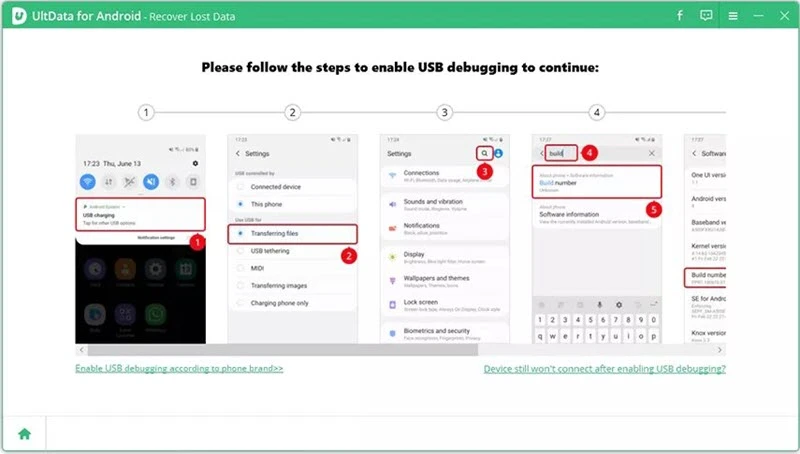
Step 4: In the next window, select the type of data you would like to recover and then click “Start” to begin scanning the device for deleted or lost files.
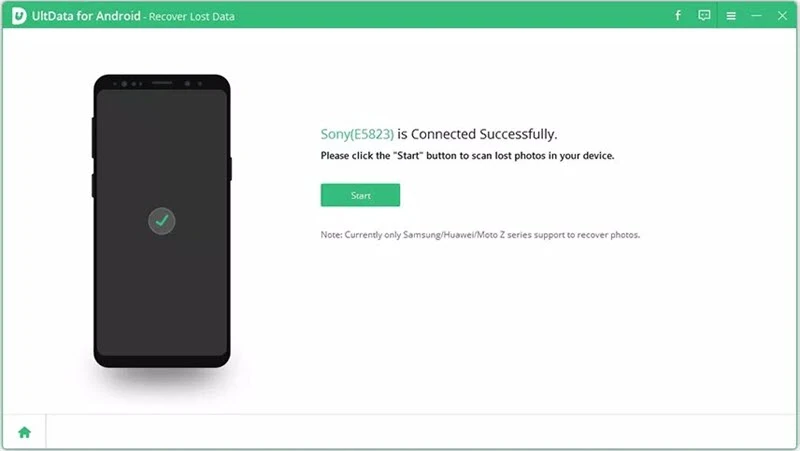
Step 5: After scanning, you will be able to see all the pictures including the deleted ones. Select the photos you want to recover and click “Recover” to save the data to the computer.
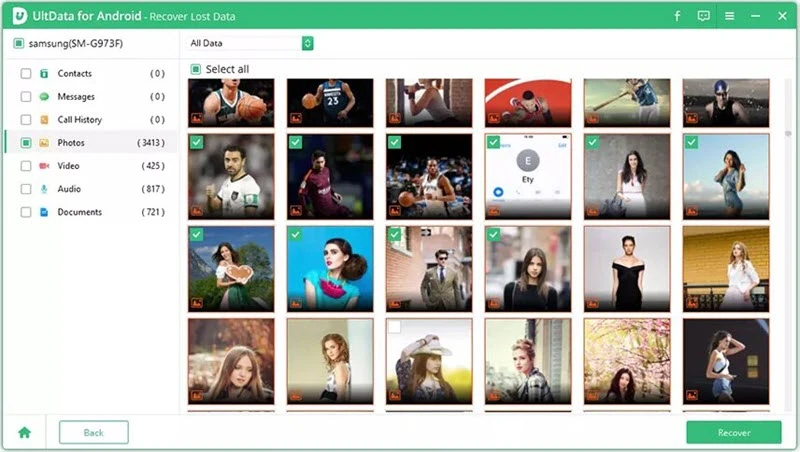
Joan J. Mims is interested in researching all tips about iPhone, iPad and Android. He loves to share useful ideas with all users.
Your email address will not be published. Required fields are marked *

Copyright © 2025 FoneGeek Software Co., Ltd. All Rights Reserved