
Many users have reported encountering the error ‘unable to identify server s.mzstatic.com’ when using iTunes or logging into it. It’s an error that can be pretty inconvenient as it makes it difficult to connect your iOS devices to your computer.
The reasons behind it are many, like incorrect time and date on your device, presence of malware, corrupted app data, expired certificate, etc.
Don’t worry though if you’ve faced the same error too. You’re not alone and herein we’ll help you fix it. We’ll discuss what this error really means and the different solutions that can help you out in solving it. Let’s begin!
Apple products are used by many people all over the world and as such, Apple users often run into errors like being unable to identify server s.mzstatic.com in their iPhone, iPad, or Mac Book. In fact, the error unable to identify server s.mzstatic.com is pretty common. Even one of our team members faced the same error with his iPhone 16. He did manage to get rid of it though.
So, what does unable to identify s.mzstatic.com server mean? Well, it’s an error that simply means iTunes couldn’t communicate with the said server (used to process information) - probably the server’s ID wasn’t recognized as valid. If you’re facing the same error too in your iPhone, iPad, or Mac, you can get rid of it. Just follow the methods and steps provided below.
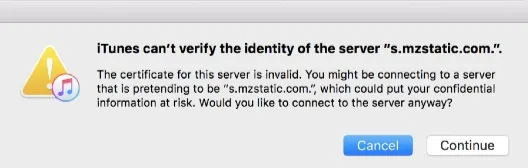
Removing all the iTunes cache and data can work very well to fix the unable to identify server s.mzstatic.com issue on your iPhone. Now, how can you get rid of your iTunes cache and data? Well, it’s a simple process. Just follow these steps:
Like many other users, you can experience this error on your Mac whenever you launch iTunes. One way you can fix it is by changing the certificate settings. The caveat is that doing so will bypass your device’s built-in security measure for trusting unknown certificates. If you’ve no problem with that, here’s how you can do it.
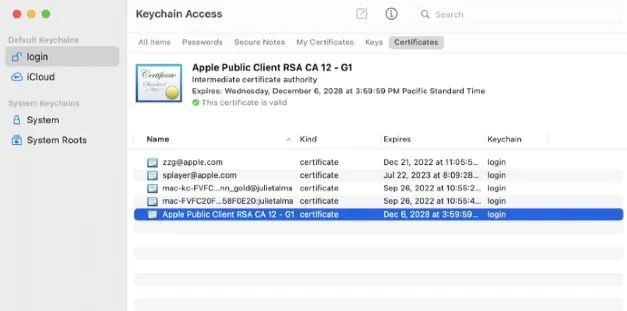
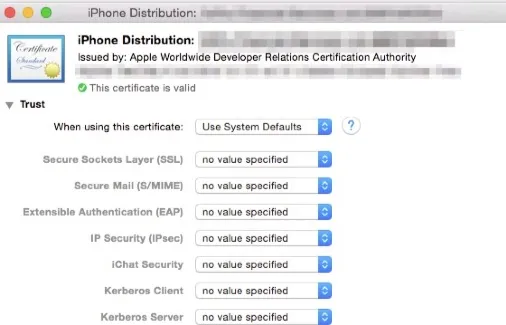
The other way you can fix this error is by deleting Verisign certificates. To do so (On your Mac):
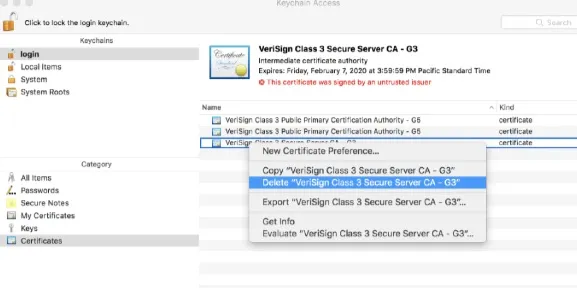
Sometimes you may get the error “unable to identify server s.mzstatic.com” because you’re using an outdated or old version of the iTunes app. Check if that’s so.
If it is, then you should update the iTunes app. This will fix the error.
Opening iTunes in safe mode can help you know where the problem actually lies, whether it’s the iTunes app itself or your device software/system. Therefore, go to your Mac computer, open the iTunes app in safe mode and then check if the error, “unable to identify server s.mzstatic.com” occurs. You can do that by following these steps:
If there’s no issue in safe mode, it’s likely then that the problem is external plugins or your device system. When you’re done and want to exit the safe mode, simply restart your computer as usual and you’ll be out of the safe mode.
Apple introduced Keychain when it released Mac OS 8.6. It’s basically macOS password management, so if iTunes keeps showing the error that it can’t identify server s.mzstatic.com, then resetting your Keychain login password may actually fix the error. These are the steps to resetting the Keychain login password:
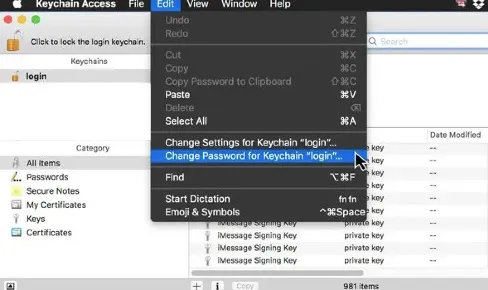
You should check the date and time on your iPhone because if they are incorrect and don’t match the date and time of the server, then the issue of unable to identify server s.mzstatic.com is likely to arise.
Therefore, ensure that your iPhone date and time are correct.
Reinstalling the iTunes App can help wipe out glitched files that could be causing this error and as such, get your iTunes working normally again. Follow these steps to reinstall the app.
For iPhone or iPad:
After some seconds, install the iTunes app again from the App Store.
For MacBook:
Wait a few seconds, then install the iTunes app again from the App Store.
Ensure you install the latest iTunes version on your iPhone or Mac.
Nowadays it’s pretty common for devices to have malware which always creates many problems for users. It’s the same case with this error as a lot of users have reported that their iTunes was unable to identify server s.mzstatic.com due to malware. Therefore, it’s good that you also scan your device to see if it’s actually malware causing the same error. Here are some signs that can tell you if your iOS device has any malware.
So, how can you eliminate the malware?
There are many solutions you can implement. The easiest though is downloading and installing an antivirus app that will protect your device.
Note: Ensure you confirm the reliability of the antivirus app first before downloading it.
If the error still persists after you tried all the above methods, you should now consider contacting the Apple support team. The Apple technicians will be able to identify the cause behind the error and help you to resolve it.
Going through all the methods above one by one can be a bit laborious. However, if you want a quick but effective way, then there are powerful third-party software that can fix the error for you fast. One such powerful software is FoneGeek iOS System Recovery.
It’s the perfect tool for solving all iOS-related issues like this error. We highly recommend it as it’s optimized to repair iOS and optimize devices no matter the problem they are facing. Even for this unable to identify server s.mzstatic.com issue, it will fix it completely.
Below are steps for fixing unable to identify server s.mzstatic.com using FoneGeek iOS System Recovery



The error “unable to identify server s.mzstatic.com” can be solved easily by trying out the methods we’ve mentioned above. Trying them one by one may be a bit laborious though. Fortunately, you can avoid that by using FoneGeek iOS System Recovery. This is one software we highly recommend because it not only offers a quick way of solving this error but it’s able to effectively fix all possible iOS-related issues. For this iTunes error, we highly advise you use it, especially if you want to save time.
Joan J. Mims is interested in researching all tips about iPhone, iPad and Android. He loves to share useful ideas with all users.
Your email address will not be published. Required fields are marked *

Copyright © 2025 FoneGeek Software Co., Ltd. All Rights Reserved