
 User Concern
User Concern“I would like to turn off ICloud photos, but want to know if the photos in iPhoto and photos on my Mac will remain there.”
iCloud Photos is the service supplied by Apple to save all photos and videos into iCloud, so you can access these photos and videos on all Apple devices with the same iCloud account.
But the free iCloud storage offered by Apple is only 5GB. The photos saved in the iCloud Photos would take up a lot of space. That's why you may need to turn off the iCloud Photos. However, some users will start to worry about losing photos after that.
Never mind, this article shows you how to turn off iCloud Photos without losing data.
When you turn off iCloud Photos, all the photos taken on your iPhone will be deleted. If you don’t want to lose important photos during the process, keep reading to learn different ways to turn off iCloud photos without deleting everything.
To switch off iCloud photos without losing any data, it’s essential to backup your photos in advance.
We can download photos from iCloud to computer or upload iPhone photos to cloud storage services like OneDrive, Google Photos, Dropbox.
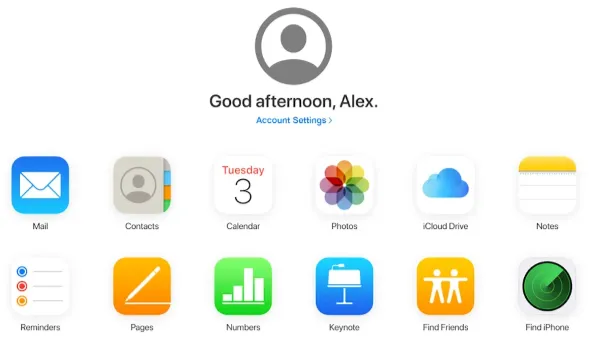
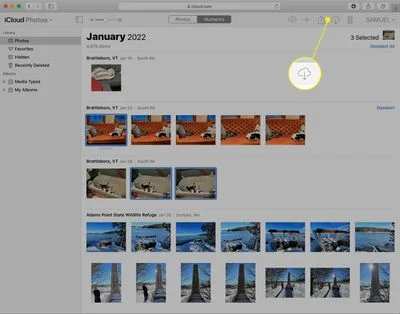
To turn off iCloud Photos without deleting photos on iPhone, go to Settings, click your name > Photos > iCloud Photos and 2 options will pop up:
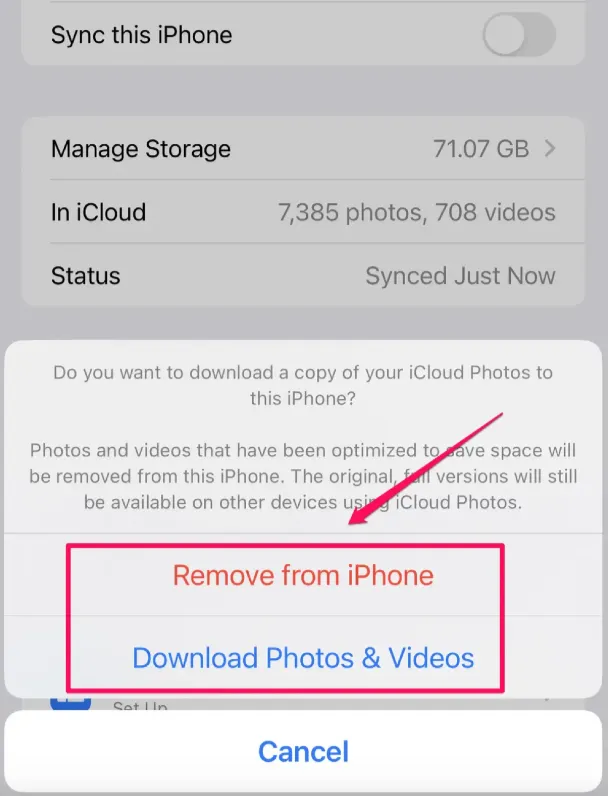
 Note
NoteIf you need to disable iCloud Photo Library on your Mac, just follow the process below.
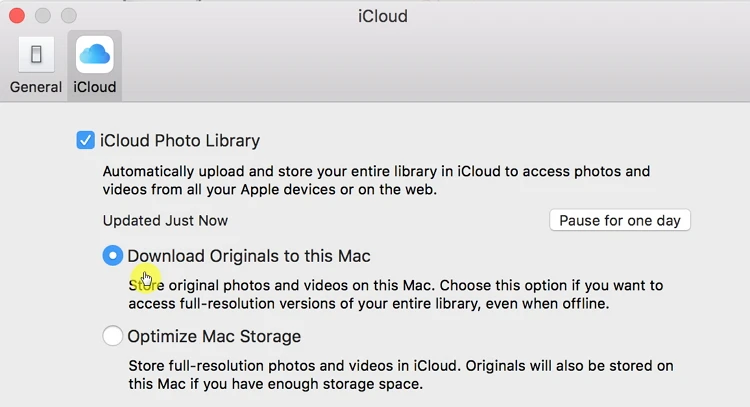
 Note
NoteQ1. What does iCloud Photos do for my iPhone Photos?
When you turn on iCloud Photos on iPhone, all iPhone photos and videos will be synced to a safe place: iCloud. It also means that you can view your iPhone photos from every iOS device connected to the same iCloud account.
Q2. What do I lose by turning off iCloud Photos?
If your iPhone and iPad connected with the same iCloud account have enabled iCloud Photos feature, photos taken on iPhone and iPad can be shared across the 2 devices. But when you turn off this feature, the photos created on other devices will be removed from your iPhone if you didn’t downloaded the photos in advance.
Q3. Why can’t I upload my photos to iCloud?
The uploading process may be interrupted when your iPhone disconnects from the internet or the battery is too low. Restart your iPhone, charge the battery and connect the device to internet may fix this issue.
That’s all you need to know about turning off iCloud photos without deleting everything. Though the photos saved in iCloud will not be affected when turning off iCloud photos, we still recommend making full backup of your photos to avoid any accidents.
As a professional writer who is interested in technology, Edwin J. Parke has helped thousands of users by offering various tips to solve their problems.
Your email address will not be published. Required fields are marked *

Copyright © 2025 FoneGeek Software Co., Ltd. All Rights Reserved