
The iOS 17 beta profile is already available. Nonetheless, the beta version is only for testing firmware and comes with bugs and glitches. Therefore, if you have installed iOS 17 beta on your iPhone and don't want to cope with the bugs and issues any longer, this article is for you.
This article will walk you through the steps to remove/uninstall iOS 17 beta from your iPhone and downgrade it to iOS 16. Similar procedures can also be applied to remove iPadOS 17 beta from your iPad and revert to iPadOS 16. Keep reading.
![]()
Try your best to backup all the data before removing iOS 17 or downgrading to iOS 16 since it might lose data. Basically, there are two free ways to back up your iPhone/iPad.
When you connect your iPhone to computer via iTunes, iTunes will back up the device automatically.
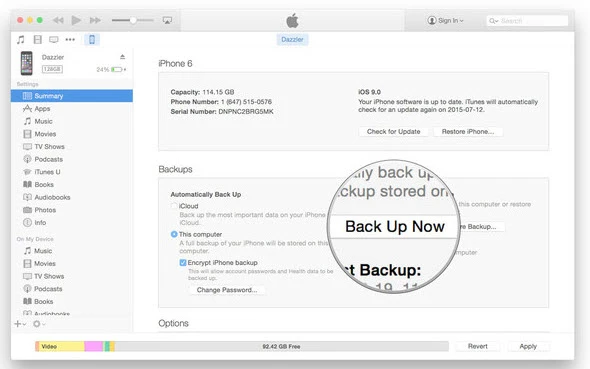
With iCloud, what you need is to connect your iPhone to the internet and back up the device data. Computer is not required.
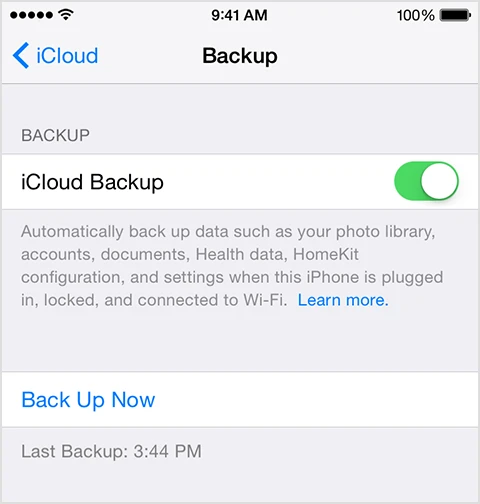
Follow these simple steps to remove iOS 17 beta profile from iPhone without computer;
Step 1: Navigate to the Settings app > then select the General Tab.
Step 2: Roll down to the ‘VPN & Device Management’ section and click on it. It will display all configuration profiles installed on your iPhone.
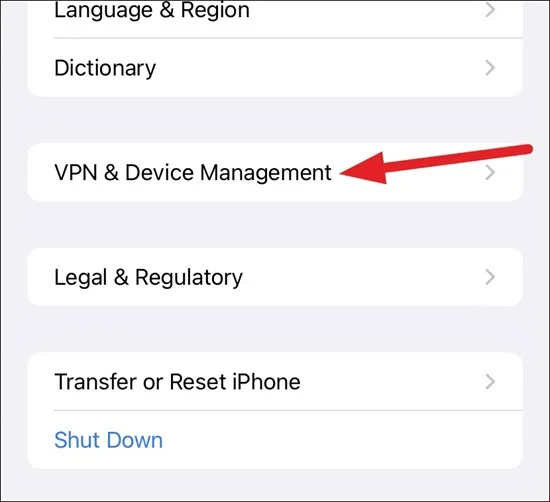
Step 3: If your device has many downloaded profiles, you will see them under the ‘Configuration Profiles’ tab. Select the iOS 17 beta profile to proceed.
Step 4: Now click on ‘Remove Profile’ option to delete the iOS 17 beta version from your iPhone. Then, restart your device after you have successfully deleted the software.
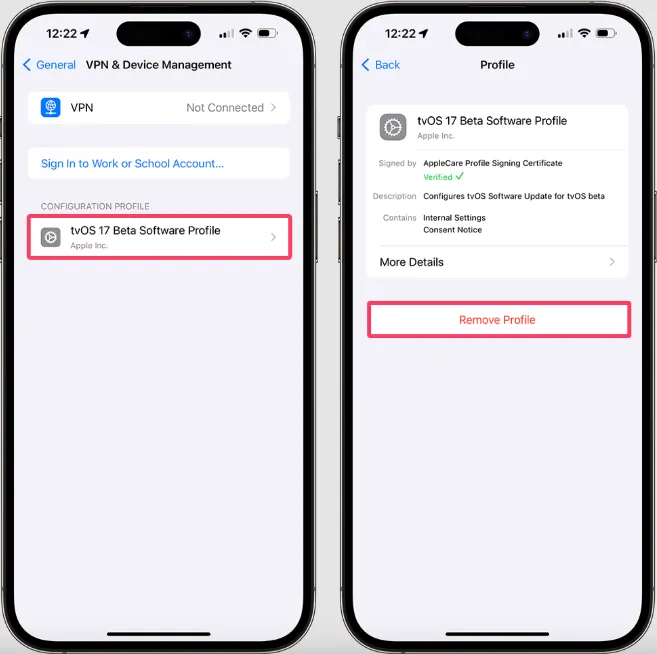
After you have deleted the iOS 17 beta profile, you will get the iOS 17 version in the Software Update area in the general setting when it is ready. Just exactly as you always do. Make sure you download the program to return to a non-beta reliable version.
There are basically two techniques you can use to remove iOS beta from iPhone and revert back to iOS 16. We will walk you through each method in detail.
You must erase and restore your iPhone to remove the iOS 17 developer beta. Using iTunes to uninstall iOS 17 beta is, without a doubt, a simple process. First and foremost, ensure that your PC or Mac is running the most current edition of the operating system and has the latest release of iTunes downloaded. Then plug your iPhone to a computer and follow the steps below:
Step 1: Launch the latest version of iTunes on your computer.
Step 2: Turn off your iPhone and put the device in recovery mode. Press the Volume Up key and quickly release it. Then press the Volume Down key and quickly release it. Finally, keep holding the Side button until you see the Apple logo on the screen.
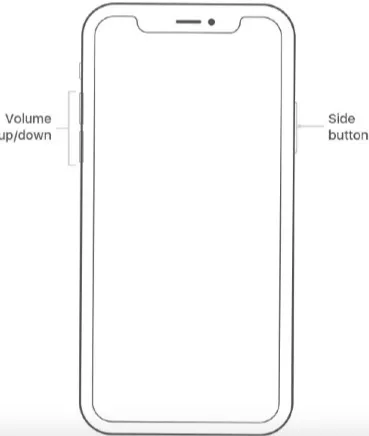
Step 3: iTunes will detect the device in recovery mode, choose “Restore” from the pop-up window. The current non-beta edition of iOS will be installed while your device is erased.

If the installation takes longer than 15 minutes and your iPhone exits the recovery mode display, continue with step 2.
Step 4: Wait for the restoration to be completed. When prompted, enter your Apple ID and password to turn off the Activation Lock.
Once the restore is complete, you can set up your iPhone using the archived backup, which must be from a previous iOS version.
You can't use iTunes because it doesn't work for you, or you're scared about losing your data?
The great news is that there is a straightforward way to delete/uninstall iOS 17 beta from your iPhone without necessarily using iTunes. All you have to do is download FoneGeek iOS System Recovery and let it do the rest. With this professional software, deleting the iOS 17 beta and downgrading to iOS 16 is quicker than ever, and there is no data loss.
Here’s how to uninstall the iOS 17 beta from your iPhone without using iTunes:
Step 1: Select "Standard Mode" from the home page after downloading, installing, and running FoneGeek iOS System Recovery on your computer.

Step 2: Connect your iPhone to the laptop using a USB cord and wait for the software to detect the device, then click on “Next” to continue.

Step 3: The software will display the device name and list every version of the iOS that is currently available. To install the software package, choose the version you want to use and click "Download."

Step 4: Wait for the software to finish downloading. It will then begin removing iOS 17 beta on your iPhone and downgrading to iOS 16 when you click "Fix Now."

Yes. The iPhone data will be erased when you downgrade the device to previous iOS version. Thus it’s important to back up your iPhone data before the downgrade process.
To stop getting beta updates, just erase the beta profile and then download the official edition of iOS 17 on your iPhone when it becomes available.
Yes. You can delete the iOS 17 update and install it later.
Although the iOS 17 beta version is meant for bug fixes, it has some issues during the procedure. This tutorial has given you some easy steps to remove iOS 17 beta from your iPhone. The first way to remove the beta program using iTunes is very straightforward. One more thing, if you want to downgrade your iPhone quickly, try FoneGeek iOS System Recovery. We hope you found this article helpful and that you already know how to uninstall the iOS 17 and downgrade to iOS 16.
As a professional writer who is interested in technology, Edwin J. Parke has helped thousands of users by offering various tips to solve their problems.
Your email address will not be published. Required fields are marked *

Copyright © 2025 FoneGeek Software Co., Ltd. All Rights Reserved