
 User Concern
User Concern“My iPhone 16 sunddenly shut down because of out of battery and then I charge it, after that I turn it on but it appear 'iPhone is Findable' and it can not turn on. Can you help me?”
When turning off your iPhone, you might notice a message that says "iPhone is Findable" below the power off slider. If you're seeing this for the first time, it might cause concern, making you wonder if there's an issue with your phone or if you're being tracked.
Actually, this is a useful security feature that helps you track and locate your iPhone if it's lost or stolen. If you want to know more about this feature or how to turn it off, you're in the right place. In this post, we'll explain what "iPhone Findable After Power Off" means and show you how to fix the issue if your iPhone is findable and won't turn on.
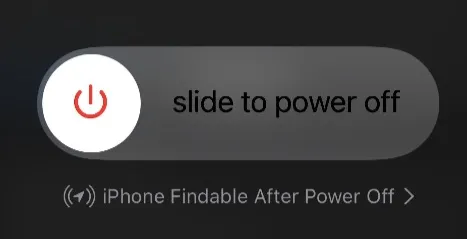
The "iPhone Findable After Power Off" message indicates that your iPhone can still be located using Find My network even when it is turned off. It often appears when shutting down your iPhone or charging it while off.
This feature allows you to track and locate your device even when it's offline, in power reserve mode, or powered off. It is only available for certain iPhone models running on iOS 18 or later.
To make your iPhone findable after powering off or when dead, you should enable the Find My feature on your device. With this feature on, the Find My app and network can track and locate your iPhone. If you have another Apple device using the same Apple ID, you can still remotely control your iPhone even when it is powered off.
The "iPhone is findable" message appears because you have enabled the Find My feature, which helps locate your iPhone even if it's turned off or the battery is dead. This feature is useful for keeping your phone safe and secure.
If you see this message, don't worry. It's there to help you find your phone if it gets lost. If you don't want this feature, you can easily turn it off in your settings.
There are two ways to disable the iPhone Findable feature. You can either temporarily disable it or completely turn it off. However, doing so will make your iPhone unfindable when it's powered off or dead.
If you don’t want to see the iPhone Findable message, you can temporarily disable the Find My network while turning off your iPhone. Here’s how to do it:
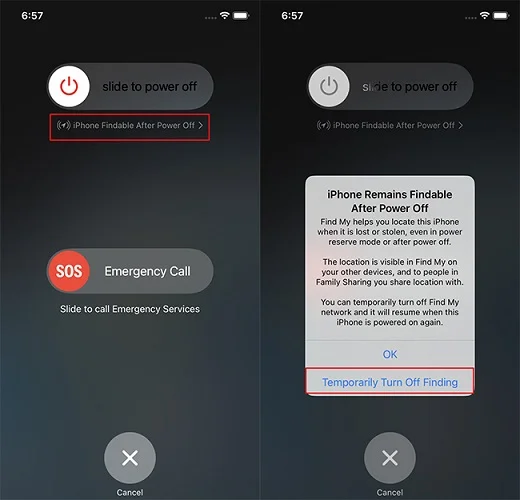
In case you want your iPhone to be always unfindable when it’s powered off, you can turn this feature off in Settings. To do that:
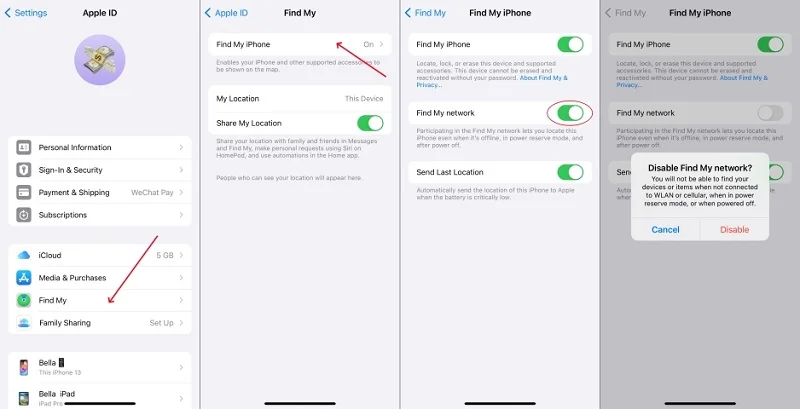
While the "iPhone Findable After Power Off" feature is convenient, some users encounter issues, such as the iPhone is findable but won't turn on. If you're experiencing this problem, don’t worry. Follow the steps below to resolve it.
If your iPhone is saying iPhone is findable and won’t turn on, it probably has some software issue. For a reliable fix that resolves this problem and other iOS issues, try FoneGeek iOS System Recovery. This professional tool can fix various iOS-related issues without deleting any data. The entire repair process is secure and can be done easily at home.
Just follow these steps to use FoneGeek iOS System Recovery to fix the iPhone is findable and won’t turn on issue.

After a few minutes, FoneGeek iOS System Recovery will finish the process and notify you that the repair was successful.
In most cases, restarting your iPhone can solve many issues. The success rate is not as high as that of FoneGeek iOS System Recovery, but it’s worth trying.

Charge your iPhone to 100% to see if the issue of "iPhone is findable and won't turn on" is resolved. This should also address the "iPhone findable not working after power off" problem. If you have Optimized Battery Charging enabled, you'll receive a notification on your lock screen once the phone is fully charged. If you need it to charge faster, tap and hold the notification and select "Charge Now."
iPhone is findable is certainly a great feature that allows you to easily locate your device even when it’s powered off. Hope the information provided can help you understand this feature, how it works, and how to disable it if needed. If you encounter issues like "iPhone is findable but won’t turn on" or if the feature isn’t working after powering off, we recommend using FoneGeek iOS System Recovery. It’s reliable and will effectively fix the issue and have the iPhone findable working again.
Joan J. Mims is interested in researching all tips about iPhone, iPad and Android. He loves to share useful ideas with all users.
Your email address will not be published. Required fields are marked *

Copyright © 2025 FoneGeek Software Co., Ltd. All Rights Reserved