
Did you know you can install a custom iOS version on your iPhone by updating its firmware? It's easy with an iPhone flash tool. If your iPhone runs iOS 11 and you want to try iOS 18 before updating, a flash tool can help. Unlike iTunes, which only updates to the latest version, a flash tool lets you choose the exact iOS version you want.
There are more useful features available with iPhone flash tools compared to iTunes. So, which tool should you choose? In this article, we’ll explore some effective iPhone flash tools and their features.
When your iPhone malfunctions and you don't know much about the iOS firmware and how it works, identifying and fixing the problem can be tricky. The easiest way to fix the iPhone in such a situation is to use a flash tool. But, what is a flash tool? Well, a flash tool is special software that allows you to update your device's firmware and fix any issue affecting the device.
Moreover, with the help of a flash tool, you can flash your iPhone yourself and update it with a custom iOS version. The tool gives you the option to customize the iPhone update, so you can install a specific iOS version on your device, while with iTunes, you can only install the latest iOS version. Other things you can do with a flash tool include:
While iPhone flashing tools are easier to use compared to iTunes, some software can be difficult to use and many users tend to avoid them for fear of losing iPhone data during the flashing process. However, you should know that there are iPhone flashing software that are simple to use and can effectively flash a phone without data loss.
A great tool is FoneGeek iOS System Recovery. You can flash your device using this tool and fix any iOS-related issues without any data being erased. The flashing process involves just a few simple steps and you can select the exact version of iOS firmware you want to install on your device. The other features this tool offers include:
How to use the FoneGeek iOS System Recovery to install custom firmware on your device:
Step 1. Download this tool and install on your computer. Select Standard Mode from the main window, connect your iPhone to the computer, and simply click Next.

Note: You may be asked to put your phone into Recovery/DFU mode. If so, follow the instructions that the FoneGeek Recovery tool provides.
Step 2. After your device enters the Recovery/DFU mode, go to the Firmware Version section, select the appropriate firmware for your device, and click the Download button.

Step 3. The FoneGeek Recovery tool will download the firmware. Once it's done, click Fix Now so that the firmware is installed onto your device as the tool fixes all the issues.

The best part about this tool is that it does not erase your data when it flashes your device. Once it fixes all issues, you can install any iOS firmware onto your device.
3uTools is an alternative iPhone flashing software that can help you flash your iPhone. Like other third-party flash tools, it provides an easy way of flashing an iPhone. These are the steps for using 3uTools.
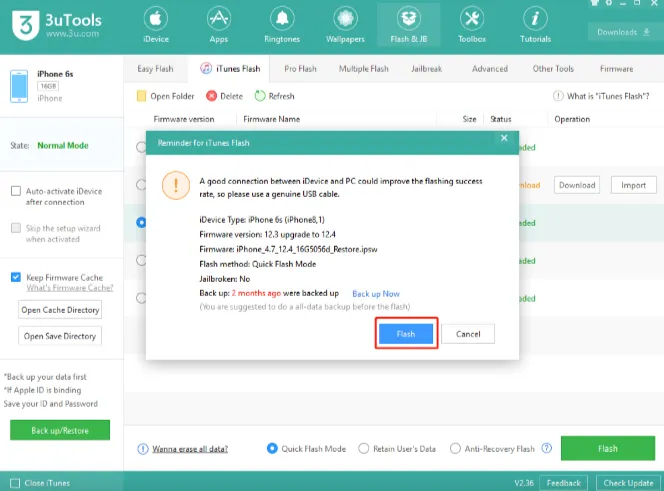
You can also use the iTunes flash tool to update your iPhone's iOS firmware. While iTunes doesn't allow you to select a specific firmware version, it can still be used to refresh your iPhone.
Here's a guide to flashing your iPhone with iTunes:

No, you can't unlock an iPhone by flashing it. When you flash an iPhone, you are just reinstalling or updating its firmware or iOS version. This method allows you to customize an iPhone software, but not to unlock an iPhone, especially if the iPhone is locked to a single carrier or it's iCloud locked.
3uTools offers several advanced flashing features but it's more risky to use compared to other iPhone flashing software. You may encounter errors such as being unable to read device IDs, failed recovery mode, and more while using it.
When these errors occur, you may lose your data or get your device bricked. Therefore, it's safer to use a credible iOS repair tool such as the FoneGeek iOS System Recovery. It has a simple recovery mode to fix all kinds of iPhone issues without causing data loss or damaging your device. Moreover, there are hardly any risks when using FoneGeek.
It's easier and safer to flash an iPhone when you use professional iPhone flashing software like FoneGeek iOS System Recovery. Unlike iTunes and other iPhone flash tools, FoneGeek iOS System Recovery can flash any iPhone within minutes and update it with any iOS firmware version you want. You can also use it to fix any system-related issue affecting your device data.
Joan J. Mims is interested in researching all tips about iPhone, iPad and Android. He loves to share useful ideas with all users.
Your email address will not be published. Required fields are marked *

Copyright © 2025 FoneGeek Software Co., Ltd. All Rights Reserved