
WhatsApp starred messages is a new feature that lets you quickly find and view important messages. You will find this feature useful in a variety of situations. Although starring a message is very easy, you may find it confusing how to view the messages you have starred on WhatsApp.
Keep reading the article if you are wondering how to see star messages in WhatsApp. We will discuss the exact procedure to do so.
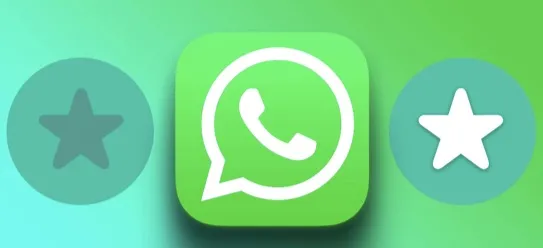
The starred message is a new feature on the WhatsApp message application that enables users to bookmark or save a specific message so that they can view it later. When you star a message, it will show you the message itself, associating phone number, group/page name (if it was sent from there), the date and time of sending, etc.
The feature is very convenient as all the starred messages will occur in one place. To be precise, it's an alternative to making an empty group and saving all your important messages in it. You can employ this feature to save important information, such as instructions from employers and lessons sent by teachers.
Viewing the WhatsApp star messages is actually easier than you thought. You can view the star messages in the conversation for particular contact as well as all the messages together. Here is how to do so:
Amongst two ways, it’s the easiest way to view the starred messages. Under the “Starred Messages” from the specific contact’s conversation, you will find the starred message. Here are the measures you need to follow:
As we said earlier, you can easily view all the starred messages from different contacts. This section also enables you to search with a term to find the preferred message with ease. By doing so, you can save both time and effort.
Here are the exact steps you need to follow to view the starred messages together on Android and iPhone.
Android:
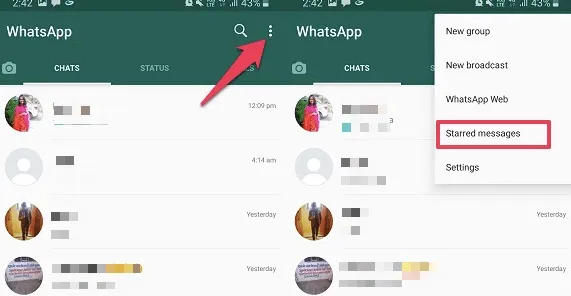
iPhone:
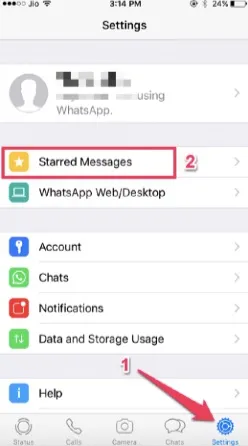
Accidentally removing the WhatsApp starred messages? FoneGeek iPhone Data Recovery can help you to restore them easily. The tool enables you to recover any eradicated data safely and securely. Let’s see the steps you have to follow to utilize FoneGeek iPhone Data Recovery to recover Starred messages.
Step 1. Download, install, and launch the FoneGeek iPhone Data Recovery. After launching, click "Recover Data from iOS Devices".

Step 2. On the new page, you will require connecting your device to the PC to start the recovery process. Simply attach the device to the PC through a USB. Also, click "Trust" on your iPhone and enter the passcode if needed. After that, you can pick the account from where you want to recover the messages.

Step 3. Once you have picked the account, FoneGeek will begin scanning, and the process should be done in a few minutes. Then you will find the recovered data from where you can select "Starred Messages" and press "Recover" to complete the process.

Here are the commonly asked questions about WhatsApp Starred messages.
How to Unstar Messages on WhatsApp?
It’s pretty easy to unstar a message on WhatsApp. All you need to do is to navigate to the starred message and select * (Unstar). Once you do so, the message will be unstarred.
How to Backup Starred Message?
There is no dedicated option to back up the unstarred message. However, you can back up together with Chat Backup. You can easily create a check backup by going to Settings > Chats and then choosing "Chat backup".
Once you do so, a backup will be created, and it will have all the chats, including the "starred messages".
Can Other People See WhatsApp Starred Messages?
Since the starred messages are personal, no one apart from you can view them. That means the receiver of the message will never see that you have starred a message. The statement is true for personal chats and group chats.
As you see, it's pretty easy to see the starred messages in WhatsApp. You can easily do so in two ways which we discussed in the article. We hope the information in the article on starred messages will be useful for you. And be sure to employ FoneGeek iPhone Data Recovery if you ever end up accidentally deleting the WhatsApp starred messages and want to recover them.
Joan J. Mims is interested in researching all tips about iPhone, iPad and Android. He loves to share useful ideas with all users.
Your email address will not be published. Required fields are marked *

Copyright © 2025 FoneGeek Software Co., Ltd. All Rights Reserved