
Want to connect multiple Bluetooth speakers to your iPhone? While iPhone doesn’t support dual Bluetooth audio output, there are several workarounds. Whether you want to share music with a friend, amplify sound across multiple speakers, or sync audio devices, this guide covers the best ways to do it.

By default, iPhone is designed to connect to a single Bluetooth audio device at a time. Unlike some Android devices that support Bluetooth Dual Audio, Apple has not yet introduced native multi-speaker Bluetooth streaming. However, this doesn’t mean you can only connect one speaker or headphone—here are several methods to help you connect multiple devices at once.
Each of these solutions has specific use cases, advantages, and limitations, which we will explore in detail.
Whether you're hosting a party, setting up a home audio system, or just want louder sound, here are the best ways to connect multiple Bluetooth speakers to your iPhone.
If you want to connect two Bluetooth headphones to your iPhone at once, Apple’s Audio Sharing feature makes it possible. This is perfect for watching movies, listening to music, or playing games with a friend without sharing earbuds.
How to enable audio sharing on iPhone?
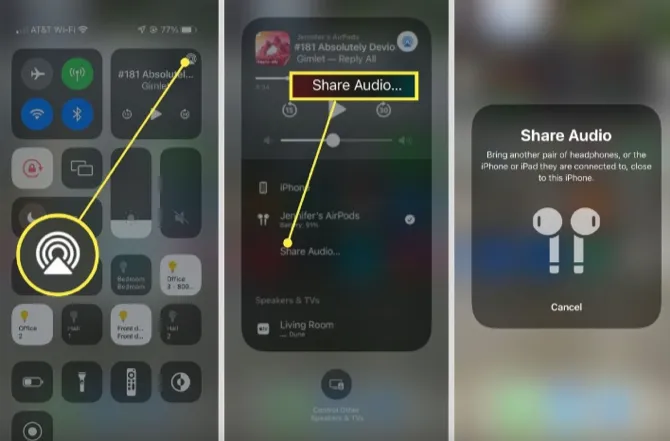
Pros:
Cons:
While Audio Sharing is great for dual headphone connections, it does not support Bluetooth speakers. If you want to connect multiple speakers, consider AirPlay 2, third-party apps, or Bluetooth splitters instead.
AirPlay 2 is Apple’s wireless streaming technology that allows users to connect multiple AirPlay-compatible speakers to an iPhone and play audio simultaneously. However, this method only works with AirPlay 2-supported speakers like Apple HomePod, Sonos, and Bose models.
How to Connect Multiple Speakers with AirPlay 2?
Ensure compatibility – Make sure your speakers support AirPlay 2 and are connected to the same Wi-Fi network as your iPhone.
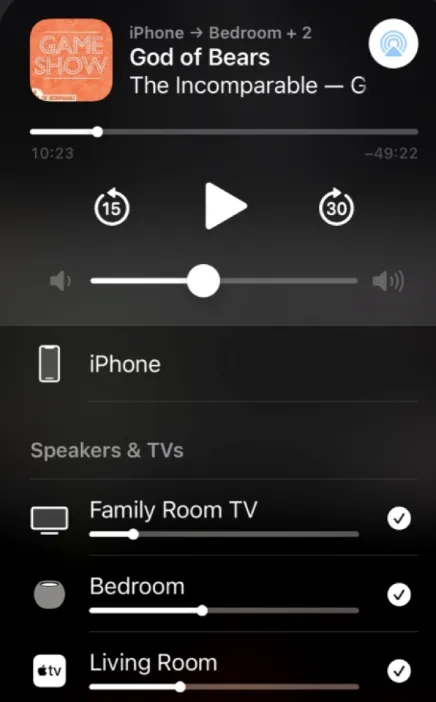
Pros
Cons
A Bluetooth splitter is a small device that plugs into your iPhone and allows multiple Bluetooth speakers or headphones to connect simultaneously. This method is feasible if your speakers are not AirPlay 2-compatible.
How to use a Bluetooth Splitter?
Pros
Cons
Some third-party apps allow users to sync audio across multiple Bluetooth devices, even if they are from different brands.
AmpMe
Instead of connecting speakers directly to your iPhone, AmpMe creates a virtual party where multiple users can sync their devices and play the same music simultaneously.
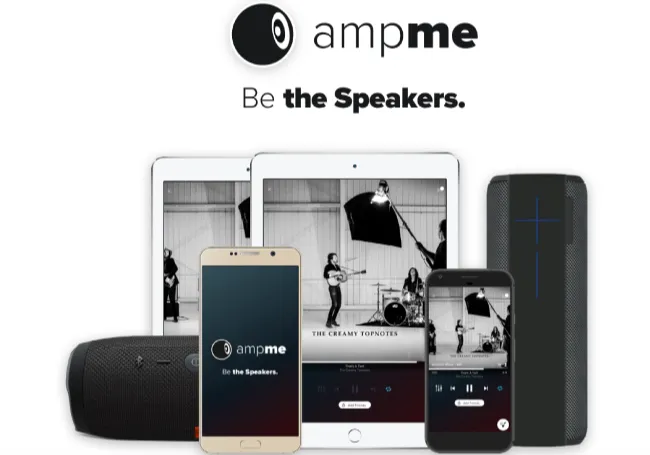
Bose Connect
If you own Bose Bluetooth speakers or headphones, the Bose Connect app allows you to link two speakers together for Party Mode or Stereo Mode.
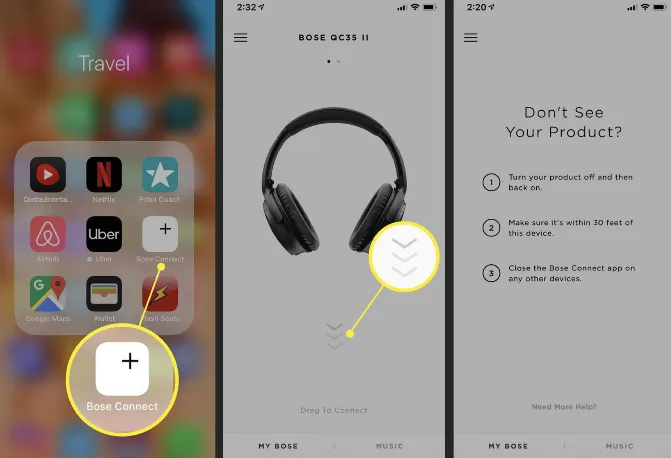
Ultimate Ears (UE) PartyUp
For users with Ultimate Ears (UE Boom, MegaBoom, or WonderBoom) speakers, the UE PartyUp feature allows you to connect up to 50+ Bluetooth speakers at once!
If you have wired speakers or a home stereo system that supports AUX input, you can use a Bluetooth receiver with an AUX splitter to connect multiple speakers. This method is suitable for users who want to wirelessly stream audio to two or more wired speakers using a single Bluetooth connection.
To use this method, you’ll need:
How to Set Up a Bluetooth Receiver with an AUX Splitter?

Pros:
Cons:
Trying to connect multiple Bluetooth speakers or headphones to your iPhone? There are several methods to work around this. Each method has its advantage and limitations. Choosing the right approach depends on your setup, but with these options, you can enjoy seamless multi-device audio with your iPhone.
Audio Sharing requires an iPhone running iOS 13 or later and works with AirPods, AirPods Pro, AirPods Max, and select Beats headphones. AirPlay 2 works with iPhones running iOS 11.4 or later and supports compatible speakers.
Apps like AmpMe rely on an internet connection and sync audio across devices, which can cause slight lag. Using AirPlay 2 or Bluetooth splitters minimizes delay.
Most high-quality Bluetooth splitters maintain good sound quality, but some may introduce slight latency or compression depending on the model and number of connected devices.
Yes, but only with workarounds like AmpMe, Bluetooth splitters, or AirPlay 2 (if the speakers support it). Different brands don’t typically support direct multi-speaker pairing via Bluetooth.
No, iPhones don’t support simultaneous Bluetooth streaming to external devices like an Apple TV and Bluetooth speaker at the same time.
Joan J. Mims is interested in researching all tips about iPhone, iPad and Android. He loves to share useful ideas with all users.
Your email address will not be published. Required fields are marked *

Copyright © 2025 FoneGeek Software Co., Ltd. All Rights Reserved