
The Low Power mode is a very convenient feature that helps extend your iPhone’s battery life by limiting most of your phone’s background functionality like reducing the display brightness, system animations, app refresh, etc.
Many users wonder whether iPhone charges faster on Low Power mode. Well, that’s what we’re going to find out in this article. So keep reading!
Before discussing the effect that Low Power mode has on iPhone charging speed, let’s first understand what this mode actually does. As the name suggests, when you enable this feature, your iPhone immediately enters a low-power diet to further extend the battery life.
To achieve this, Apple limits or turns off many of the background apps/tasks running on your iPhone. For instance, it disables email syncing, AirDrop, iCloud photos syncing, 5G connectivity, background refresh, Siri, automatic downloads, and more. It also reduces the screen brightness and the system animations.
By limiting all these tasks, your iPhone’s overall power consumption is significantly reduced, allowing the battery to last longer. Note, though, that the Low Power mode has little to do with the hardware. It’s mainly a software-level implementation.
From the test we did on an iPhone 15 and the thorough research we carried out online, we found that the Low Power mode does not affect iPhone’s charging speed. And even if it does, the impact is so minimal that it’s not even noticeable.
In our test, the iPhone 15 charged from 20% battery power to 100% a minute faster while in Low Power mode. Of course, this was probably due to other factors and not the Low Power mode—it’s worth noting that we had put the phone on Airplane mode during the charging test.
Therefore, we can conclude that an iPhone’s charging speed doesn’t increase on Low Power mode. The mode only limits background tasks and slightly reduces the CPU strain such that more power can go to the battery.
There won’t be a difference even if you charge your iPhone using the slow standard 5W Apple charger. The mode just affects other things that influence the battery life such as screen brightness, iCloud photos syncing, and 5G connectivity while the iPhone is discharging.
Battery-saving techniques such as turning your device off, enabling the Airplane mode, avoiding using the phone when charging and more can help your iPhone charge faster.
Leave your iPhone alone while it’s charging. Don’t browse, visit social media, or check emails. Just avoid using it completely. Doing so will help quicken the charging process, hence increasing the charging speed.
This is equally crucial when it comes to safety, as using the phone while it charges can cause the battery to explode. Besides that, it causes the charger to work harder to fully charge your phone.
Another way to increase the charge speed is turning off the device. Here are the steps to power off the device:

This Airplane Mode is also able to increase your phone’s charging speed. When you have this mode turned on, your phone will consume much less energy since most of its operation will get halted. Thus, it will charge quickly because it will concentrate only on charging. It will take a bit longer though compared to when you have the phone turned off.
Now, follow the steps below to enable the airplane mode:
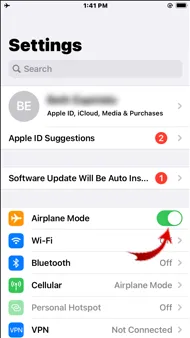
While it's common to use 3.5-volt chargers, we still recommend investing in 5.0-volts adapters because they are high-power fast-charging chargers that can reduce your charging time. These adapters are able to charge phones faster than many normal chargers.
It’s easy and convenient to charge your phone via a USB port as you work on your computer. However, this method isn’t the most ideal since your phone may take much longer to fully charge as not much electrical voltage gets dissipated through the USB port. However, a wall charger dissipates higher electrical voltage hence connecting your phone directly to it will no doubt increase the charging speed.
There are times when an iPhone may fail to charge or even to come up when you turn it on. This could happen due to several reasons and the most common one is software issues which is what we will focus on here. If a phone has software issues, it’s very likely to start malfunctioning. It may not come up when you power it on, it may freeze, etc. While these problems might be overwhelming, the FoneGeek iOS System Recovery software offers the best solution.
This powerful, all-in-one iOS repair tool provides multiple useful services. It can effectively fix the iPhone won’t charge issue and many other problems such as stuck screen problems, update issues, and more. Most importantly, it doesn’t erase any of your data while fixing your device. Moreover, the program features a user-friendly interface that makes it easy for even amateurs to operate.
Steps on how to fix iPhone won’t charge without data loss:
Download the iOS System Recovery software from FoneGeek official website. Install it on your computer, then launch it. You’ll see a new interface on the screen with two options: Advanced Mode and Standard Mode. Select the Standard Mode.

Now use a lightning cord to connect the iPhone to the computer. Allow the software to identify the phone. When it detects the device, click on Next to begin the repair procedure.

A new interface will pop up. You’ll see the firmware package that matches your iPhone model ( which you have to download). So, click the Download button to continue.

After the firmware download is done, simply click Fix Now and the software will instantly start fixing your iPhone. When it’s done repairing the iPhone won’t charge issue, the program will let you know and from there, your iPhone will restart itself.

Conclusion
Now you know that iPhone doesn’t really charge faster in Low Power mode and it doesn’t charge slower in the same mode either. However, as we’ve mentioned above, there are techniques that can actually help speed up your iPhone charging and we’ve shared some of them above. So, give them a try to see if your phone’s charging speed will improve.
Joan J. Mims is interested in researching all tips about iPhone, iPad and Android. He loves to share useful ideas with all users.
Your email address will not be published. Required fields are marked *

Copyright © 2025 FoneGeek Software Co., Ltd. All Rights Reserved