
iPhone calendar can be used to remind you of important events, birthdays, holidays, etc. If you use your calendar to record events frequently, then over time, the calendar may get bogged down with old useless entries.
But most users don’t know how to delete these Calendar entries. In this article, we will guide you on the way to delete Calendar events on iPhone or iPad.
If you plan to delete all calendar events on iPhone, following are the steps:
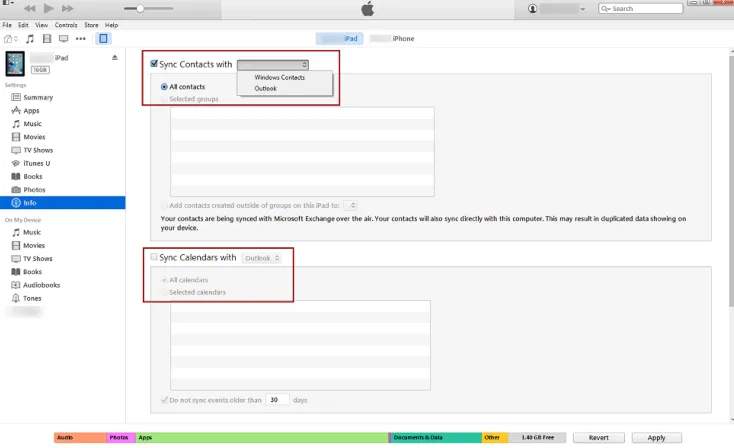
The process to delete old and useless calendar events on your iPhone or iPad is quite easy. Just follow these simple steps to do it:
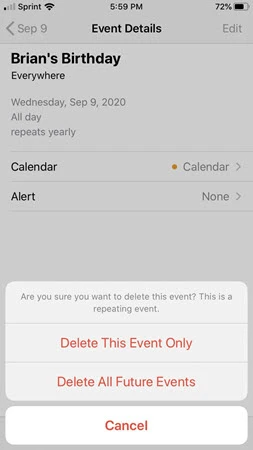
If you’re trying to delete Calendar events on your iPhone but there is no Delete option appears, don’t worry, you can try to disable iCloud sharing for Calendar to get rid of the problem. Please note that this will delete all the Calendar data and events including the problematic one. You’d better use this method if you’re OK with that.
If you lost some important calendar events on your iPhone or you accidentally delete them, don’t worry, you can still retrieve them back even without backup. FoneGeek iPhone Data Recovery is a powerful tool that can help you recover lost data directly from iPhone/iPad if you don’t have a backup for the missing data. Some of its most useful features include the following:
Here’s how to recover deleted Calendar events on iPhone without backup:
Step 1: Download and Install FoneGeek iPhone Data Recovery on to your computer and launch the program. In the main window, choose “Recover Data from iOS Devices” to get started.

Step 2: Connect your iPhone or iPad to the computer and wait for the program to detect the device. Once your device is recognized, choose “Calendar & Attachment” as well as other types of data you want to recover.
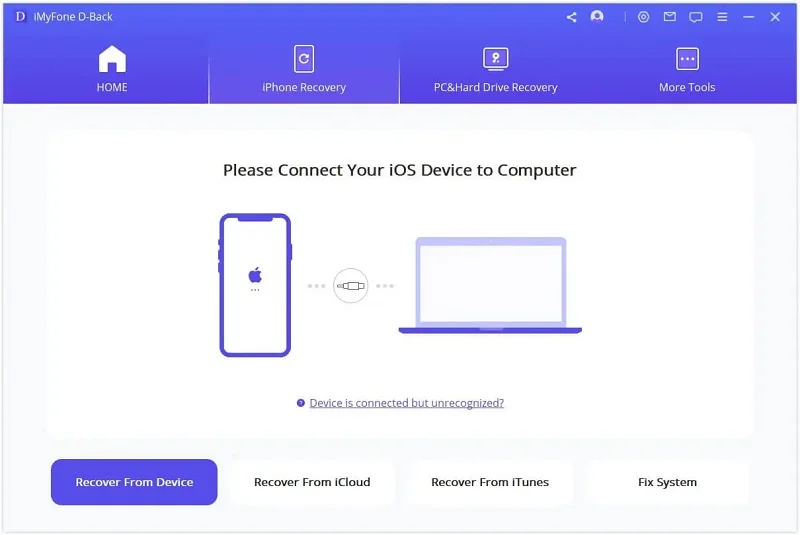
Step 3: Then click on “Scan” and the program will scan the device for the deleted/missing events. The scan may take some time depending on the amount of data on the device.

Step 4: Once the scan is complete, you should see the calendars on the device listed in the next window. Select the entries you would like to recover and then click “Recover” to retrieve them.

When you play a game using your iPhone and unintentionally hit a ad, you will the receive annoying ad notifications or calendar invites. To delete calendar spam,
Of course you can. Go to your iPhone Settings app, click on Calendar app and select your account. Then click on Delete Account to delete the Celendar events on iPhone.
Before deleting the calendar events on your iPhone or iPad, it may be a good idea to back up the events on your computer. This way, if you change your mind, you can always get them back by simply restoring the backup. One of the best ways to create an accessible backup is using FoneGeek Backup & Restore (iOS). This iPhone data management tool is ideal when you want to transfer and backup data iPhone/iPad to the computer.
Now you know how to delete calendar events on your iPhone, you can manage your schedule effectively. If your iPhone still has other issues, leave a comment below and let us know.
As a professional writer who is interested in technology, Edwin J. Parke has helped thousands of users by offering various tips to solve their problems.
Your email address will not be published. Required fields are marked *

Copyright © 2025 FoneGeek Software Co., Ltd. All Rights Reserved