
iCloud offers a great way to store your important photos, contacts, messages and other files of iPhone/iPad. But it is not unlimited in space, therefore, you may need to remove some data to free up space in your iCloud.
The apps you download from the App Store are not stored in iCloud, but they will use iCloud to save data and documents. All of the data can take up a lot of space. Then it is a good idea to delete unused or unwanted apps from iCloud if you need more space.
In this article, we are going to show you how to delete apps from iCloud using an iPhone, iPad, Mac or Windows PC. You will also learn an effective way to backup app data before deleting. Let's check out.
To delete unwanted apps from iCloud on your iPhone, iPad or iPod Touch, follow these simple steps:

To delete the apps from iCloud on your Mac computer, follow these simple steps:

If you are using iCloud on Windows, here's how to delete Apps from your iCloud account:

It is always a good idea to backup all your data before attempting any invasive processes like the ones described above. But it may be that you don't have adequate space in iCloud to perform the backup before deleting some of the data.
If this is the case, we recommend using FoneGeek iOS Data Backup & Restore to create a backup of all the data on your iPhone/iPad to the computer in one click. The backup created using this tool is accessible and can easily be restored to the device whenever you need.
The following are just some of the features that make FoneGeek iOS Data Backup & Restore the best tool for the job:
Download and install FoneGeek iOS Data Backup & Restore tool on to your computer, then follow the simple steps below to backup app data on your iPhone/iPad:
Step 1: Launch the program after successful installation and select Backup & Restore from the options to begin the backup process.
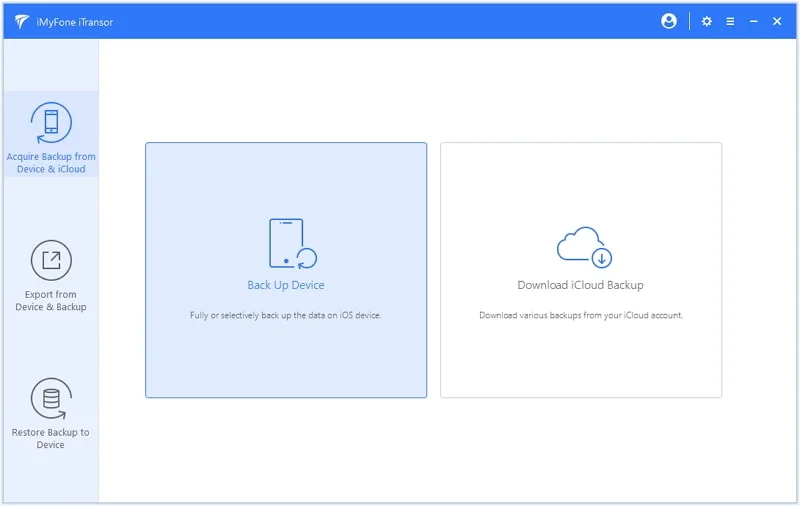
Step 2: Now connect the iPhone/iPad to the computer using the lightning cable, the program should detect the device automatically.
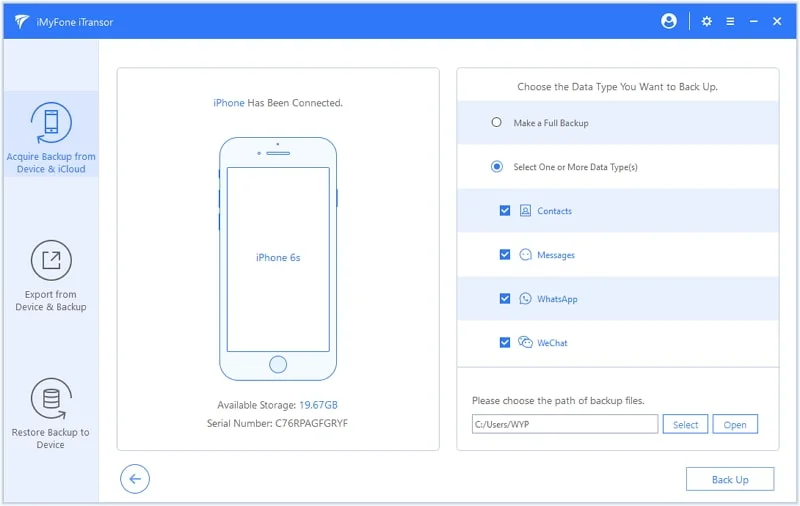
Step 3: You should see a list of the data that you can backup using this program. You can change the backup location by clicking on the folder next to Backup Path before clicking on Backup to continue.
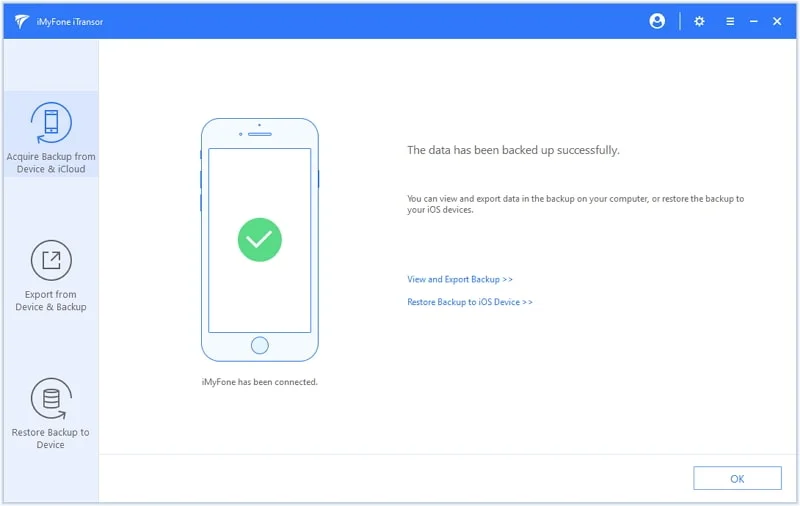
Step 4: Depending on the amount of data on the device, the process will take some time. Ensure that the device remains connected to the computer until the process is complete.
Once the backup is complete, the program will notify you and you can go to the location of the backup folder to view the backup files. Keep in mind that you can also use the same tool to restore the backup to your device when you need to.
That's how to delete apps from your iCloud account on different devices. As always, we love to hear from you. Let us know in the comments section below if you were able to delete the apps. Any questions regarding this issue or any other related issue are also welcome.
Fay J. Melton has explored the area of technology and software for more than 5 years and he is enthusiastic about helping users solve various technology issues.
Your email address will not be published. Required fields are marked *

Copyright © 2025 FoneGeek Software Co., Ltd. All Rights Reserved