
Consider a scenario where you have recently purchased an Android smartphone and have installed all the necessary applications. However, you soon start noticing that whenever you are trying to restore the files that you have backed up from WhatsApp, your device gets stuck.
You also must have heard your friends using similar devices mentioning Whatsapp restore stuck on Android. This can prove to be quite frustrating as you will have to stop the process to get the device working. Nevertheless, there are numerous methods by which you can fix this issue, and some of these are as follows:
It is essential first to ensure that there is enough space on your device before you start restoring the WhatsApp backup files. The simplest ways by which you can check this is as follows:
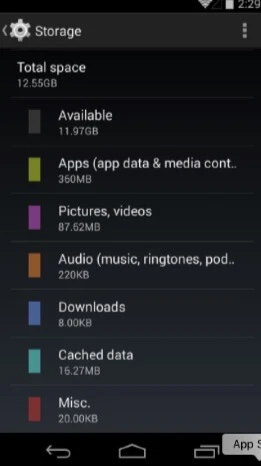
The 'Storage' of your mobile will give not only the numeric value of space available but also the percentage of space available. Based on the storage space, you can evaluate the number of files you can restore onto your device. Without sufficient space, your WhatsApp data will not be restored, and your device will get 'stuck'.
While using an Android device to backup and restore WhatsApp, it is essential to synchronize or sync the WhatsApp application with a specific Google account. Hence, before you start restoring the WhatsApp chats or files onto your device, it is vital to ensure that your phone number has been synced with your current Google account.
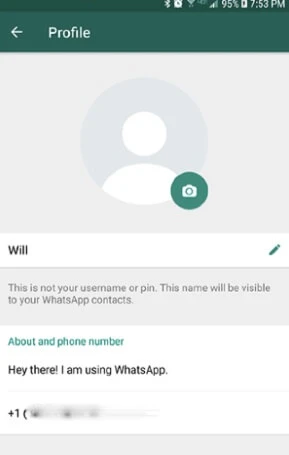
Whenever you are restoring any backed-up WhatsApp information or data onto your Android device, it is crucial to ensure that the device is fully charged. If the device does not have sufficient charge, the WhatsApp restoring process will stop midway, and you might even lose the WhatsApp data if the Androidturns off in the middle of the process.
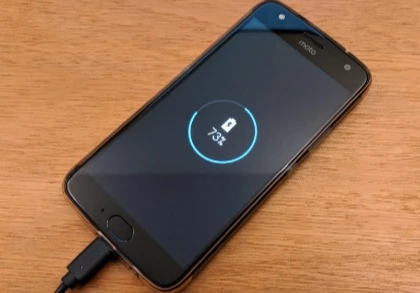
Once the device is fully charged, you can unplug it and start restoring the WhatsApp data onto your Android device.
When you are restoring WhatsApp chats on Android, ensure that the device has a steady Internet connection. Otherwise, the process can get stuck all of a sudden. You can check the Internet connection and the connectivity in the following manner:
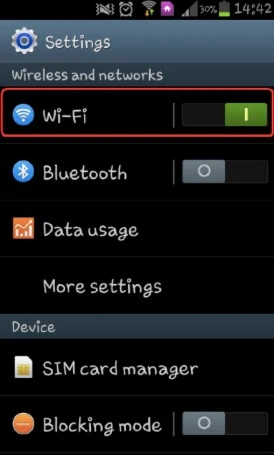
With the help of a steady Internet connection, you will be able to quickly restore the WhatsApp data and at the same time, ensure that the process does not stop midway. This will prevent your Android from getting stuck.
Unless you have installed Google Play Services properly onto your Android, you will not be able to restore WhatsApp backup files and data. The simplest method for doing so is as follows:
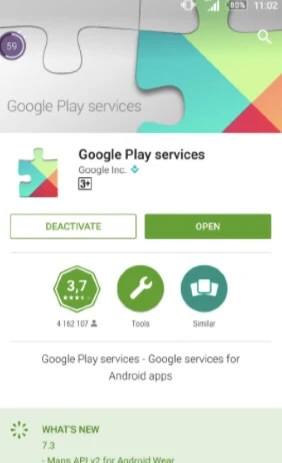
Once you have installed Google Play Services, you can start restoring the WhatsApp backup on your Android.
Fay J. Melton has explored the area of technology and software for more than 5 years and he is enthusiastic about helping users solve various technology issues.
Your email address will not be published. Required fields are marked *

Copyright © 2025 FoneGeek Software Co., Ltd. All Rights Reserved