
 User Concern
User Concern“My WhatsApp iCloud backup is stuck at 0% and just won't move. I don't get why it is happening. Thanks for any help!”
WhatsApp allows users to back up and restore chat history via iCloud from iPhone/iPad, which is particularly useful when it comes to recovering deleted WhatsApp messages or transferring WhatsApp conversations from one device to another.
However, many users have reported that their WhatsApp iCloud backup is stuck on an iPhone or iPad. What to do if you're facing the same issue? Don't worry. Here are 13 troubleshooting tips you can try to fix a stuck WhatsApp backup to iCloud.
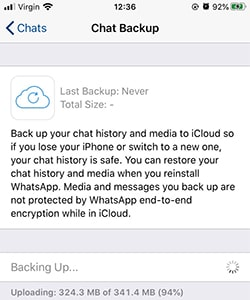
Before we get into the solutions for WhatsApp backup to iCloud stuck issue, it is important to figure out what exactly causes this problem. The following are some of the possible reasons:
iCloud is a great way to back up WhatsApp chat history on iPhone, but not the only one. If you are in a situation where your WhatsApp backup to iCloud is stuck, consider using other methods to back up WhatsApp messages. In this part, we will introduce two alternatives to backup WhatsApp without iCloud.
To back up WhatsApp data on iPhone, we recommend FoneGeek WhatsApp Transfer. Using it, you can free backup WhatsApp chats, photos, videos, and attachments from your iPhone to your computer with one click.
Features of FoneGeek WhatsApp Transfer:
How to back up WhatsApp with FoneGeek WhatsApp Transfer:
Step 1: Download and install this WhatsApp Backup tool on your Mac or Windows PC. Connect your iPhone to the computer, then click on the "WhatsApp" icon.
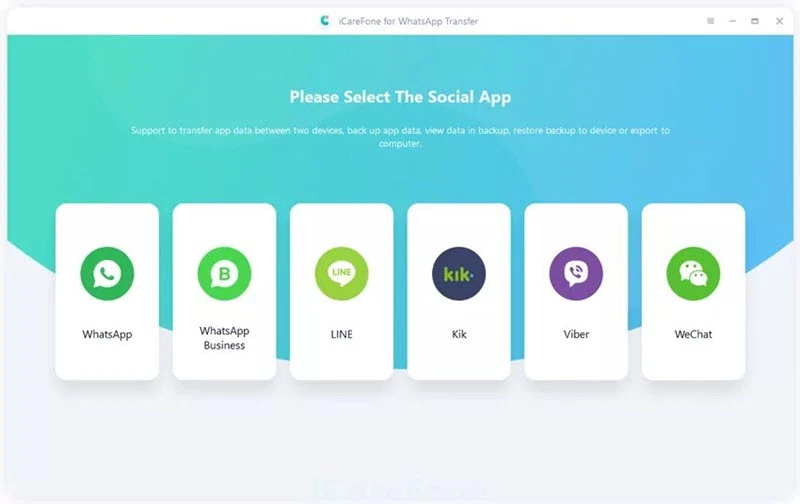
Step 2: On the side toolbar, select "Backup" to proceed. Then, choose the device that you want to back up and click "Back Up Now" to start the backup process.
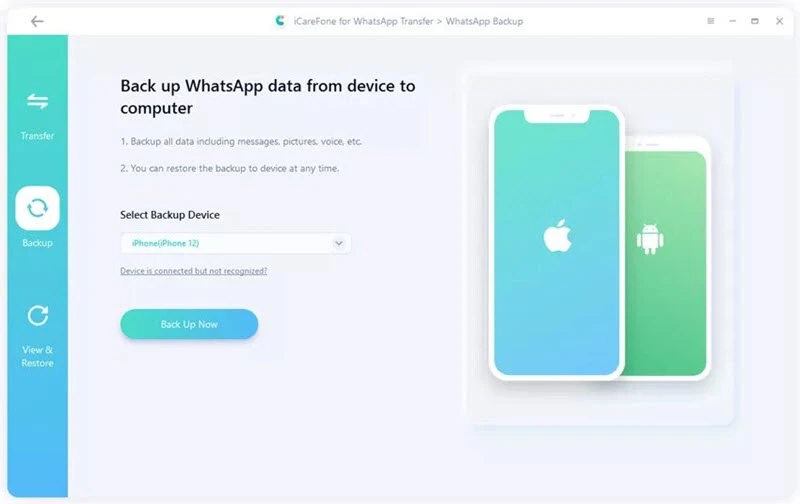
Step 3: To back up WhatsApp, you need to keep the iPhone connected to your computer. The backup process will take a few minutes which depends on the WhatsApp data size.
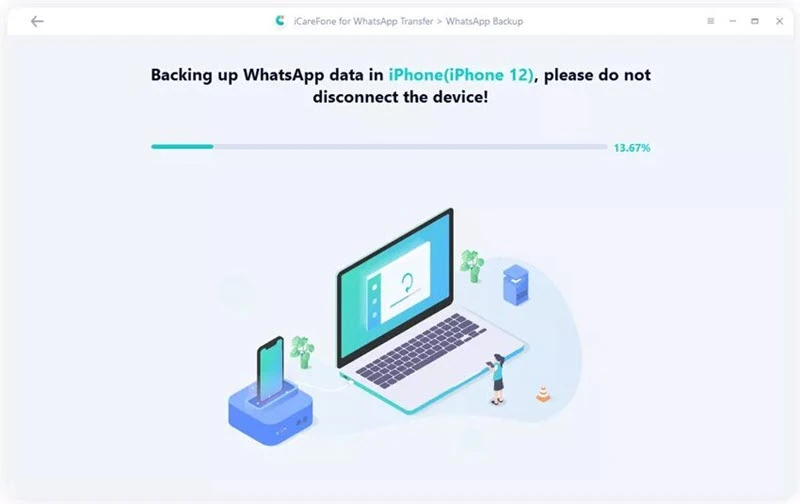
Step 4: The software will automatically remind you after the whole process. Now, you can choose to browse the backup file or restore WhatsApp backup to your device whenever you need.
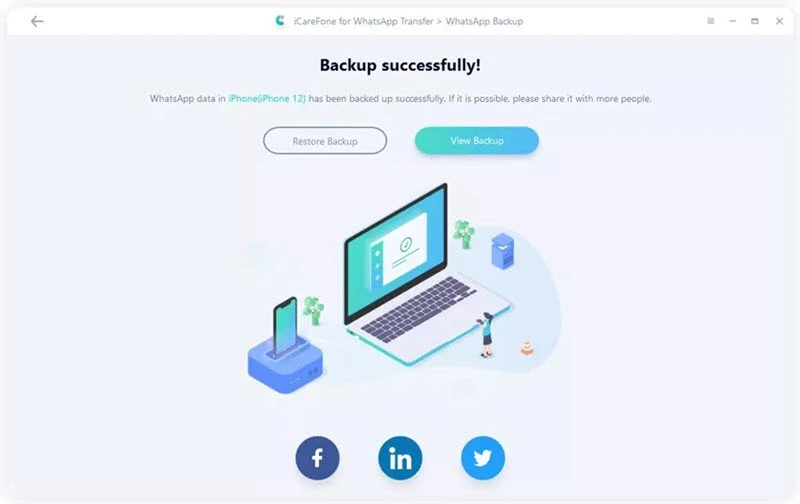
Another free solution to back up your iPhone WhatsApp messages is using iTunes. However, it is not recommended if you wish to back up only WhatsApp messages, as iTunes will back up the whole iPhone data rather than only WhatsApp. So this method is not the best one compared with the tool above.
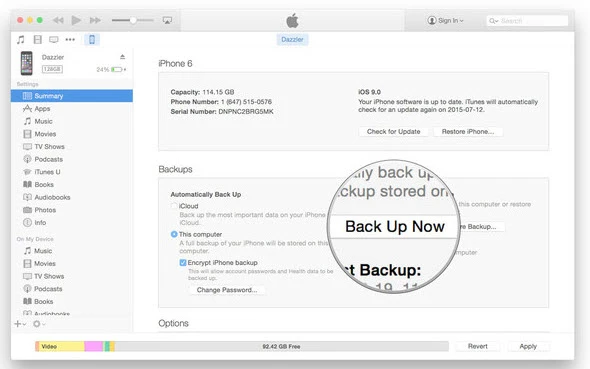
Now, we are going to show you some basic steps you can try to solve the problem of WhatsApp backup to iCloud stuck on your iPhone. Let's go through them one by one.
The WhatsApp backup process will fail if your iCloud storage is running low on free space. You need to check the iCloud storage to see how much space is available.
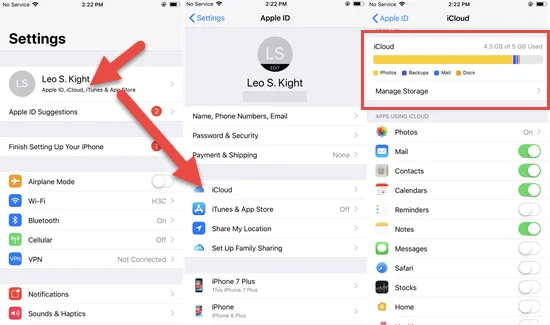
If you don't have enough iCloud storage for the WhatsApp backup, you can either free up the iCloud space or buy more iCloud storage.
A stable internet connection is required during the WhatsApp backup process, or the backup will be interrupted. If you have a poor internet connection, try to turn off your Wi-Fi or cellular data and then turn it back on from Settings on your iPhone.
Force quitting an app can often help resolve glitches that may be preventing the app from working normally. If your WhatsApp backup to iCloud is stuck, you can force quit the WhatsApp and try again.
If you are experiencing issues with WhatsApp backup stuck on your iPhone, you can turn off the iCloud backup for WhatsApp and then turn it on. Here's how to do it:
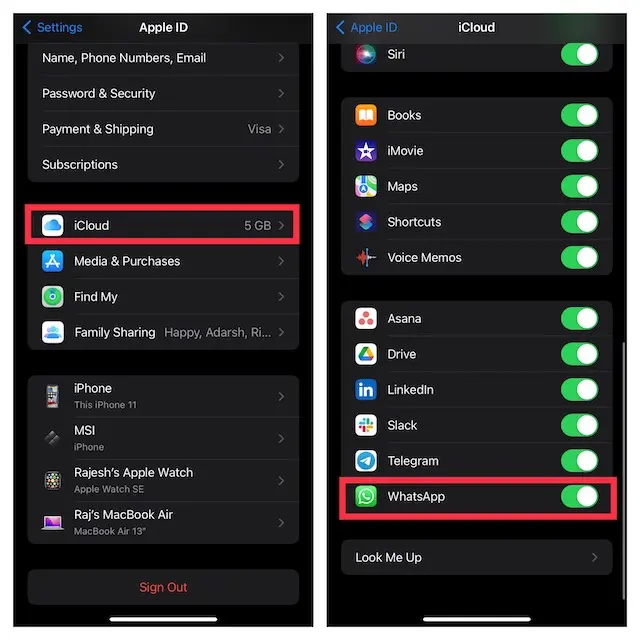
When you have issues with WhatsApp backup to iCloud, changing the auto backup frequency for WhatsApp could be helpful for you. You can do this by following the method below:

Note: If you have reduced the backup frequency, you can also turn off the auto backup service to see if this WhatsApp backup issue can be fixed.
The WhatsApp backup to iCloud stuck issue will occur if the backup server service is interrupted. Therefore, it is necessary to check the server for iCloud from the Apple System Status page. If the iCloud server is down, then skip this way and back up WhatsApp messages via the alternative methods we mentioned above.
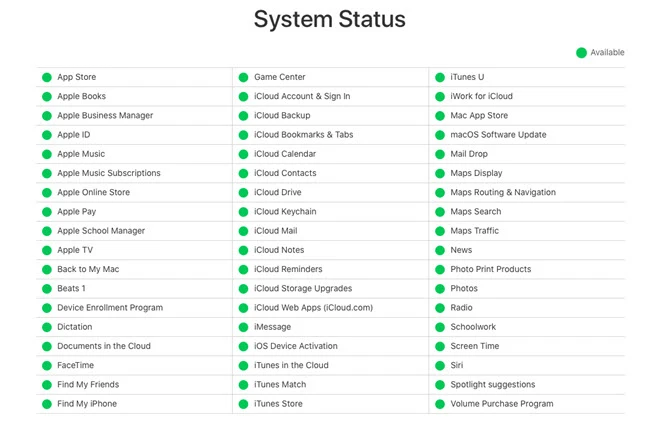
WhatsApp frequently releases updates to add new features and fix app bugs. If you install an old buggy WhatsApp on your iPhone, you might also encounter a WhatsApp iCloud backup stuck issue. In this situation, you need to update WhatsApp to the latest version.
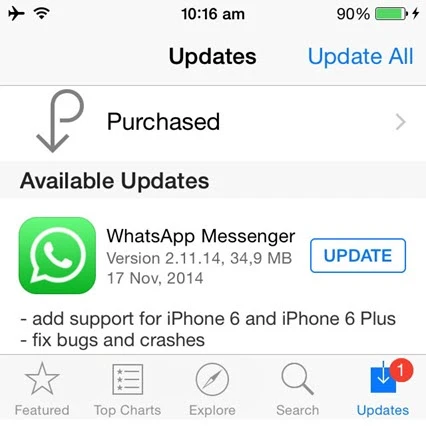
If you often send and receive videos on WhatsApp, then it might increase the WhatsApp backup size and cause the iCloud backup to get stuck issue. Luckily, WhatsApp allows you to exclude videos while backing up. Here's how to do it:
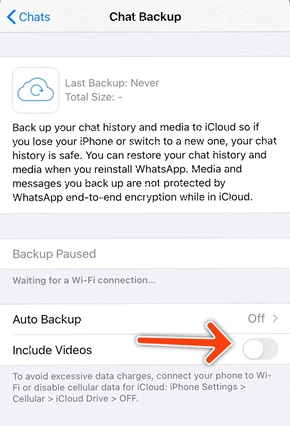
Then, WhataApp won't include videos while backing up to iCloud. This will help to reduce the backup file size and speed up the iCloud backup process.
You can also delete the previous iCloud backup on your iPhone and back up the WhatsApp data again. Just open the Settings app and go to [your name] > iCloud > Manage Storage > Backups and delete the old backup that you no longer need.
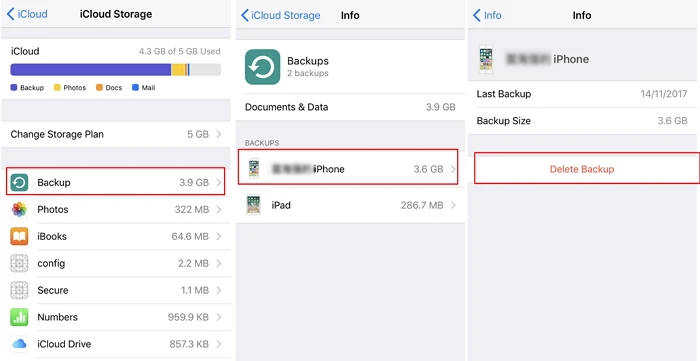
Then, open WhatsApp and try to take a backup to iCloud again. To avoid encountering the issue of data loss after removing the existing iCloud backup, we recommend you use FoneGeek Backup & Restore (iOS) to back up all your iPhone data for free.
The next solution you can try is to log out from your iCloud account for a while when the WhatsApp backup to iCloud stucks. After that, try logging in to the account again and see if this helps.
On your iPhone, go to Settings > [your name] > iCloud, scroll down to the bottom, and tap on "Sign Out." After signing out, log in to iCloud again with your Apple ID and password.
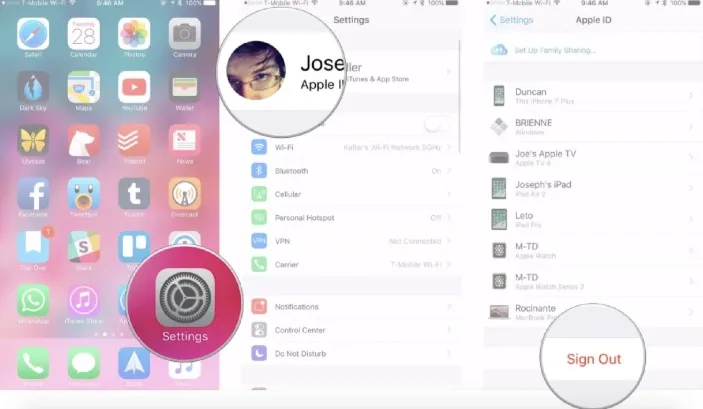
Also, you can log out of your WhatsApp account and log in again when WhatsApp chats are not backed to iCloud.
This method works for all glitches occurring due to iOS software errors or updates, including the WhatsApp backup to iCloud stuck issue mentioned in this article.

Sometimes, incorrect network settings may also cause WhatsApp iCloud backup stuck issue. The best way to fix this is by resetting the network settings on your iPhone.
Go to Settings > General > Transfer or Reset iPhone > Reset and tap on "Reset Network Settings" to reset the network to factory defaults. This can always fix network errors, but note that you will lose all your network data, like Wi-Fi passwords or Bluetooth settings.

The last resort to avoid this type of iPhone issue is to upgade iOS to the newest version. You can go to Settings > General > Software Update to check for available updates. Before the update, it is recommended to make a full backup of all the iPhone data in case of data loss during the update process.

We have offered 15 useful tips and tricks to get rid of the WhatsApp backup to iCloud stuck issue in this tutorial. If this post is of great value to you, you can share your thoughts with us in the comment section below.
Joan J. Mims is interested in researching all tips about iPhone, iPad and Android. He loves to share useful ideas with all users.
Your email address will not be published. Required fields are marked *

Copyright © 2025 FoneGeek Software Co., Ltd. All Rights Reserved