
 User Concern
User Concern“How can I transfer WhatsApp messages from iPhone to iPad? Will I lose my WhatsApp chats if I change phones?”
Using WhatsApp on iPhone or iPad will always take up a lot of storage on the device. Anyone who uses WhatsApp will know that just a few weeks of using will result in a problem that space being filled up. Thus by using your iPad, you can keep your iPhone clear.
Here our focus in this article is to discuss how to transfer WhatsApp messages from iPhone to iPhone or iPad. Go through them and choose the one that works best for you.
| Bulk Transfer | Difficulty | Uninstall WhatsApp | |
| FoneGeek WhatsApp Transfer |  | Easy | No |
| WhatsApp Backup |  | Complex | Yes |
| iCloud |  | Complex | No |
| iTunes |  | Complex | No |
 | Easy | No |
To transfer WhatsApp messages from iPhone to new iPhone or iPad, you can use FoneGeek WhatsApp Transfer. This program has been designed around WhatsApp transfer, backup & restore, making it perfect to use.
Step 1: Download FoneGeek WhatsApp Transfer on your computer, launch it and connect both your iPhone and iPad using USB cable, then click on "Transfer" to start the process.
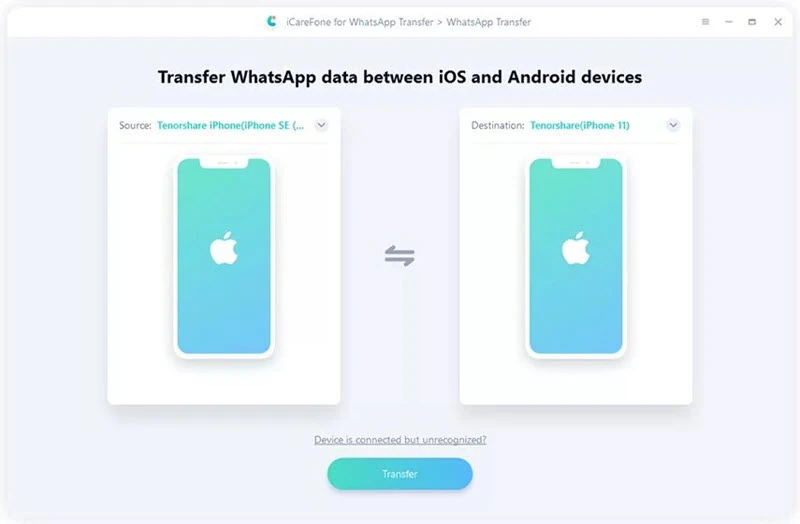
Step 2: Wait for the program to back up WhatsApp chats on the source iPhone.
Step 3: Ensure that you have logged in WhatsApp on the target iPhone or iPad.
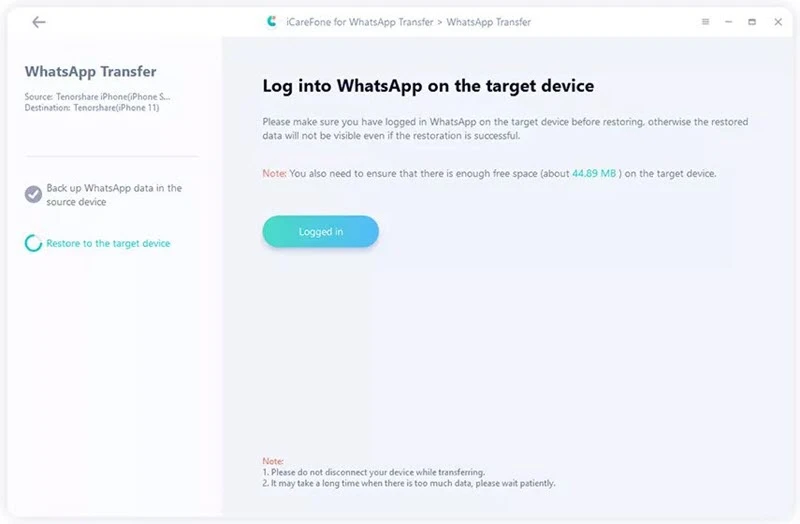
Step 4: After logged in, FoneGeek WhatsApp Transfer will start transferring WhatsApp chats to the target device. Keep the two devices connected during the whole transfer process.
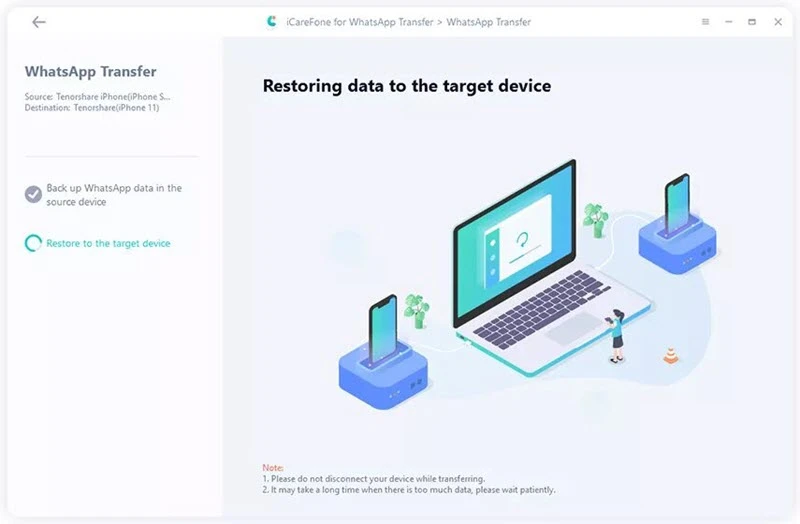
WhatsApp allows users to backup and restore data using iCloud. You can use this feature to transfer WhatsApp messages from iPhone to a new iPhone or iPad. Ensure that iCloud backup is enabled on both devices and follow these steps:
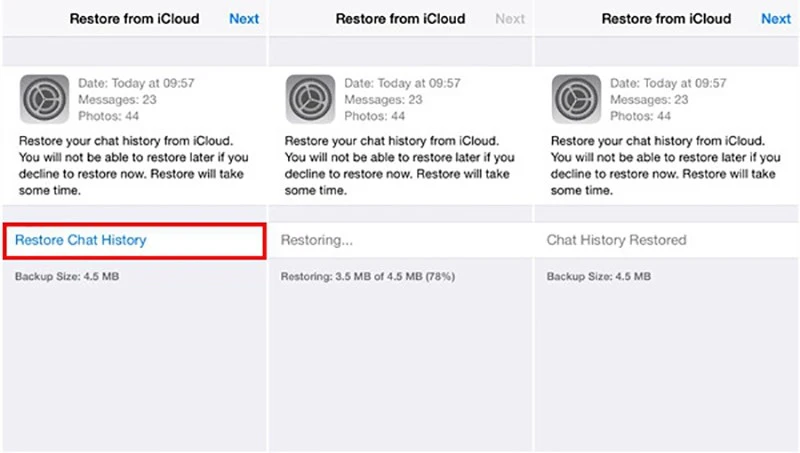
You can also transfer WhatsApp messages from iPhone to another iPhone or iPad by using iCloud backup, which will wipe out all current data on target device. This is the drawbacks of this method, but it'll do the job.
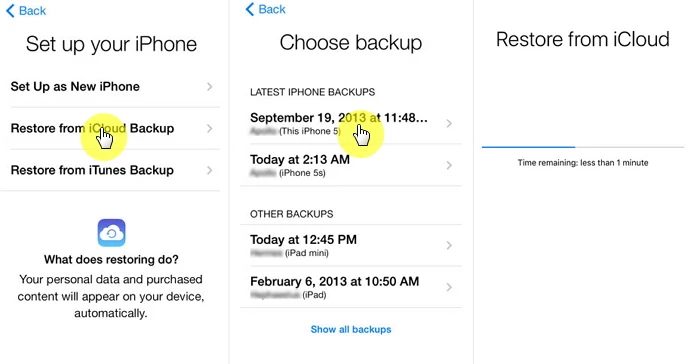
Cons:
Apple offers iTunes to backup, restore and manage data on iPhone, iPad or iPod touch. If you want to transfer WhatsApp conversation from one iPhone to another iPhone or iPad, iTunes can also help you out.
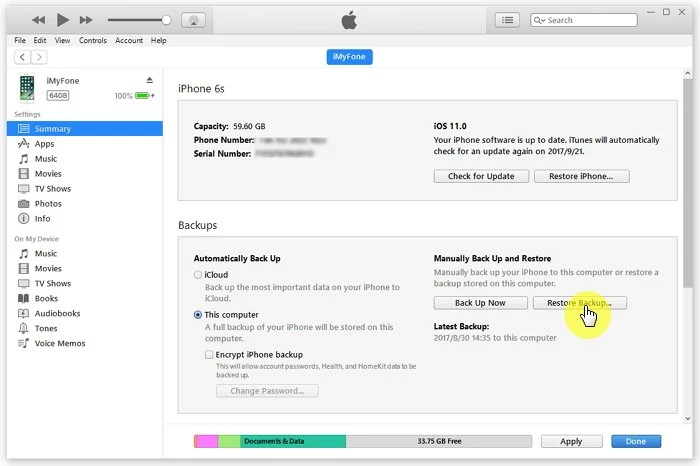
Cons:
The last way to transfer WhatsApp chats to a new iPhone or iPad . But keep in mind that you can only transfer one WhatsApp chat at a time. It is time-concuming process if you want to transfer multiple or all WhatsApp chats.
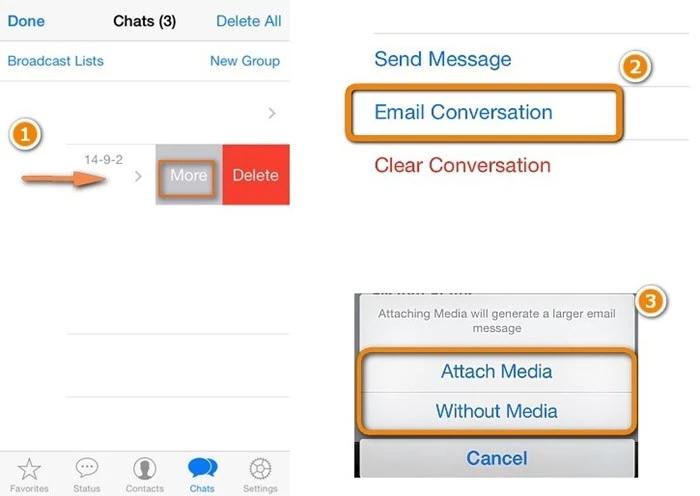
Cons:
There are 5 different solutions here to transfer WhatsApp messages from iPhone to a new iPhone or iPad and we hope that you can find one of them to help you out. Regardless of which method you choose, let us know in the comments which one was the most helpful and please don't hesitate to use FoneGeek WhatsApp Transfer to complete the transfer directly without using iTunes or iCloud.
Fay J. Melton has explored the area of technology and software for more than 5 years and he is enthusiastic about helping users solve various technology issues.
Your email address will not be published. Required fields are marked *

Copyright © 2025 FoneGeek Software Co., Ltd. All Rights Reserved