
 User Concern
User Concern“I accidentally deleted an entire conversation on my iPhone. I want to get it back without restoring everything else. My last backup was about a month ago and I've added a lot of new data since then that I don't want to be overridden. Is there a way to restore ONLY messages from iPhone backup?”
It's always a good habit to keep a backup of your iPhone data either with iTunes or iCloud. When you accidentally deleted text messages or other data from your iPhone, you can get them back by restoring the device from your backup.
However, restore from iTunes or iCloud backup is not the best solution, since this method will restore the whole backup and erase all existing data and settings on your iPhone. It doesn't allow you to preview and restore only text messages.
Are you looking for a way to restore only messages from iPhone backup without erasing iPhone data? Don't worry. In this article, we will show you how to extract and restore only messages from iTunes/iCloud backup without having to reset your iPhone.
If you don't want to erase anything on your iPhone, or you just want to restore only messages from iTunes/iCloud backup, you can try third-party data recovery tools like FoneGeek iPhone Data Recovery. It is a super flexible software than iTunes/iCloud to restore your lost data from backup. Keep reading to know more about FoneGeek iPhone Data Recovery.
If you have backed up your iPhone with iTunes and would like to restore only text messages, FoneGeek iPhone Data Recovery can help you do that. Here's how to do that:
Step 1. Download and install FoneGeek iPhone Backup Extractor on your Windows PC or Mac. Launch it and choose "Recover from iTunes Backup" module.

Step 2. You will find a list of iTunes backup files on this computer. Select the one that contains the text messages you want to restore and tap on "Next".
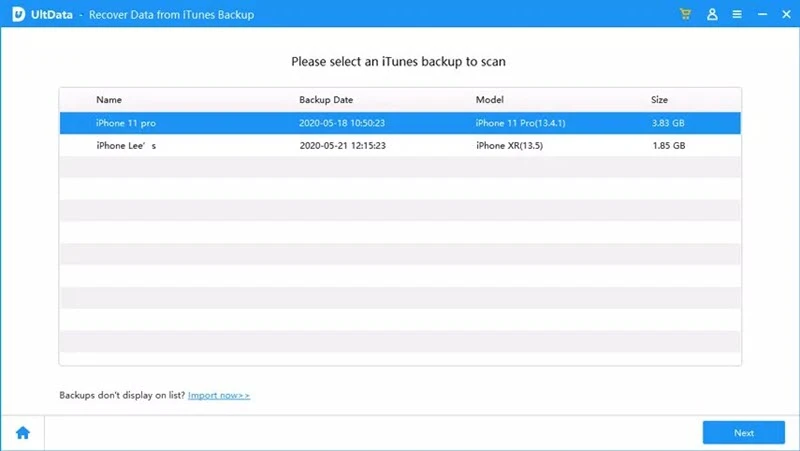
Step 3. Select "Messages" and any other data you need and click on "Scan" to begin scanning data from the selected iTunes backup.
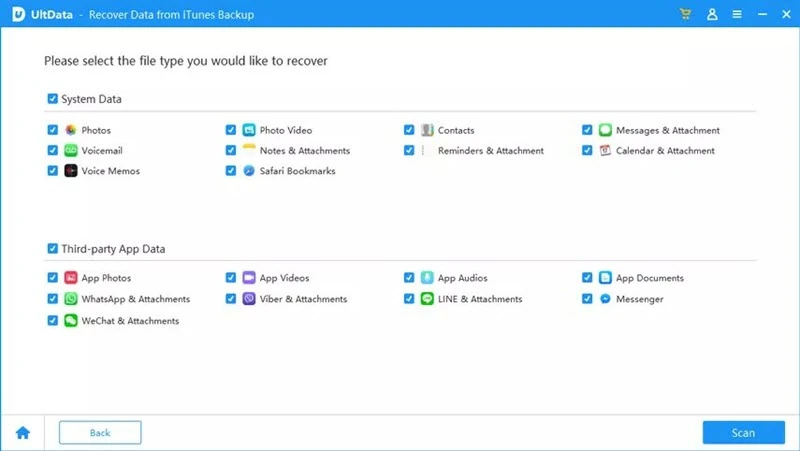
Step 4. After scanning, you can preview the conversation in details and choose the items you want to restore, and then click "Recover" to save them to your computer.
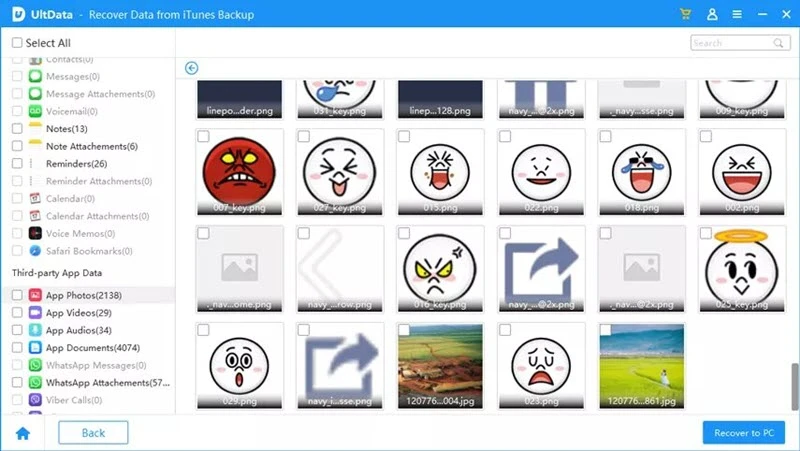
If you need to restore only messages from iCloud backup, you can also use FoneGeek iPhone Data Recovery to do this. Just go through with the step-by-step guide given below:
Step 1. Launch this program and choose "Recover from iCloud". You will be required to sign in to your iCloud account with Apple ID and password.

Step 2. After signed in successfully, this program will detect all the iCloud backups with the same iCloud account. Choose one you want and click "Download".
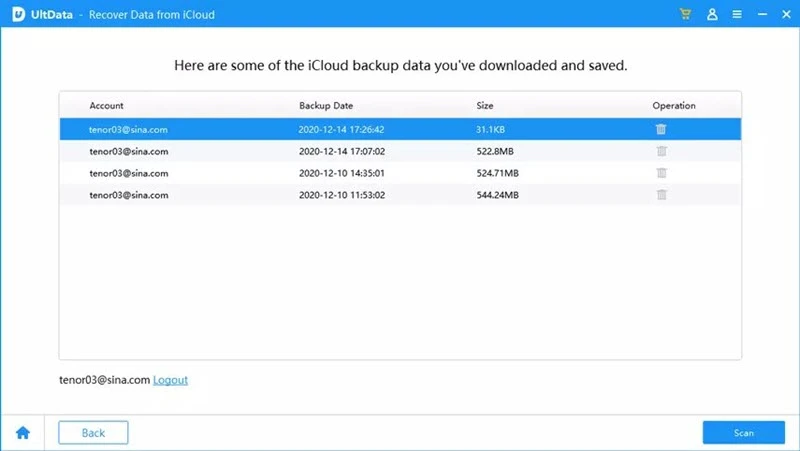
Step 3. After the downloading, you will be able to preview all the iCloud content displayed in category.
Step 4. Choose "Messages" to preview and choose the conversations you want, then click "Recover" to restore only text messages from iCloud backup.
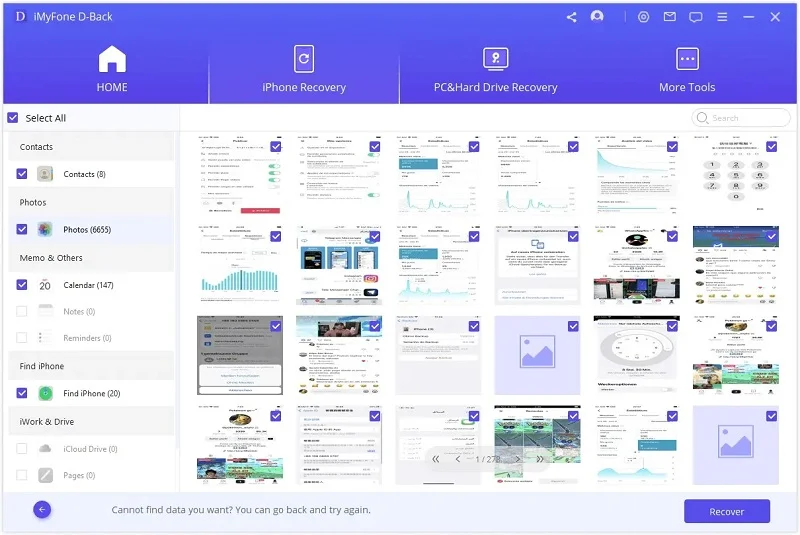
Fay J. Melton has explored the area of technology and software for more than 5 years and he is enthusiastic about helping users solve various technology issues.
Your email address will not be published. Required fields are marked *

Copyright © 2025 FoneGeek Software Co., Ltd. All Rights Reserved