
 User Concern
User Concern“I have an iPhone 14 and it has been restoring from iCloud backup for several hours. I cannot update the operating system until it is complete. It is hung up on restoring media.”
It is very convenient to back up your iPhone data to iCloud as you don't need to connect the device to a computer via USB cable. You can perform a backup anytime and anywhere.
However, some users complained that restoring from iCloud backup taking forever when they try to restore their iPhone from its backup. Don't worry. In this guide, we will share several solutions if your iPhone couldn't restore from iCloud backup.
Well, the process to restore your iPhone from an iCloud backup can be stuck for various reasons. Maybe the backup files you want to restore to the device are too large and the process is just taking longer than usual. Or perhaps your Wi-Fi network is not strong enough, so it might take a long time to complete. Sometimes, such a problem occurs because of the Apple Servers are down.
In these situations, you should be patient and give the restore process enough time to finish. If the process becomes stuck and never completes, you can try the solutions below.
The first and most basic requirement to restore iPhone from iCloud is stable network connecting on your iPhone. The iCloud restoring process will be aborted if the your iPhone is connected to a weak WiFi network.
To ensure a stable WiFi network connection, try to power off the router for nearly 20 seconds and power it on. We also recommend you to connect to a more stable WiFi network if available.
As we mentioned above, you won't be able to restore your iPhone from iCloud if the Apple Servers stop working. You can visit the Apple System Status page and check if there are green dots next to iCloud Backup, Apple ID, iCloud Account and Sign In, etc.
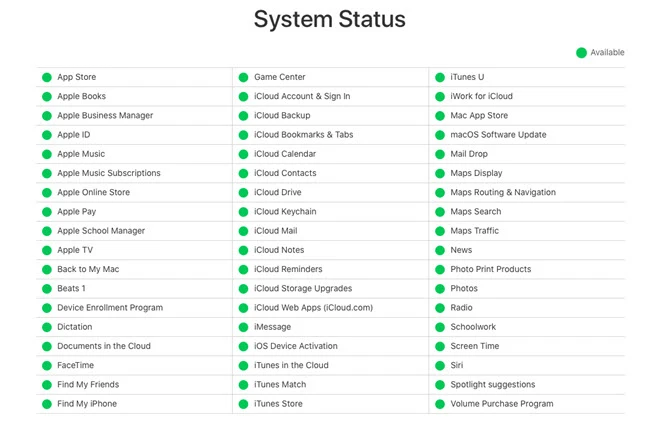
If you have tried to check the network connection and iCloud system status, but still failed to restore from iCloud backup, you are opt for turning off and turning on your iPhone. The procedures to force restart the iPhone are vary on different models.

One odd thing we suggest here is to keep enough storage on your iPhone before restoring from iCloud backup. If the storage available on iPhone is not enough to keep the data in iCloud backup, the iCloud restoring process will take forever. To check the free storage on iPhone and the data size of the iCloud backup, check the guide below.
iPhone storage: For iOS 11 and newer iOS versions, click on Settings > General > iPhone Storage. For iOS 10 and older iOS versions, go to Settings > General > Storage & iCloud Usage > Manage Storage.
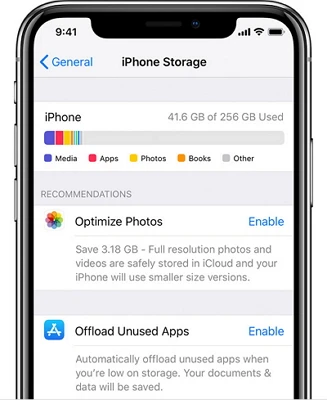
Data size of the iCloud backup: If you have upgraded your iPhone to iOS 10.3 or later, you can go to Settings > Apple ID > iCloud > Manage Storage to check the iCloud storage.
If the iCloud restore process is taking forever and never completes, you can stop it manually. Here's how to stop a stuck iCloud restore:
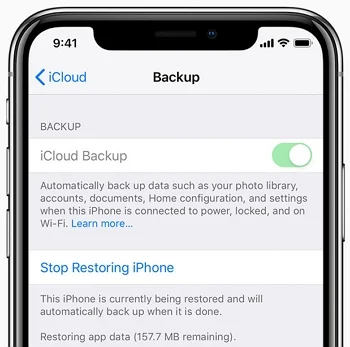
It is another free option to bypass "restore from iCloud backup taking forever" error when you are intended to restore iPhone from iCloud. Updating your iOS to the latest version can help to eliminate some system glitches and bugs that could interfere with the restore process.
To update the iOS version, go to Settings > General > Software Update. You can also employ iTunes to install the newest iOS version on iPhone.

To avoid more trouble with the issue of restore from iCloud backup taking forever, there is a perfect alternative tool you may want to use. This 3rd-party program will act its best for the iCloud restoring process without data loss.
The software we are going to introduce briefly here is specially developed for the recovery needs for iPhone users. Furthermore, it guarantees the safety of your iPhone's existing data. You guess it. We are here to talk about FoneGeek iPhone Data Recovery.
Step 1. Run FoneGeek iPhone Data Recovery and choose "Recover Data from iCloud", then sign in with your iCloud credentials.

Step 2. FoneGeek will scan the iCloud backup files and list them in this window. Choose your desired data types and click on "Download".
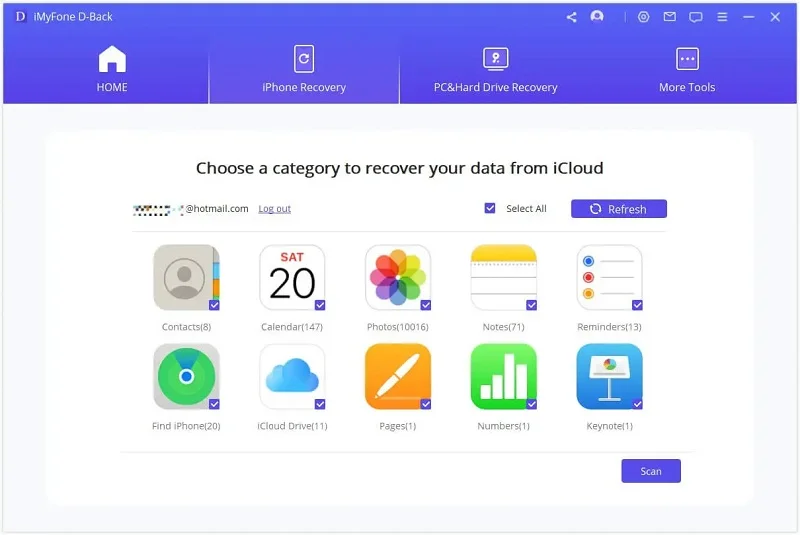
Step 3. When the iCloud backup data are shown in this window, check the data you need and restore them to your iPhone by tapping on "Recover to PC".
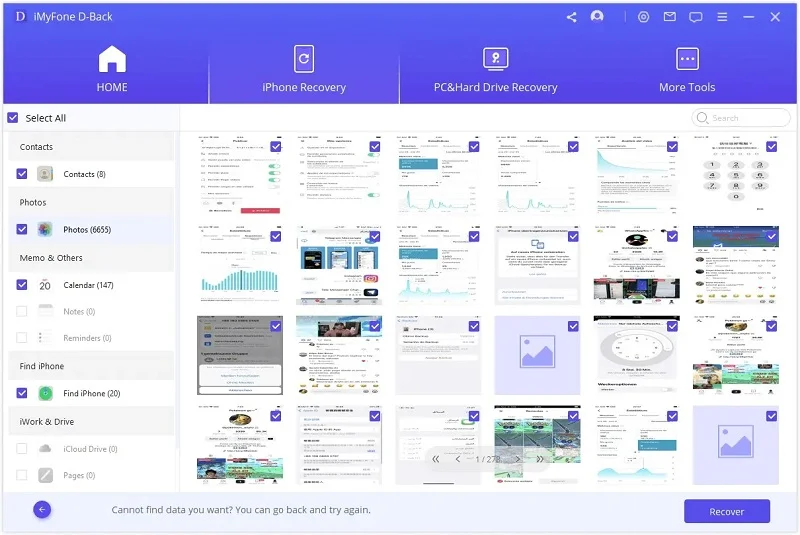
Thus, we hope that you've solved the problem of "restore from iCloud backup taking forever". If the first 6 methods fail to work, you can reply to FoneGeek iPhone Data Recovery to selectively recover data from iCloud backup. This program is highly recommended to and is said to be the best alternative to iCloud.
Fay J. Melton has explored the area of technology and software for more than 5 years and he is enthusiastic about helping users solve various technology issues.
Your email address will not be published. Required fields are marked *

Copyright © 2025 FoneGeek Software Co., Ltd. All Rights Reserved