
 User Concern
User Concern“Just bought a new iPhone 15 and I'm trying to restore the data from old iPhone to it. However, when I go to enter my password to confirm the restore, it says 'iTunes could not restore the iPhone because the password was incorrect'. Anyone know how I can solve this problem?”
When you switch to the new iPhone 15, iPhone 15 Pro, or your precious data is lost, you'll need to restore your iPhone from the previous backup. When you try to restore iPhone from an encrypted iTunes backup, iTunes will ask you to enter the password. What you can do is enter the correct password.
However, many users are facing the problem of "iTunes could not restore the iPhone because the password was incorrect". It simply means that the password you entered to decrypt the iTunes backup needs to be corrected.
What you can do depends on what you want now! If you have important files saved in iTunes, you can try all the possible passwords that you remembered to restore the iTunes backup. If what you want is also saved in iCloud, then restoring with iCloud backup is a better choice.
Read on to find out a solution that works best for you to fix iTunes restore failed due to an incorrect password.

If you have forgotten or only remembered part of the password, try all possible password you can think of. It is possible not the most time-saving but the easiest option to fix this issue. You can try the following:
If none of the above does the trick, try the following solutions.
For Mac users, if you have ever saved your iTunes backup password on Keychain, it would have little difficulty finding the correct password. Here's how to do it:
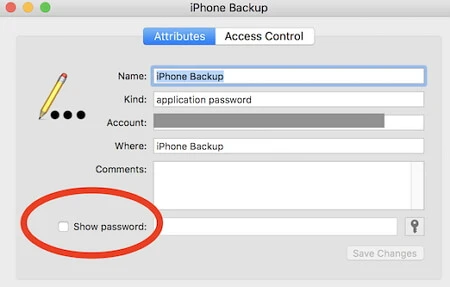
 Note
NoteIf you have run into problems when you tried to restore from iTunes backup, you should have the idea of finding an iTunes alternative to restore want you want from iTunes backup. FoneGeek iOS Backup & Restore tool is the one that you want! This tool has powerful features that can meet your needs.
To restore a full or partial backup from iTunes to your iPhone with FoneGeek iOS Backp & Restore, follow the steps below:
Step 1. Install and launch iPhone Backup & Restore tool on your computer and choose the mode of "Backup & Restore".
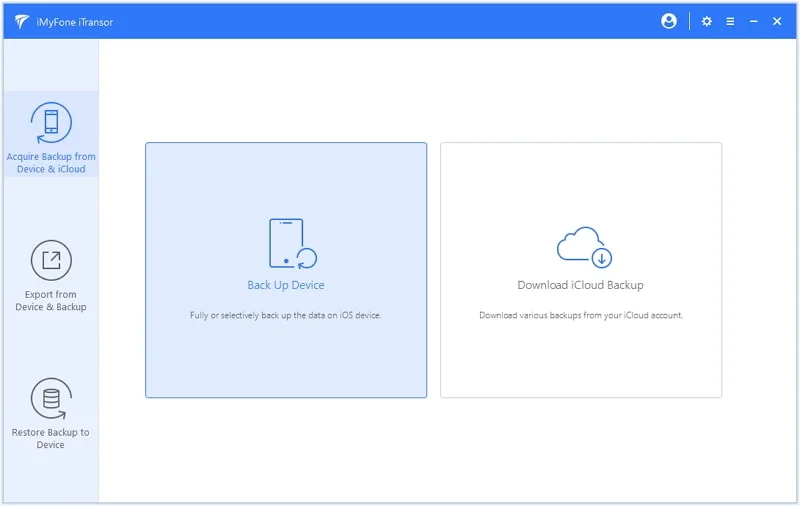
Step 2. On the nex windows. All the backups made by iTunes or the program will be listed. Choose the iTunes backup that you want to restore from and click "Next".
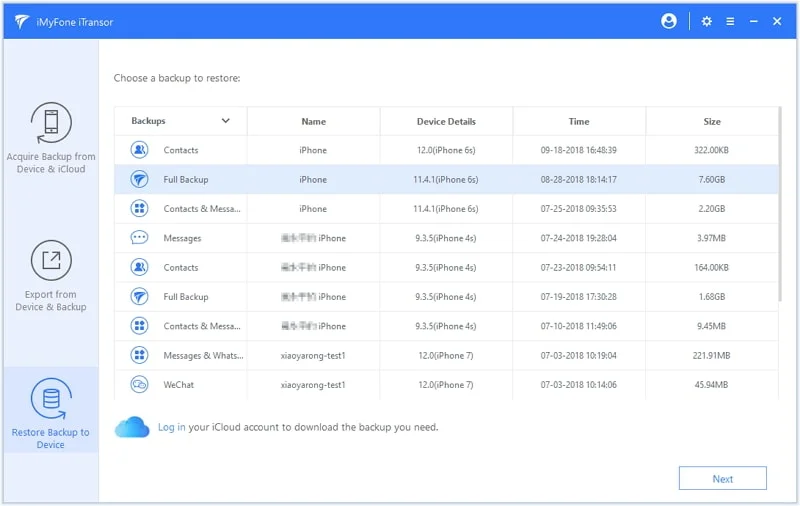
Step 3. On next window, you will have the chance to view the data on iTunes backup after the scanning process. Choose the data in the iTunes backup and tap on "Export to Computer" or "Restore to Device".
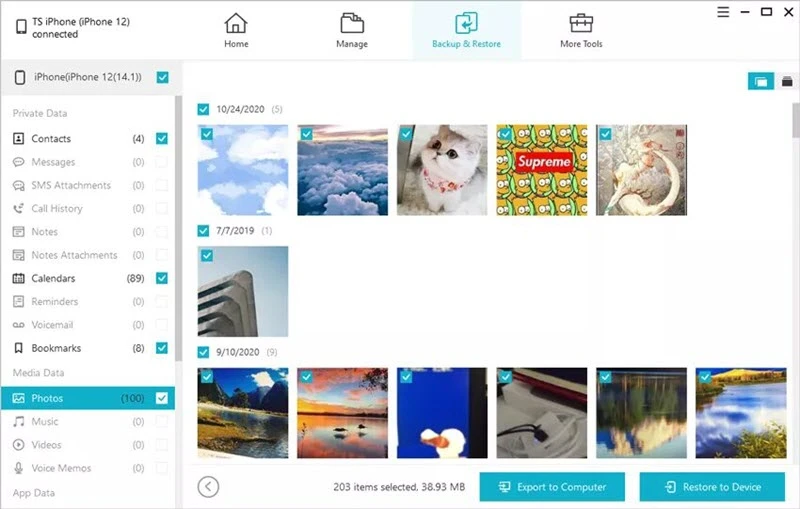
If you have backed your iPhone with iCloud before, you can also restore from your iCloud backup. To do that, all the existing data and settings on your iPhone will be erased. Thus make a full backup of your device is required.
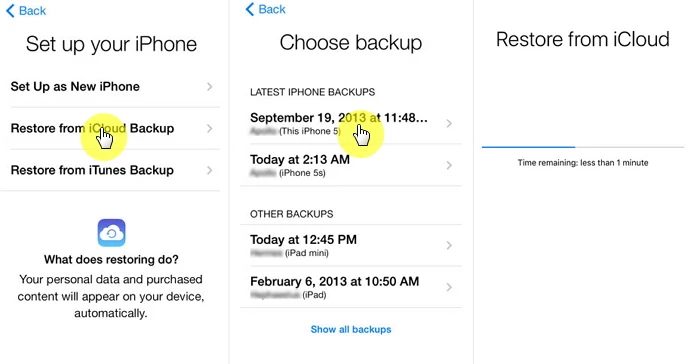
 Note
NoteIf none of the above mentioned solutions helped to fix the issue, then the last option is to factory reset your iPhone and restore it again. This can help tp remove some unknown errors that may cause the "iTunes could not restore iPhone because the password was incorrect" error. Here's how to do it:

After erasing, connect your iPhone to the computer and launch iTunes, then try to restore the device from an iTunes backup and check if the problem still exists.
All solutions are introduced for you if your iTunes could not restore the iPhone because the password was incorrect. Choose the best alternative for yourself to fix this issue. You can also leave a comment below or share the page to any others who are encountering the same problem.
The default password for iTunes backup may be 0000. You can have a try.
When you have changed your Apple ID but didn’t update it on your iPhone, the incorrect passcord alter may occur.
As a professional writer who is interested in technology, Edwin J. Parke has helped thousands of users by offering various tips to solve their problems.
Your email address will not be published. Required fields are marked *

Copyright © 2025 FoneGeek Software Co., Ltd. All Rights Reserved