
iTunes is the primary tool to back up iPhone contacts before iCloud coming along. But the warnings of ‘Do you want to erase this iPhone and sync with this iTunes library’ on iTunes makes it intimidating to backup iPhone via iTunes. So some users may have the question of how to backup contacts on iPhone without iTunes.
In this article, we offer 3 quick solutions to back up iPhone contacts without iTunes. Let’s get started now!
If you are seeking a way to selectively back up contacts on iPhone without iTunes, the solution in this section will work for you. Selective backup means that you can back up only the contacts you need and discard irrelevant ones in the meantime. This backup solution is FoneGeek Phone Backup for iOS. This program has helped lots of users avoid losing contacts when their devices are stolen or formatted.
What Are the Core Features of FoneGeek Phone Backup for iOS?
Step 1. Install the FoneGeek program on your computer and then start it. Connect the device to computer and it will soon be recognized and displayed on the window.
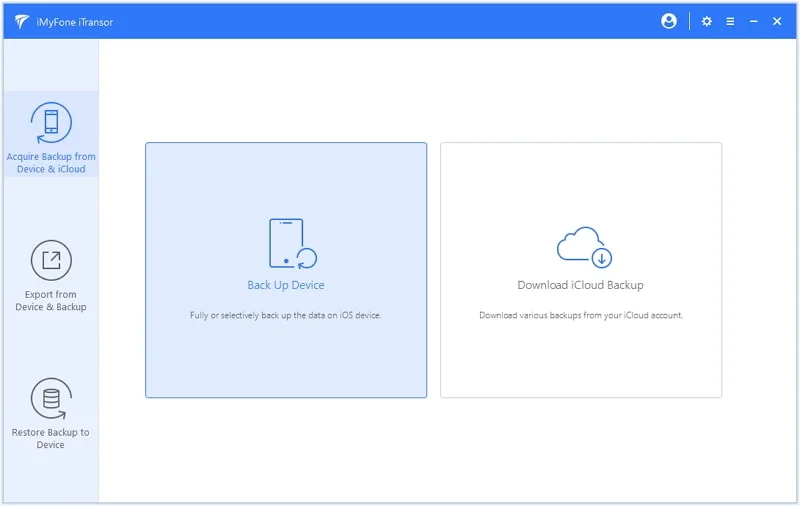
Step 2. Click on ‘Backup’ and the program will allow you to select contacts among all the data types supported by the program.
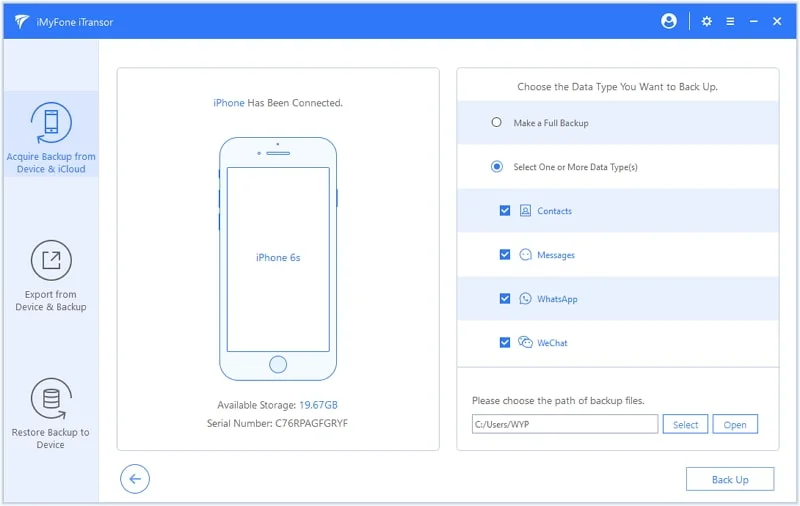
Step 3. After the backup process is done, the selected contacts will be successfully backed up on your computer. FoneGeek offers the opportunity to export contacts as the format of html, vcard and csv.
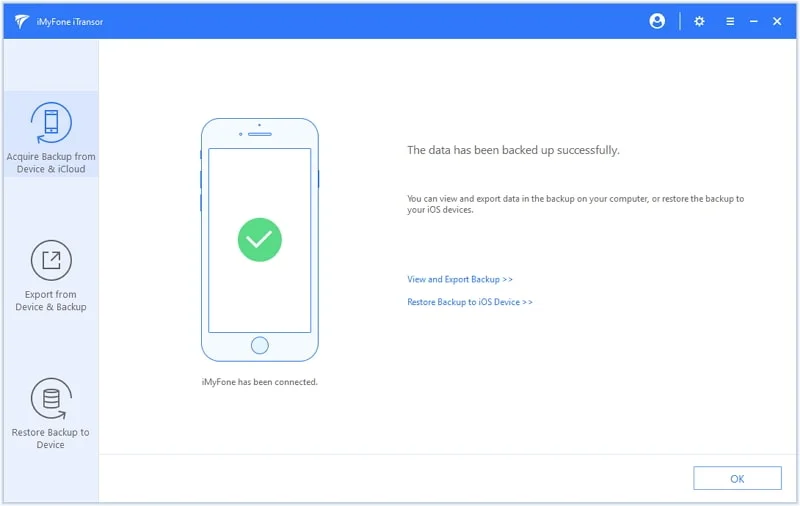
The same as iTunes, iCloud is also one of the core backup service provided by Apple. By using iCloud backup, you can automatically back up iPhone contacts or other important data to cloud with stable Wi-Fi connection or manually backup by following the steps below.
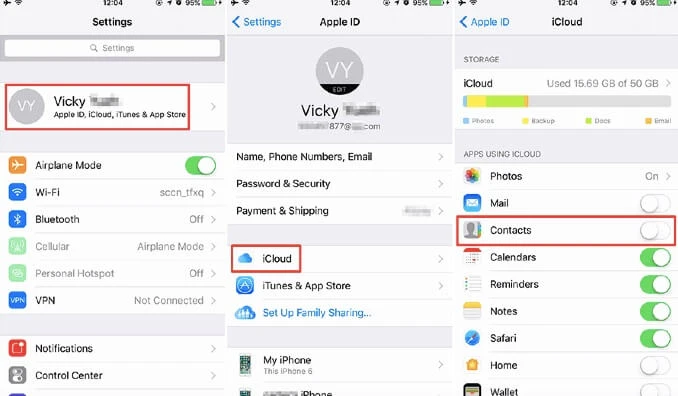
 Note
NoteOne more solution to back up iPhone contacts without iTunes is via email. However, this method is not recommended cause it usually takes quite a long time. Here are the simple procedures to backup iPhone contacts via Email.
Step 1. Click on the option of ‘Mails, Contacts, Calendars’ from iPhone settings and tick ‘Add Account’.
Step 2. Tap on ‘Exchange’ from the list of Email options and enter the information of your mail account.
Step 3. Click on "Save and Export" and the contacts will be loaded to the Email you just entered.
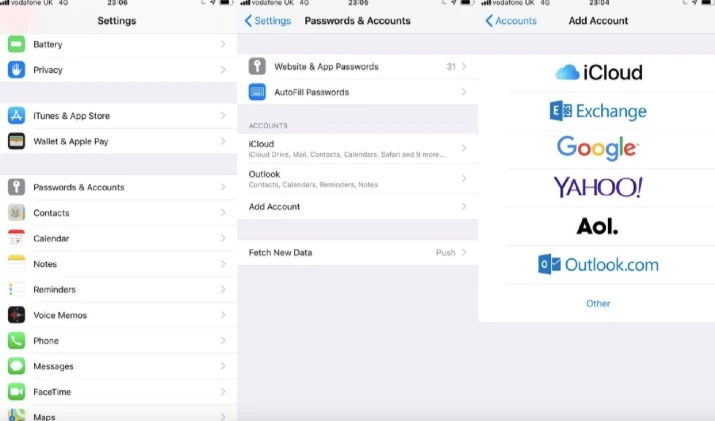
Yes! You can back up contacts only with iCloud. After the backup, the contacts will be accessed on all the iOS devices connected with the same Apple ID.
If you've previously enable automatic iCloud backup and backed up all your iPhone to iCloud, iCloud will save the contacts automatically. This allows you to reset your iPhone and restore it from the iCloud backup. Within a few minutes, any contacts you had deleted will be restored to your iPhone.
That's all you need to know about backing up iPhone contacts without iTunes. For a simple and efficient solution, FoneGeek Phone Backup for iOS is your best bet. It allows you to selectively back up your contacts, view the backup files at anytime. Additionally, FoneGeek supports the backup of photos, videos, test messages, music, and more. Give it a try today and explore all its features!
As a professional writer who is interested in technology, Edwin J. Parke has helped thousands of users by offering various tips to solve their problems.
Your email address will not be published. Required fields are marked *

Copyright © 2025 FoneGeek Software Co., Ltd. All Rights Reserved