
iCloud provides an easy way to back up your contacts, calendar, messages and photos on iPhone.
If you have mistakenly deleted important contacts on iPhone, you can restore your iPhone from iCloud to bring back the lost contacts.
However, we don’t recommend to do so cause all the existing data on iPhone will be erased and replaced with the new backup.
In this case, you can extract contacts from iCloud instead of fully restoring them. In this article, we will show you 4 ways to access and get contacts from iCloud.
Having your contacts stored in iCloud makes it easy to access them from anywhere you want, all you need is a web browser and stable internet connection. Below we will show you how to access and view contacts stored in iCloud on computer:
Step 1: Visit iCloud.com on any browsers and log into your iCloud account. Click on the Contacts icon on the main page and all the contacts on your iPhone should be displayed.
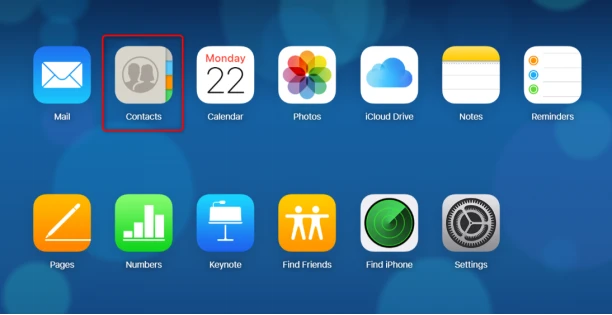
Step 2: You can view all the contacts and manage them by clicking the "Edit" button. Also, you can click on the gear icon and choose "Export vCard" to download the iCloud contacts to your computer.
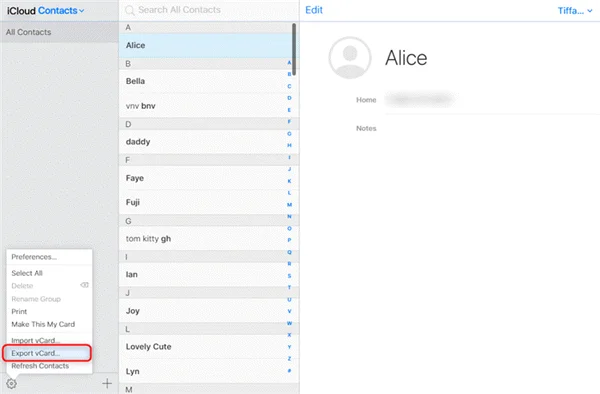
One of the best features Apple offers to iOS users is to sync all data on iCloud to access them anywhere you want. That’s to say, you can sync all contacts on iCloud form your iPhone or Mac. Just connect your iPhone/Mac to a stable Wi-Fi network and follow the steps below:
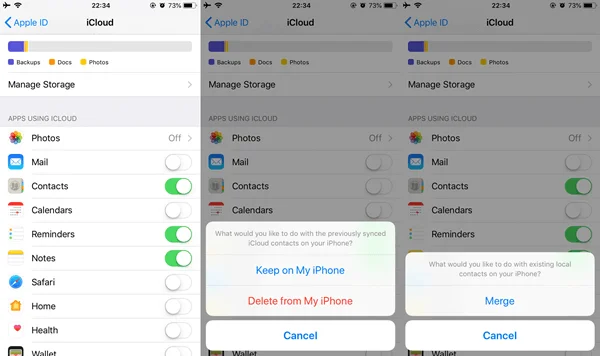
Wait for a while and then check your iPhone again. All the contacts you have on iCloud should be available in your iPhone's contact list.
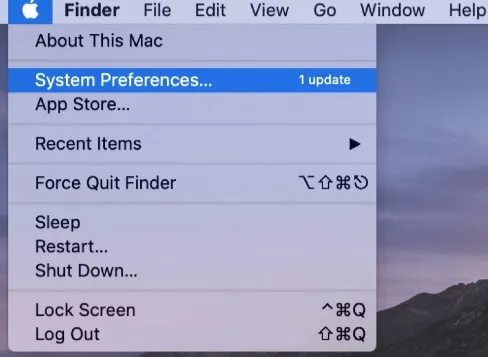
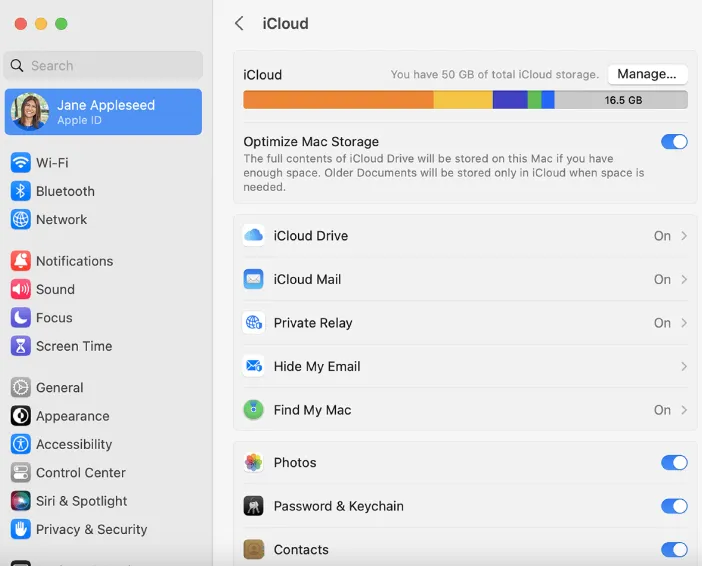
If you have created an iCloud backup beforehand, you can access the iCloud contacts by restoring your iPhone. However, as we mentioned above, all the existing data on the iPhone will be erased. If you don't mind this and want to access more data rather than contacts, follow these steps:
Step 1: First you need to erase your iPhone, go to Settings > General > Transfer or Reset IPhone and tap Erase All Contact and Settings.

Step 2: Set up your iPhone and on the Apps & Data screen, select "Restore from iCloud Backup". Log into iCloud and choose a backup. After the restoration is done, your iCloud contacts should be available on your iPhone.
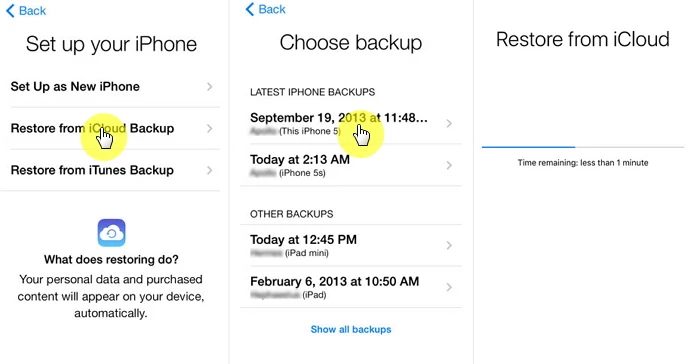
If you are looking for an easier way to access iCloud contacts without restoring your iPhone, you can try a 3rd-party tool like FoneGeek iPhone Data Recovery, which acts like a reliable program to access and extract data on iCloud or iTunes backup without resetting your iPhone.
This program is easy to use. Its exclusive features allow you to access iCloud contacts and more details, such as the contact name, phone number, deleted contacts, etc.
More Features of FoneGeek iPhone Data Recovery
FoneGeek iPhone Data Recovery could be installed on your Windows or Mac computer. To learn how to access iCloud contacts, just follow the steps below:
Step 1. After launching this iCloud Backup Viewer on your computer, you will need to click "Recover Data from iCloud Backup " option from the left-side menu.

Step 2. The program will prompt you to sign in to iCloud. You need to enter your Apple ID and password to proceed.

Step 3. In the next screen, all the iCloud backup files will be detected and listed. Choose the one that contains the contacts you want to access according to the backup details offered.
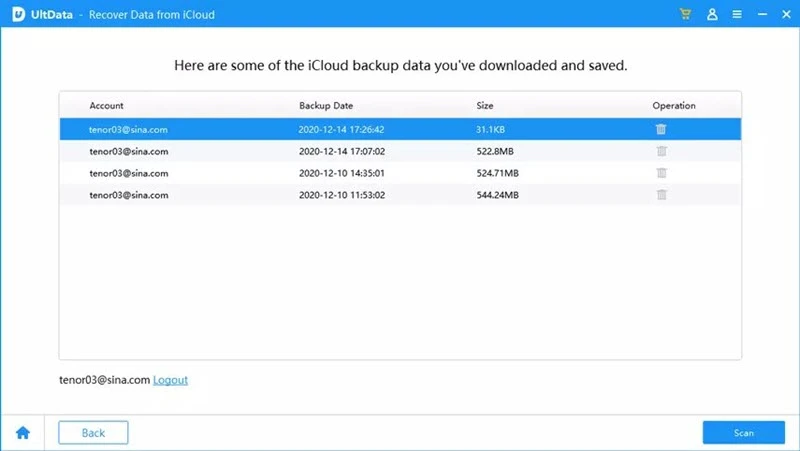
Step 4. In no time, the program will start to download the iCloud backup that you selected. The download time depends on the data size saved on the iCloud backup.
Once the downloading finished, click "Contacts" in the list of data types and you will have access to all the contacts. Tick each contact to view more details. You can click "Recover" to save these contacts to your computer.
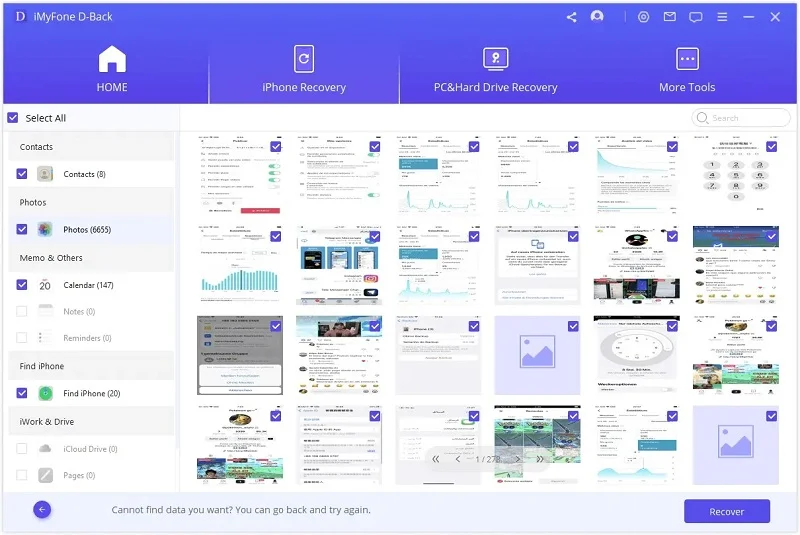
Yes. You can access contacts from iCloud.com on the browser of your Android device.
Apple puts a strong emphasis on data security and protects user data with robust security measures. So it is secure to access and edit contacts on iCloud.
iCloud provides the free storage of 5GB for contacts, media files, documents, etc. You can purchase additional storage as required.
If you are wondering how to access contacts on iCloud, the 4 ways introduced above will help you do that easily and quickly. To make an overall comparison of the 4 solutions, the easiest and most time-saving one is the last choice: FoneGeek iPhone Data Recovery. With this easy-to-use program, you can simply access contacts on iCloud without restoring your iPhone.
As a professional writer who is interested in technology, Edwin J. Parke has helped thousands of users by offering various tips to solve their problems.
Your email address will not be published. Required fields are marked *

Copyright © 2025 FoneGeek Software Co., Ltd. All Rights Reserved