
 User Concern
User Concern“My mon switched mobile carriers and got a promotion for a new iPhone 15 Pro. When trying to activate the eSIM on the iPhone, it says SIM Not Supported. Why is this happening and how can we get this phone to work with the new mobile carrier?”
At times, your iPhone may show an error saying the SIM card is not supported, which stops you from making calls or sending messages. This typically happens when your device is locked to a certain carrier and can't work with a SIM from another network unless it’s unlocked.
The good news is that there are effective ways to fix this issue and bypass the SIM not supported message. In this guide, we’ll walk you through how to remove the SIM lock on your iPhone and regain full functionality.
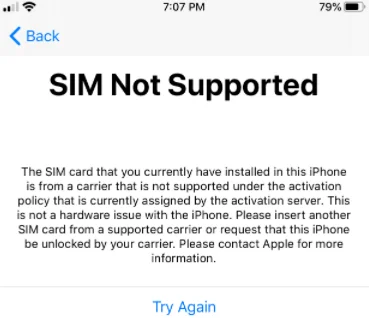
When you see the the message of iPhone SIM not valid/supported, it usually means the the device doesn't read or detect the SIM card. If SIM is not recognized, all the things used via carrier such as messages and calls will stop working. You won't be able to make calls or send messages until the SIM is unlocked.
Don't worry. In this article, we will show you several tips you can try to bypass iPhone SIM not supported issue and unlock your iPhone for different carriers.
When your iPhone displays a “SIM Not Supported” message, it can be due to several possible reasons. Below are some of the most common causes:
After you know why your iPhone says “SIM Not Supported,” it’s time to fix it. Below are some easy and effective ways to solve SIM card problems on your iPhone:
Before you try any other solutions, the first thing you need to do is to make sure that the SIM card you've inserted into the iPhone is active and working.
If you are trying to use a SIM card that has been deactivated by the carrier, the SIM card simply won't work. If you suspect that your SIM card is inactive, you need to contact your carrier to get it replaced.
You may also need to activate a plan on the SIM card before you can use it on your iPhone. If you are sure that the SIM card is active, but you're still getting the same error, try the next solution.
Make sure the SIM card is placed properly in your iPhone. This is one of the easiest things to check when you see the “SIM Not Supported” message. Take out the SIM tray, follow the correct direction shown, and reinsert the SIM carefully.

Restarting your iPhone is another quick fix for SIM card not supported on iPhone. The steps to restart your iPhone varies depending on the device model you have:

Drag the slider from left to right to turn off your iPhone. Wait for a while, then press and hold the power button again to turn your iPhone back on. If a simple restart doesn't help, try to do a force restart.
If your iPhone shows “SIM Not Supported,” try turning Airplane Mode on and off. This quick step might help your device reconnect to the network.

If you’re still having trouble fixing the “SIM Not Supported” error on your iPhone, it’s a good idea to check your network settings. The best step is to reset all network settings by following these instructions:

You may also experience SIM compatibility issues if the version of iOS running on your iPhone is outdated. Therefore, it is necessary to update the device to the latest version of iOS to fix this problem. Follow these simple steps to do that:
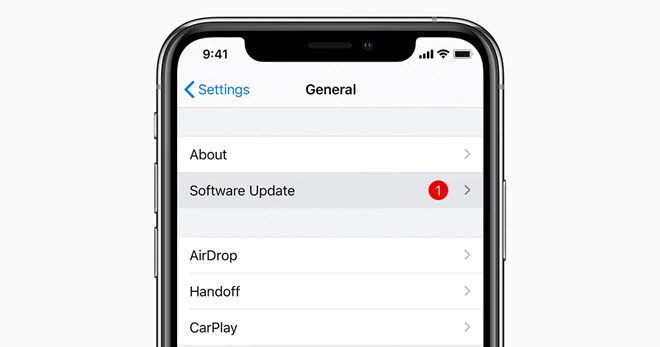
Once the update is complete, the SIM card should begin working normally. If you're still having problems, try the next solution.
This method may sound tricky but it really works for many iPhone users and help to activate their device without a SIM card. The unlocking process is very simple. Basically, all you have to do is place an emergency call on your iPhone. Here's how to do it:
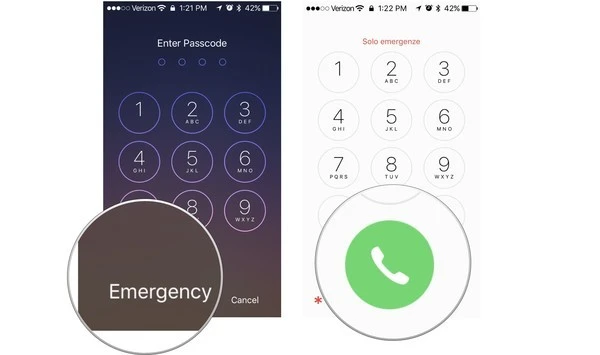
Once this is done, you should be able to bypass this SIM card not supported problem.
If you have iTunes installed on your computer, you can also use iTunes to troubleshoot the issue of SIM not supported on your iPhone.
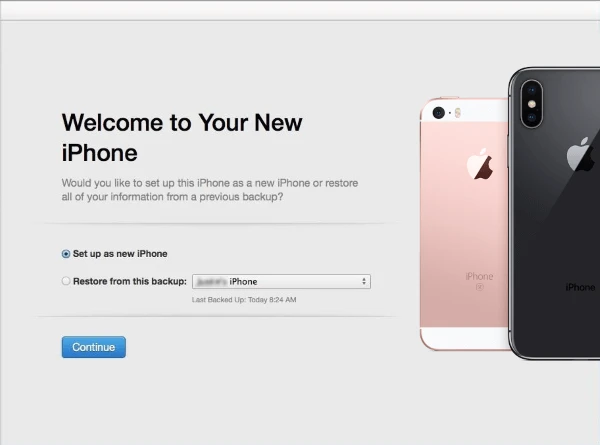
When you decide to set up your iPhone as a new one, you may need to note that everything on iPhone will be erased. Therefore, it is advisable to back up the iPhone data before doing so.
If your iPhone is locked to a carrier, you can unlock it using third-party tools. Alternatively, you can also reach out to your carrier for assistance.
If your iPhone is locked to the carrier and you are unable to get the carrier to unlock it for you, the best solution may be using a third-party unlocking tool like iMyFone iBypasser. This tool is a safe and user-friendly solution that can quickly unlock your SIM card and remove other activation features. Here's how to use iBypasser to unlock carrier locked iPhone:
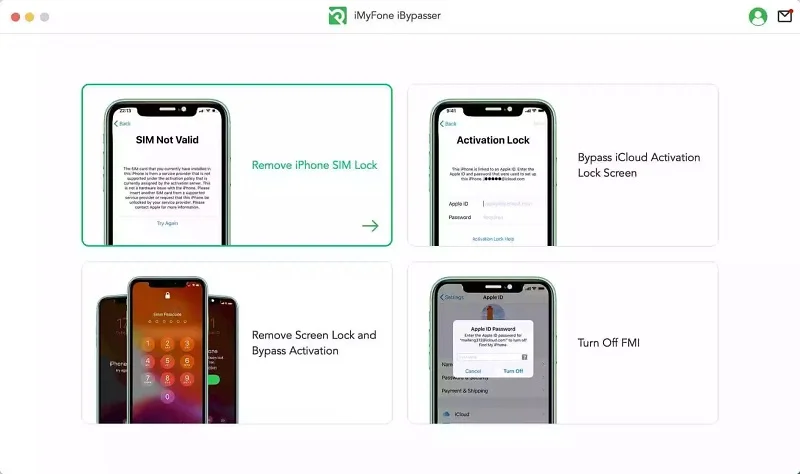
As mentioned above, one of the reasons for the SIM not supported error on your iPhone is that it is locked to your carrier. In this situation, you should contact your carrier to request a SIM unlock.
Most carriers will however require that you finish the payment plan in the contract before they can help you unlock the SIM card. If you still have several months before the contract ends, wait patiently until it ends or try other solutions.
Follow the steps blow to contact your carrier and request an unlock:
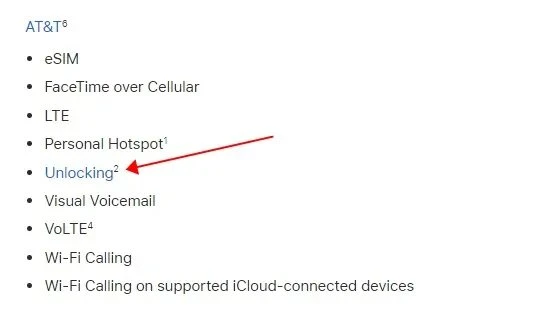
Do you know that any small glitches on iPhone will also result that your iPhone saying SIM not supported. In such a scenario, you need to repair the device system via professional tools like FoneGeek iOS System Recovery (iOS 18 supported).
To bypass this SIM not supported issue on iPhone, follow the steps below:

If you're experiencing the "SIM not supported" error on your iPhone, it may not necessarily be a problem with the SIM. It could be a problem with the software, so try to use the SIM card on another device to see if the same error pops up. If the SIM card works on another device, then follow the steps in this detailed guide to resolve the issue on your iPhone.
Yes, it is possible to use Dual SIM on an iPhone. Apple supports Dual SIM functionality on many recent iPhone models by combining a physical SIM card with an eSIM (a digital SIM). This lets you have two phone numbers on one device — useful for separating work and personal lines, or for using a local SIM when traveling abroad.
Yes, you can use an iPhone without a SIM card by relying on Wi-Fi for internet access and using apps like FaceTime, iMessage, and other internet-based services, but you won’t be able to make regular cellular calls, send SMS texts, or use mobile data.
iPhone SIM not supported issue is really annoying, which prevent you from accessing and using your device. Luckily, with the solutions mentioned above, you can easily fix the SIM not supported error on your iPhone and use the device with any carrier.
Sometimes, you may get a second-iPhone and don't realize its iCloud locked. In such case, we recommend you using iMyFone iBypasser to remove the iCloud lock with ease.
Fay J. Melton has explored the area of technology and software for more than 5 years and he is enthusiastic about helping users solve various technology issues.
Your email address will not be published. Required fields are marked *

Copyright © 2025 FoneGeek Software Co., Ltd. All Rights Reserved