
 User Concern
User Concern“My iPhone is locked to owner which is me. I have changed my password online but it still says locked to owner.”
Recently, many iPhone users have experienced the “iPhone Locked to Owner” error after resetting their devices. In such situations, they cannot access the device without the proper Apple ID and password.
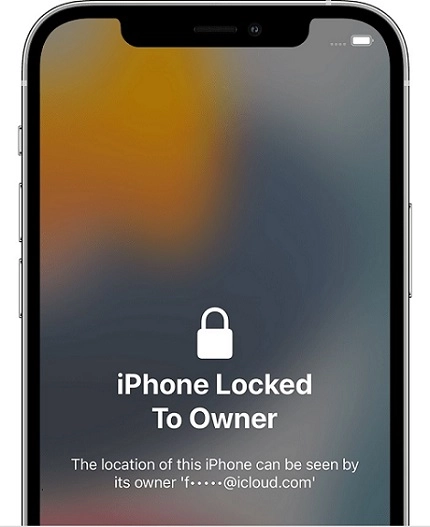
What exactly is "iPhone Locked to Owner"? How can you remove it and regain access to your device? In this post, we will explain why this issue occurs and what steps you can take to resolve it. Let's get started!
iPhone Locked to Owner, also known as Activation Lock, is a security feature on iOS 15 and later versions that stops unauthorized users from accessing the device. It is part of the Find My service, which ensures that the owner's data is safe even if the iPhone is lost or stolen.
If you have bought a second-hand iPhone, you might see the "iPhone Locked to Owner" screen when you turn on the device. The lock will prompt you to enter the correct Apple ID and password to confirm that you are the owner of the device.
Yes. If you own the locked iPhone, you can easily unlock it by entering the correct Apple ID and password. If not, you can contact the owner and ask them to remove the device from their Apple ID.
What if you're unable to contact the owner? Fear not. There are some approaches available to get rid of this lock. Below, we will discuss how to bypass the iPhone Locked to Owner with or without the owner.
If you are not the official owner of the device, consider trying the below methods to unlock the iPhone.
If you want to remove the "iPhone Locked to Owner" or Activation Lock without the previous owner, try a reliable third-party iCloud Activation Lock bypass tool. One such option is iMyFone iBypasser, which can remove the iPhone Locked to Owner or iCloud Actication Lock screen without Apple ID and password. It is compatible with all iOS versions and iPhone models, even the latest iOS 18 and iPhone 16. Here are the steps you need to take to use this software:
Step 1: Get the iMyFone iBypasser on your computer and complete the installation. After that, launch the program and press “Bypass iCloud Activation Lock Screen” on the homepage.
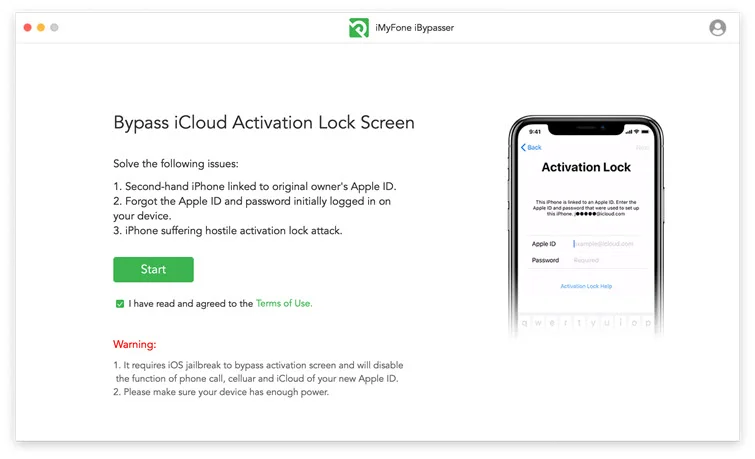
Step 2: Click "Start" and connect your iPhone to the computer via USB cable. Use the given instructions on the software to jailbreak the device.
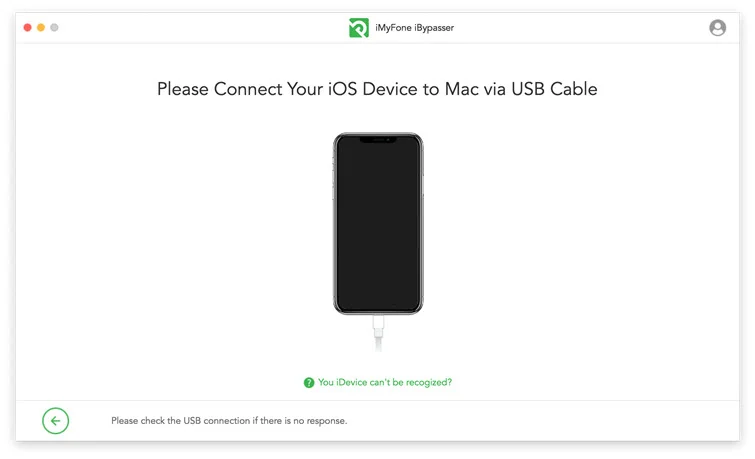
Step 3: After doing so, the process of unlocking the iPhone without the owner can be started by pressing the “Start Bypass” button.
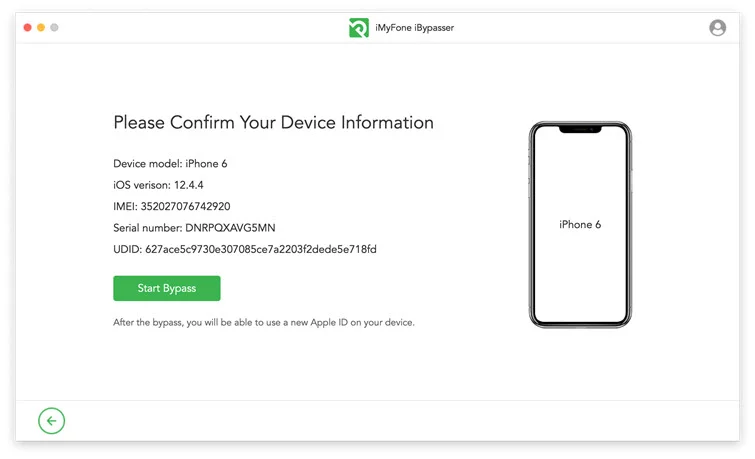
The Activation Lock screen tied to the previous owner's Apple ID has been successfully bypassed. You can now set up a new Apple ID and customize your settings.
If your iPhone is running an older iOS version, you can use the DNS method to bypass the "iPhone Locked to Owner" screen. This method tricks the device into thinking it’s unlocked. Here are the steps to follow:
Step 1: First, you need to set the iPhone as a new device. Then, go to the Wi-Fi settings page from Settings.
Step 2: Choose an available Wi-Fi network and select "Configure DNS option" on the next screen. After that, choose "Manual".
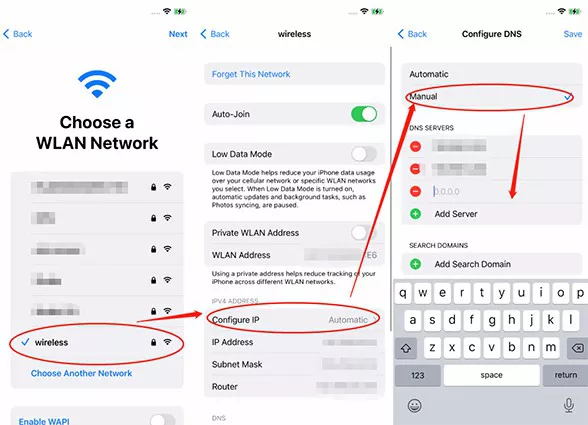
Step 3: From the list of DNS values below, input one of the DNS addresses. Now the most crucial part comes: continuously press the "Next" and "Back" options. Keep doing this until the iPhone is connected to the iCloud DNS Bypass server.
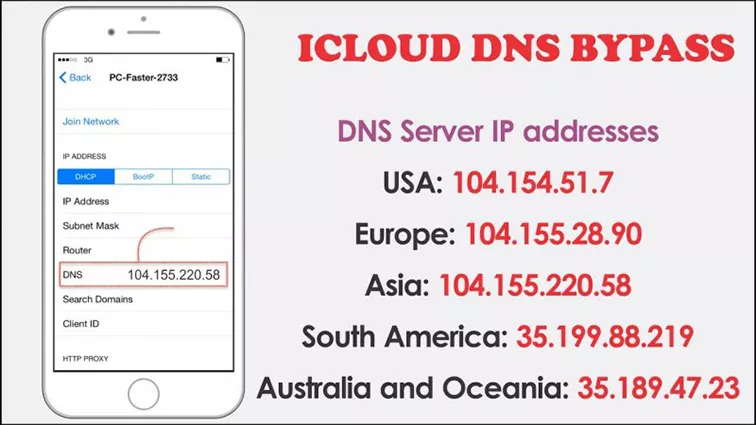
 Note
NoteIf you have tried the two methods we discussed above and still cannot unlock the iPhone, it's time to get in touch with Apple support. Here is an efficient way to contact Apple support in this regard:
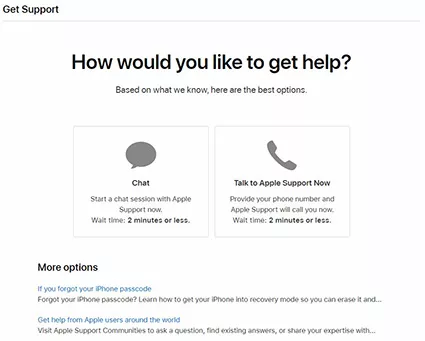
If you are the lawful owner or know the device's owner, it’s pretty easy to unlock. Here is how to do so:
Entering the correct Apple ID and password is the most efficient way to unlock the "iPhone Locked to Owner" screen. If you know the owner, you can ask them to give you the Apple ID and password tied to the lock. Then, enter these credentials on the Activation Lock screen and press “Next”. After doing so, the lock should be removed from the device.
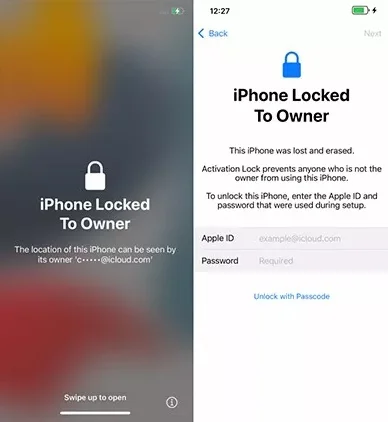
You can also ask for the screen passcode from the owner to bypass the "iPhone locked to Owner" screen. All they need to provide is the screen passcode they used. Here are the steps you need to take:
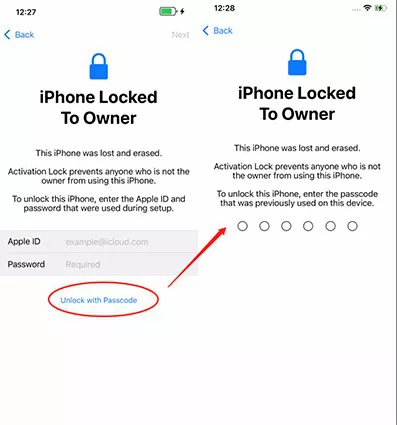
If the owner refuses to provide the login information, you can request they remove the iPhone from their iCloud account. They can easily do so by signing into their iCloud account and removing the device. Here is the process they need to follow:
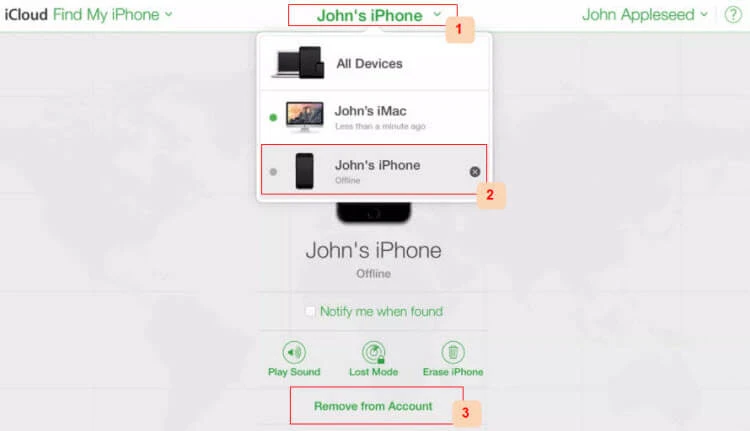
You can set the iPhone as a new device after the owner erases the device from their account
The methods we have discussed above can help you resolve the iPhone Locked to Owner problem. Keep in mind that not all these solutions may effectively unlock the iPhone. So, we recommend you bypass the "iPhone Locked to Onwer" and unlock the device using a professional tool like iMyFone iBypasser. With it, you can regain access to the locked iPhone without entering the Apple ID and password.
As a professional writer who is interested in technology, Edwin J. Parke has helped thousands of users by offering various tips to solve their problems.
Your email address will not be published. Required fields are marked *

Copyright © 2025 FoneGeek Software Co., Ltd. All Rights Reserved