
 User Concern
User Concern“Hello, I have an iPhone 15. My iPhone has an activation lock, and I don’t know the password. Please help me activate the iPhone without an Apple ID password!”
The Activation Lock on your iPhone is a security feature designed to prevent unauthorized access to your device, especially if it's lost or stolen. While this is helpful for security, it can be problematic if you forget your Apple ID or password, or if you purchase a used iPhone that's still linked to someone else's Apple ID.
Can you activate an iPhone without an Apple ID? Yes, it's possible. In this article, we'll walk you through some simple methods to activate an iPhone without needing an Apple ID or password. This guide applies to all iPhone models, including the newest iPhone 16/15/14.
The best way to remove the Apple ID, even if you don't have the password, is to use a third-party tool like FoneGeek iPhone Passcode Unlocker. This tool is specifically designed for this task, allowing you to remove the Apple ID from all types of iOS devices easily and quickly. Once the Apple ID is unlocked and removed, you can then go ahead and set up the device.
Key Features of FoneGeek iPhone Passcode Unlocker
Here's how to remove the Apple ID without a password:
Step 1: Download and install FoneGeek iPhone Passcode Unlocker on to your computer and launch it. In the main window, click on "Unlock Apple ID" from the two options presented.

Step 2: Connect the iPhone to the computer to remove the Apple ID from it. When needed, you should also tap "Trust This Computer" to allow the program to detect the device.
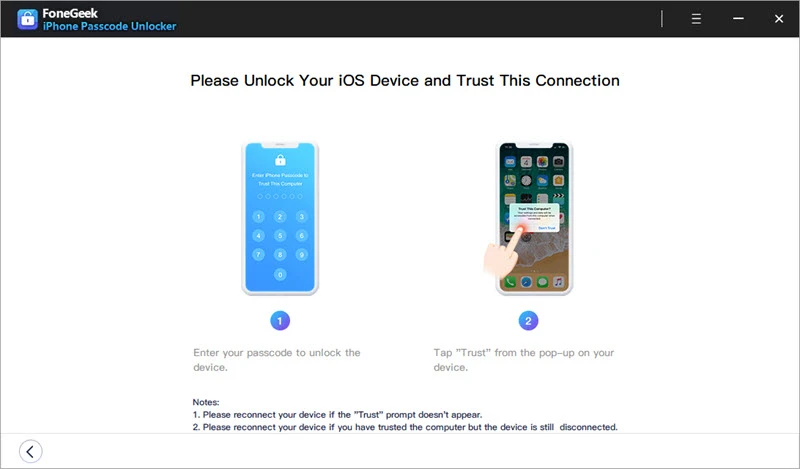
Step 3: If the "Find My iPhone" is off, just click on "Start Unlock," and the unlocking process will begin automatically.
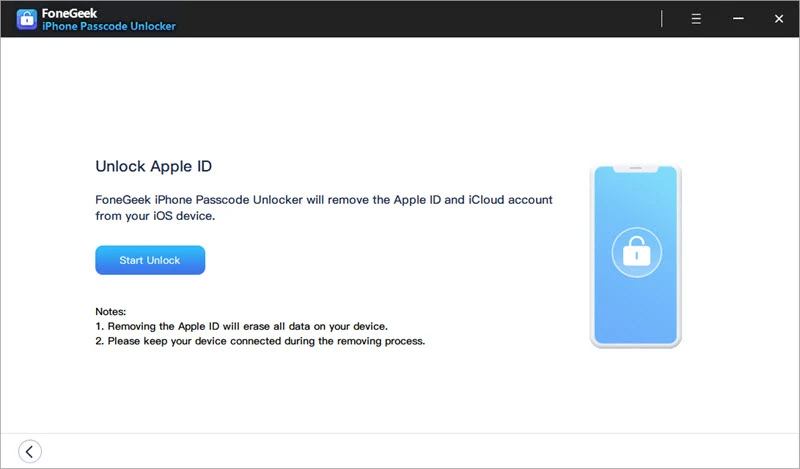
Step 4: The process will only take a few seconds. Once it is complete, a popup window will appear notifying you that the process is complete and the Apple ID has been removed from the iPhone successfully.
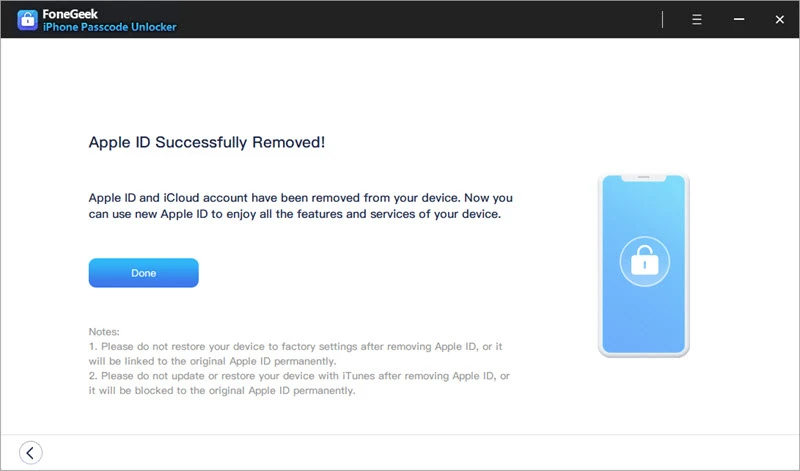
This method is only available for iOS 10 and later. While it may not provide full access to the device, it’s free and simple to try. Just follow these steps:
Step 1. Factory reset the iPhone from Settings until you go to the WiFi page.
Step 2. Click on the "i" icon next to the WiFi network and click on the DHCP tab.
Step 3. Enter the DNS IP address. Here are the IP addresses for different regions.
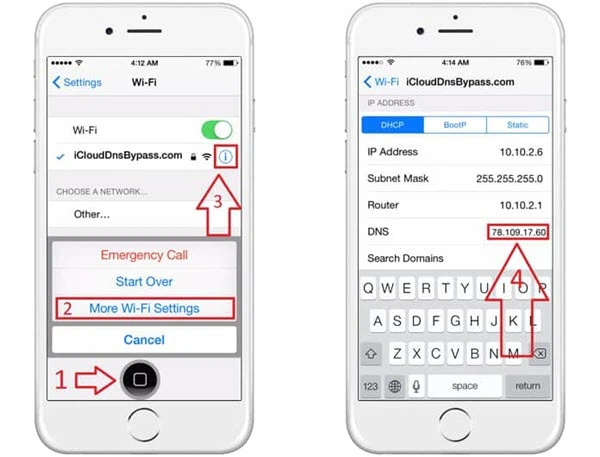
Step 4. After entering the IP address, normally connect to the wifi network.
Step 5. Click on the Back button and "Activation Help". The iPhone will connect to the bypass server. After that, you can access your device without entering your Apple ID.
Cons of This Method:
If you've forgotten your Apple ID or password, you can visit the Apple Store for assistance. They can help you activate your iPhone without the original Apple ID. However, keep the following in mind before your visit:
If you forget your Apple ID or password, Apple will temporarily suspend it, meaning that you are unable to access the related services. Thankfully, there are still ways to find your Apple ID or reset its password. Let's take a look at both.
If you have forgotten the Apple ID password, follow these simple steps to reset it and activate your iPhone:
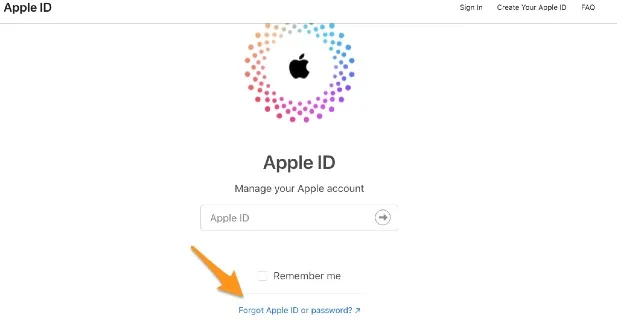
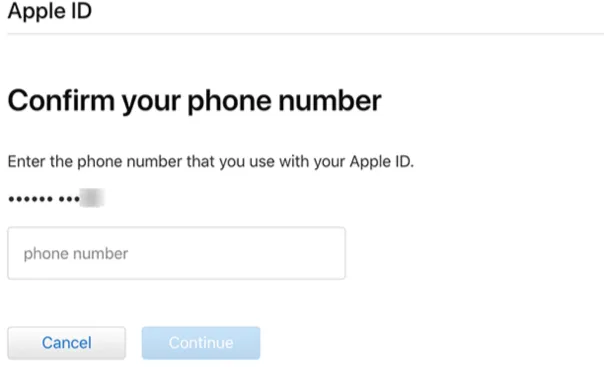
You may also be able to find your Apple ID if you don't remember it. Just follow these simple steps to do that:
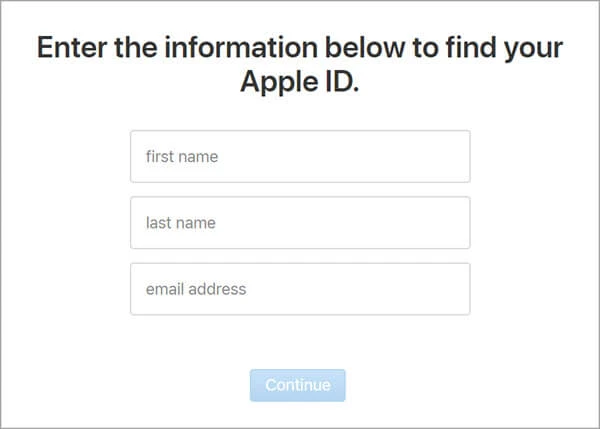
If you bought a second-hand iPhone but it's asking for someone else’s Apple ID, you can reach out to the seller for help. Explain that the phone is still linked to their Apple ID and ask them to unlock it. If the seller is nearby, they can enter their Apple ID on the Activation Lock screen to help you activate it.
If the seller is very far from you and can't access the phone, you can ask them to remove the Activation Lock remotely using iCloud. Here's how to do it:
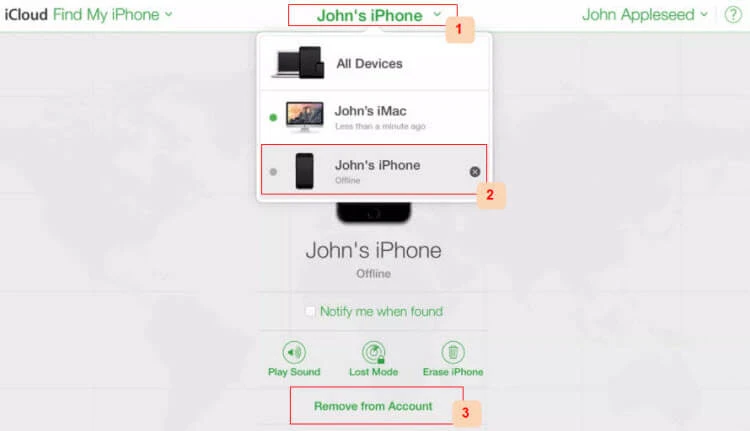
To avoid purchasing a second-hand iPhone that you cannot use, here are some tips for you to watch out for.
Check the Activation Lock
Ensure that the iCloud Activation Lock is disabled so that you can fully access to your iPhone, or you will be frequently asked to enter the Apple ID and password of the previous owner.
Ensure That It Is Not Stolen
Before purchasing the device from the previous seller or eBay, you need to check and confirm that the device is not stolen by using Apple's Activation Lock status tool. To check the status, the seller should tell you the IMEI number of the device.
Sign Out of iCloud Before Selling
If you decide to sell or give away your iPhone, do not manually delete any information from iCloud. If you delete them from iCloud, the files saved in iOS devices connected to the same iCloud account will also be deleted. Thus, you can sign out of iCloud first and erase the data.
After exploring all the methods to activate an iPhone without an Apple ID and password, you should now be able to activate your device. Whether you bought a locked iPhone or forgot your Apple ID, there’s always a solution here. For a quick fix, consider using FoneGeek iPhone Passcode Unlocker. Download now and try the free trial if you're facing issues with the Apple ID or password.
Fay J. Melton has explored the area of technology and software for more than 5 years and he is enthusiastic about helping users solve various technology issues.
Your email address will not be published. Required fields are marked *

Copyright © 2025 FoneGeek Software Co., Ltd. All Rights Reserved