
As we all know, Apple ID is an important authentication method used for all Apple devices. Forgetting your Apple ID password could cause a lot of troubles. When you are able to log into your Apple ID, you cannot fully access and use your iPhone, iPad, Mac, Apple Watch as well as iCloud, iTunes Store, App Store, Apple Music, iMessage, FaceTime and more services.
What should you do if you forgot Apple ID password? Don't panic, all is not lost. Here are the 7 best ways to reset Apple ID password. All these methods can be applied to the latest iPhone iPhone 13, 12, iPhone 11, iPhone 11 Pro, iPhone 11 Pro Max, iPhone XR/XS/XS Max, iPhone X/8/7/6s, iPad Pro running iOS 15.
Apple has made it possible to reset Apple ID password if you forgot it. You can go to the Apple official website and reset your forgotten Apple ID password either using the recovery email address or answering your security questions. Here's how to do it:



If you have enabled two-factor authentication, please skip the above steps and directly go to the next method.
For people with two-factor authentication enabled for their Apple ID, they can easily reset Apple ID password from any trusted iPhone, iPad, iPod Touch or Mac. Please note your iDevice should be running on iOS 10 or later and need to have a password enabled.
Using iOS Device: On your iPhone or iPad, go to Settings > Tap [your name] > Password & Security > Change Password, then follow the onscreen prompts to rest your Apple ID password.
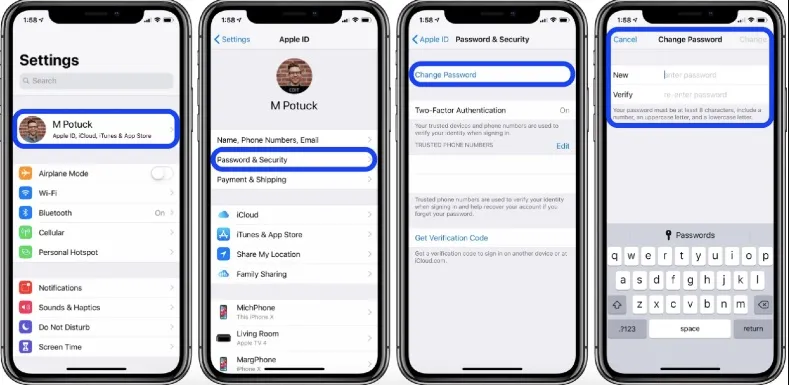
If you're not signed into iCloud on your iPhone or iPad, you should go to Settings > Tap "Sign in to your [device]" > Choose "Don't have an Apple ID or forgot it" and follow the onscreen instructions to reset your password.
Using Mac: Go to Apple menu > System Preferences > iCloud > Account Details, click "Forgot Apple ID or password" when your Apple ID password is requested, then follow the onscreen steps to complete the process.

If you're not signed into iCloud on your Mac, you should go to Apple menu > System Preferences > iCloud, then directly click "Forgot Apple ID or password" and follow the onscreen instructions to reset your Apple ID password.
If you have no way to access your own iPhone to reset the Apple ID password, you can use your friend’s iPhone to install Apple Support app and reset the password.
Install Apple Support app on your friend’s iPhone and reset the iCloud password through the steps below:
Note:
If your friend’s iPhone is iOS 9, iOS 10 or iOS 11, then you can reset the Apple ID password using ‘Find My iPhone’ app.

If you've tried all possible methods and still can't log into your Apple ID, you need to remove your Apple ID password and reset it.
The most efficient way to do that is using a third-party unlock tool - FoneGeek iPhone Passcode Unlocker. This powerful tool can help you unlock Apple ID from iPhone or iPad without knowing the password. Then you will be able to switch to another Apple ID or even create a new one to enjoy all Apple ID features and iCloud services.
Step 1: Download and install FoneGeek iPhone Passcode Unlocker on your Windows PC or Mac. Launch the software, click on "Unlock Apple ID" option to proceed.

Step 2: Connect your iPhone or iPad to the computer using USB cable. Enter your passcode to unlock the device and tap "Trust" on the screen.
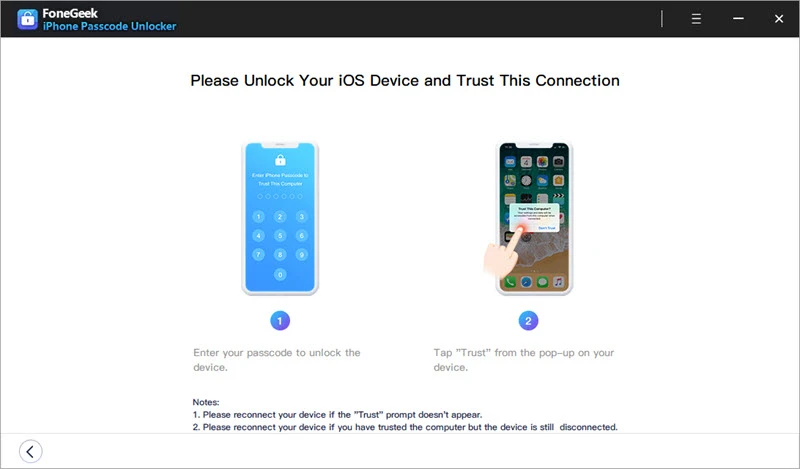
Step 3: Click "Start Unlock" to begin the unlock process. If "Find My iPhone" is turned off, the program will immediately unlock Apple ID on the device.
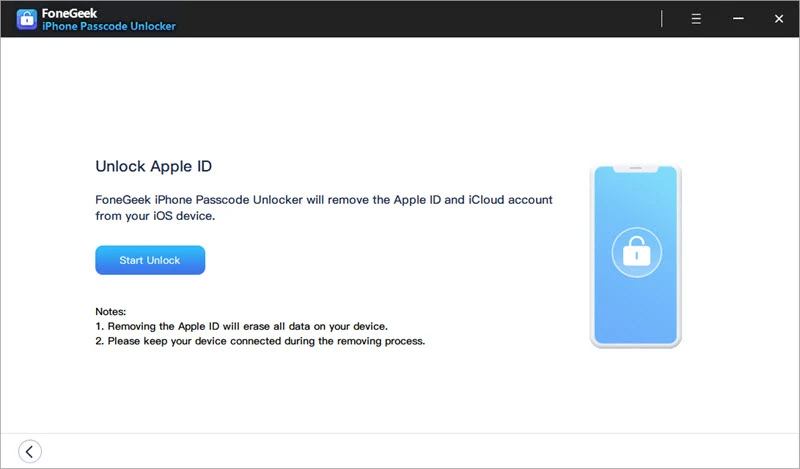
Wait for the unlock process is completed, the program will notify you that removed the Apple ID successfully. Now you can login into a different Apple ID or create a new account.
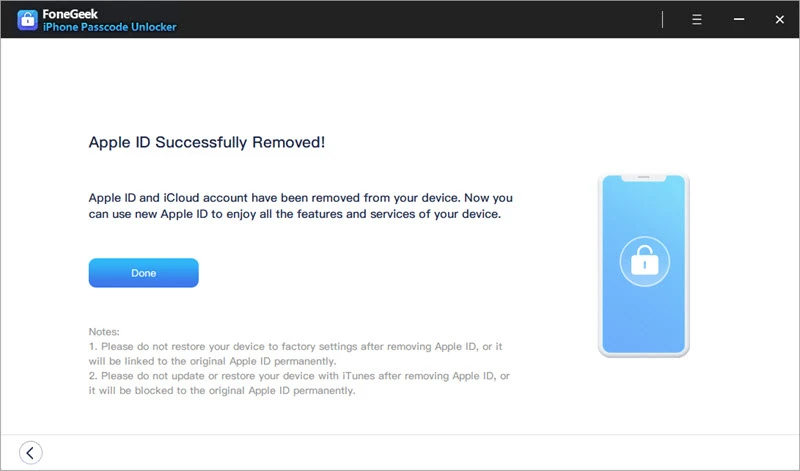
Whenever you forgot your Apple ID Password and faced with trouble accessing your iDevice, you can use the methods in this post to reset your Apple ID password. We recommend you try FoneGeek iPhone Passcode Unlocker, which is safe to use and requires no special tech knowledge. Plus, it can help to unlock iCloud lock without password. If you get permanently locked out of your Apple/iCloud account and willing to recover the data that you've kept in your iCloud, try FoneGeek iPhone Data Recovery. This tool can help you recover lost data from iPhone, or from iCloud/iTunes backup.
As a professional writer who is interested in technology, Edwin J. Parke has helped thousands of users by offering various tips to solve their problems.
Your email address will not be published. Required fields are marked *

Copyright © 2025 FoneGeek Software Co., Ltd. All Rights Reserved