
Nowadays, almost everyone has a WhatsApp for group chatting, attachment sharing, location tagging, and voice calling. It brings many records of previous conversation histories. Most people would be unwilling to lose that record because it might be useful to them in the future. You may want your WhatsApp data to follow with your device when you switch it or upgrade it to a newer one.
It is unpractical for iOS user who wants to change the system to Android to transfer WhatsApp backup from iCloud to Google drive directly. Because both iPhone and Android use different end-to-end encryption methods for safety and privacy measures. Under this circumstance, there is no connection for WhatsApp data transferring between Google & Apple devices/systems.
Here, we provide detailed data transfer guide to help you complete WhatsApp backup from iCloud to Google Drive. It will be reliable for you to save your precious memory with your family, useful information with your business partner.
Here is the solution. We split it into three significant steps. The first is to sync WhatsApp data from iCloud to iPhone, then to send data from iPhone to Android; last is to backup Android to Google Drive in order to upload to WhatsApp. If you are seeking for a technology to shift WhatsApp from iPhone to Android, go straight to step 2 to save some time.
Else, for the detail process, start as follows:
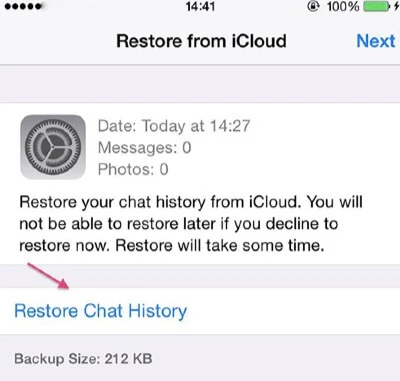
Tips: When you restore the prior WhatsApp backup on iCloud to your iPhone, your current chat history will be deleted. To prevent chat history from being replaced, read this guide to backup WhatsApp to your computer first. If you want to combine the previous WhatsApp backup with the present one on your iPhone, highly recommend using FoneGeek WhatsApp transfer.
Because the official method does not support moving WhatsApp from iCloud backup to google drive. FoneGeek WhatsApp transfer is designed to help resolve the issues when users switch systems from iPhone to Android and vice versa. It offers secure processing for your WhatsApp message transfer, backup, and restorer alike. It is FoneGeek WhatsApp transfer that can transfer WhatsApp data effectively and efficiently across different platforms without any risk.
They are trusted by prestigious review sites such as iPhone Life, Tech Advisor, MacWorld, and. Etc. FoneGeek transfer WhatsApp data from iPhone to Android only requires a three-step simple process as below.
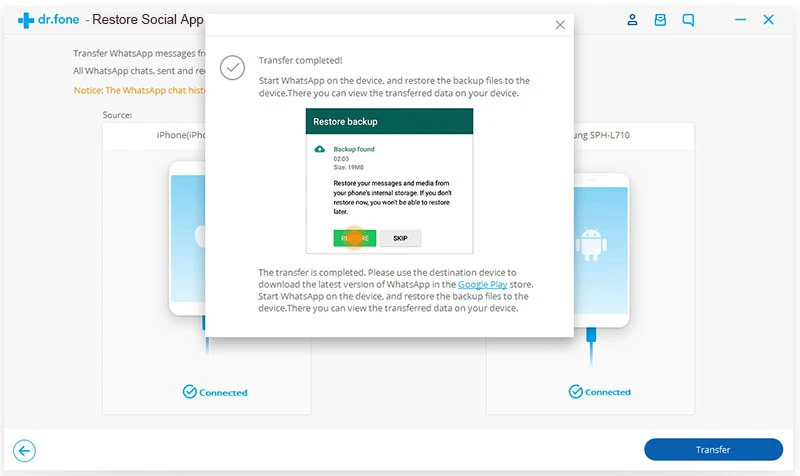
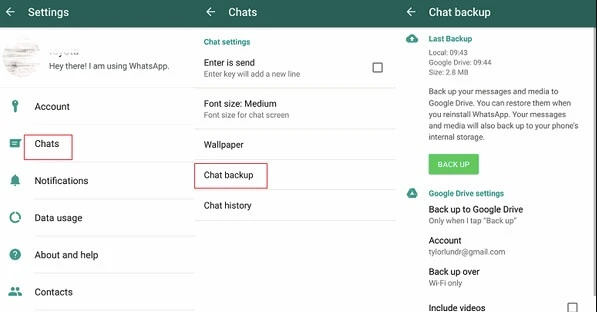
The information above is how you can move WhatsApp iCloud backup to Google drive.
With FoneGeek WhatsApp transfer, you can move iCloud WhatsApp backup to Google drive without worrying about extra pay of storage or data motion. Moreover, if you lost your phone or change your phone again, it supports WhatsApp data to transfer the backups to any model of phones. When You need to transfer data from one device to another for various reasons, FoneGeek WhatsApp transfer is here to take you through.
Joan J. Mims is interested in researching all tips about iPhone, iPad and Android. He loves to share useful ideas with all users.
Your email address will not be published. Required fields are marked *

Copyright © 2025 FoneGeek Software Co., Ltd. All Rights Reserved