
The release of the latest Samsung Galaxy S22 and Huawei P50 keep hitting the mobile device market. A number of iPhone users may finally switch to Android phone. One of the biggest boxing-related peeves is that the contacts may not be directly transferred from iPhone to Android.
But remember, there are still solutions. You just need to transfer contacts from iCloud to Android without the iPhone in hand. All iPhone contacts will then be moved to your new Android phone without data loss. Here are some potential solutions and apps to transfer all contacts from iCloud to Android Phone.
It’s worth to try FoneGeek iOS Data Backup & Restore if what you need is a hassle-free tool to transfer iCloud contacts from Android. It aims to back up the Android device/iPhone and then restore selected data to another device. Now, check for the detailed features of this special tool:
To transfer contacts from iCloud to Android, you should get FoneGeek iOS Backup & Restore software downloaded and installed to your computer initially.
Step 1. Launch this software and choose ‘Backup & Restore’ from the main window.
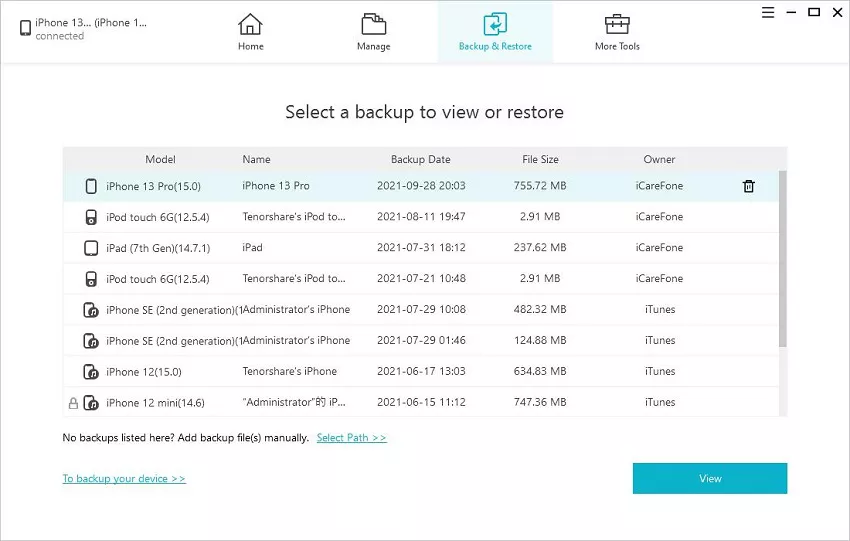
Step 2. Tap on "To view or restore previous backup files" and this software will then detect all backup files when you have logged into the iCloud account. Choose one iCloud backup that saves the contacts you like and download this iCloud backup file.
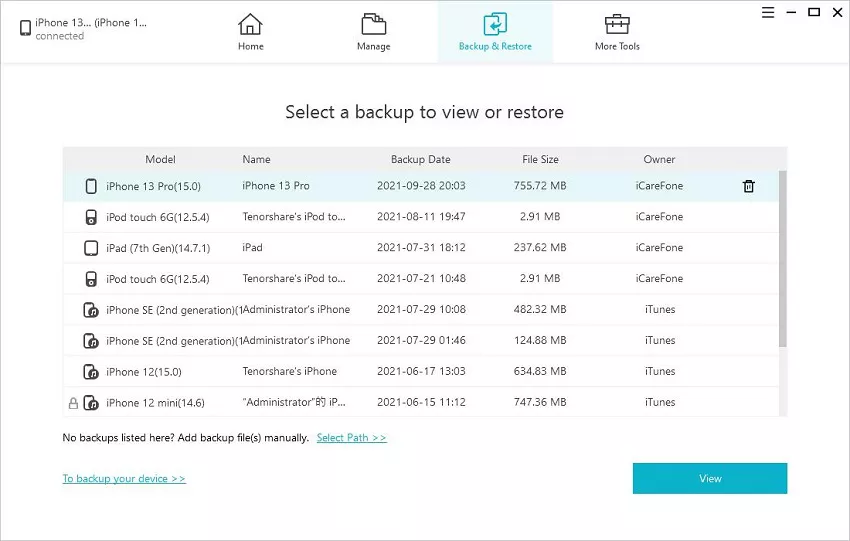
Step 3.On this interface, different types of data will be will listed in category. Hit the ‘Contacts’ tab to preview all the contacts, then click on ‘Restore to Device’ to restore all contacts to Android at once.
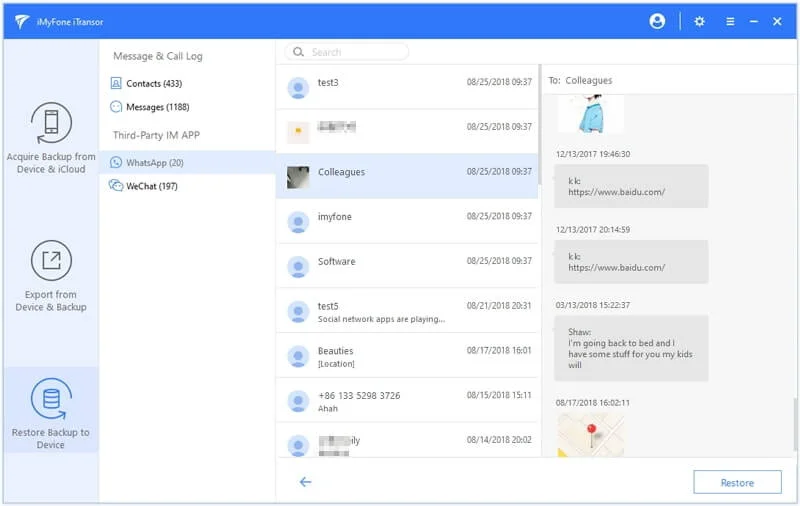
This solution allows you to transfer contacts from iCloud to Android via Google/iCloud Account. Let’s check the step-by-step guide below:
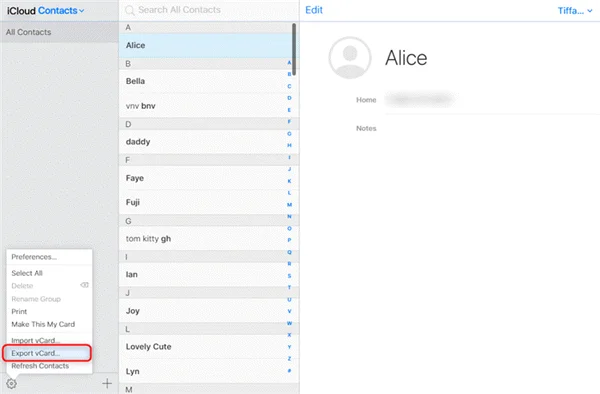
The premise behind this method is to export VCF file to computer. For this process, you can check the steps in 2nd method. After that, you can import all the contacts to Gmail account.
Step 1. On your Android device, log into the Gmail account and click ‘Contacts’ from the left panel.
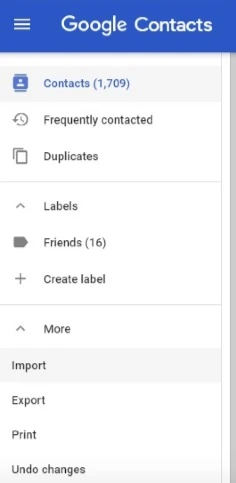
Step 2. Then click on ‘More’ option and select ‘Import’ to import contacts from CSV or vCard.
The contacts will be loaded to the Gmail account on your Android device.
You might wish to learn about some professional apps dedicated to transferring iCloud contacts to Android. The apps listed below will help you sync iCloud contacts without using a computer.
This app is able to sync some data between iPhone and Android device, such as contacts, calendars and reminders.
It is a secure app to transfer contacts between iCloud and Android phone. Here are the unique features of this app:
In order to work easily, some people will use 2 phones such as an iPhone and an Android phone. If you are in need of syncing iCloud contacts with Android, you would learn 3 methods and 2 apps in this article. If you still have any other questions about contacts transferring or photos/videos/contacts/music/whatsApp transferring, you can leave a comment below.
Joan J. Mims is interested in researching all tips about iPhone, iPad and Android. He loves to share useful ideas with all users.
Your email address will not be published. Required fields are marked *

Copyright © 2025 FoneGeek Software Co., Ltd. All Rights Reserved