
 User Concern
User Concern“YouTube app freezes and unresponsive after iOS 17 update, anyone else has this issue? How to fix it?”
You are trying to watch videos on the YouTube app but it keeps freezing or crashing on your iPhone. Why and how this happens? Usually, this problem often occurs after an iOS update.
If you have recently updated your iPhone to iOS 17 but only to find that the YouTube app is freezing or unresponsive, the solutions on this artcile will prove helpful. Let's check out!
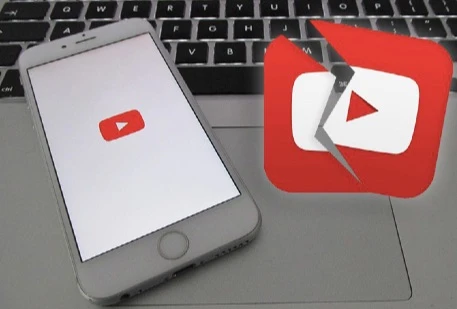
Lots of users may come across this YouTube app freezing error and they actually don't know why it happens. Aside from iOS update, there are many other reasons behind the error:
If this YouTube app freezing or unresponsive problem occurred soon after an iOS 17 update, it is very likely that the iOS system is the problem. Perhaps the update files were corrupted and then lead to a freezing and crashing YouTube app.
In this case, the best solution is using an iOS system repair tool and here we recommend FoneGeek iOS System Recovery. This tool is very easy to use and highly effective, allowing you to fix your iOS device in just a few simple steps.
More Features of FoneGeek iOS System Recovery:
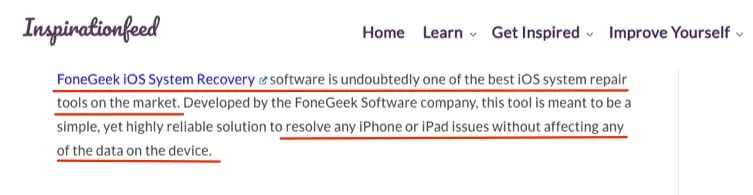
The following is a simple guide to fix YouTube app keeps freezing or crashing in iOS 17;
Step 1: Open the iOS repair software after installing it on your computer. Connect the iPhone to the computer and click "Standard Mode". Wait for the program to detect the device.

Step 2: You may need to put the device in DFU mode. If you need to, just follow the instructions on the screen to do it. Once the device is detected, the program will display the matching firmware for it. Simply click "Download".

Step 3: When the firmware download is complete, click on "Fix Now" and the program will begin fixing the device automatically. The device should restart when the process is complete.

If the YouTube app frozen and unresponsive error occurs due to other reasons, the following troubleshooting methods will help you fix it.
The first thing you should check when the YouTube app keeps freezing is YouTube's server. YouTube and other online platforms may be down due to large volume network. You can use website like Downdetector or visit YouTube's official Twitter account to check the current status of YouTube.
YouTube and other online applications require Wi-Fi network or cellular data to work. So, you should make sure the iPhone is well connected to the internet for the YouTube app working properly.
If you are running VPN services on your iPhone, they might interrupt your internet connection and make it difficult for the device to connect with YouTube's server. So, you can try to turn off your VPN and check if the problem has been fixed.
It is very likely that the YouTube app may consist of some issues that prevent it from working properly. So, you can try to force quit the YouTube app and restart your iPhone to refresh the app and eliminate these software glitches. Follow these simple steps to force close the YouTube app:

After quitting the YouTube app, also try restarting your iPhone to clear all the temporary and cache files from the device's memory:

If a simple restart was not enought, you can also choose to hard reboot the iPhone. This is another simple way to eliminate the conflicting settings and refresh the device, thereby fixing the YouTube app freezes and unresponsive problem in iOS 17/16. Here's how to do it:

Usually, the YouTube freezing problem in iOS 17 could be caused by an outdated app. YouTube regularly updates its app to ensure that it is working correctly. So, it makes sense to check for YouTube app updates when encountering this issue. Here's how to do it:
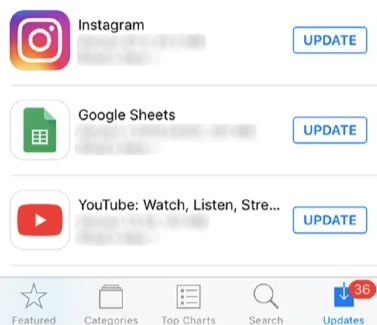
You can also easily tap "Update All" to update all apps on your iPhone.
Too many caches and data stored on the YouTube app will also cause it keeps freezing or crashing. If the methods above are not working, you can try clear the app's cache and data to make it run normally.
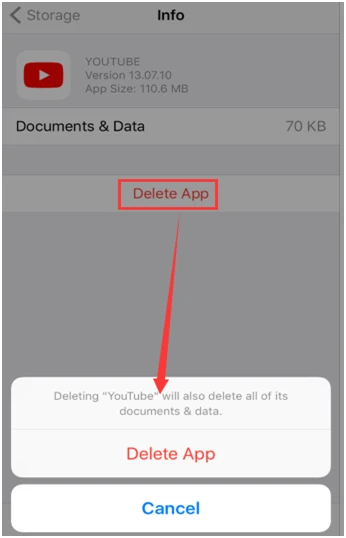
Of course one of the best ways to refresh the YouTube app and get it working normally again is to delete and reinstall the app. This will also help to clear the cache on the app and prevent it from freezing when in use. Here's how to do that;
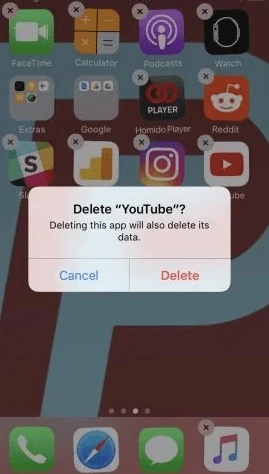
Since a conflict in the settings or incorrect settings could be causing the YouTube app to crash or freeze, resetting the settings could help to fix the problem. Doing this will impact other aspects of the device including the Wi-Fi, Bluetooth, Privacy and others, but it will not lead to data loss.
To reset the settings, go to Settings > General > Reset and then tap "Reset All Settings". Enter the device passcode when required and tap "Reset All Settings"again to confirm.
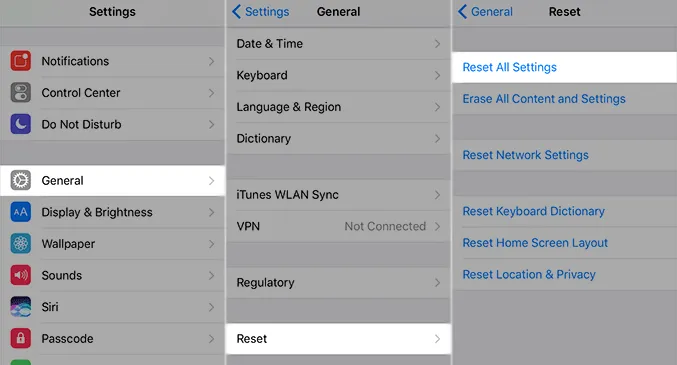
A factory reset should be the last resort since it will result in total data loss. But it can very effective in fixing the iPhone since it will remove all the settings and data that could be interfering with the proper function of the device. Before you perform the factory reset, however, ensure that you have a backup of all your data.
To factory reset the device, go to Settings > General > Reset > Erase All Contents and Settings. When prompted, enter the passcode and then tap "Erase iPhone". After that, set up the device and then check if YouTube app is working correctly.
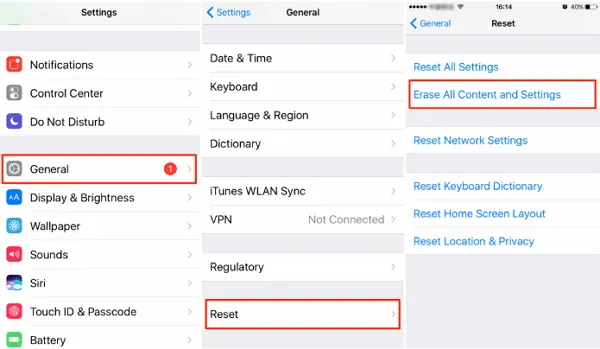
For any app including YouTube that is malfunctioning, freezing or unresponsive, the above solutions can be very useful. We recommend trying each solution after the other until you find the one that works. If the YouTube app is still not working after trying all solutions above, you should contact the YouTube app developer to fix this issue.
BTY, if you have any questions about downloading videos from YouTube, you can try ClipDown Video Downloader to download videos, audios, playlists from YouTube. You can also post your comments and questions below and we'll do our best to help.
As a professional writer who is interested in technology, Edwin J. Parke has helped thousands of users by offering various tips to solve their problems.
Your email address will not be published. Required fields are marked *

Copyright © 2025 FoneGeek Software Co., Ltd. All Rights Reserved